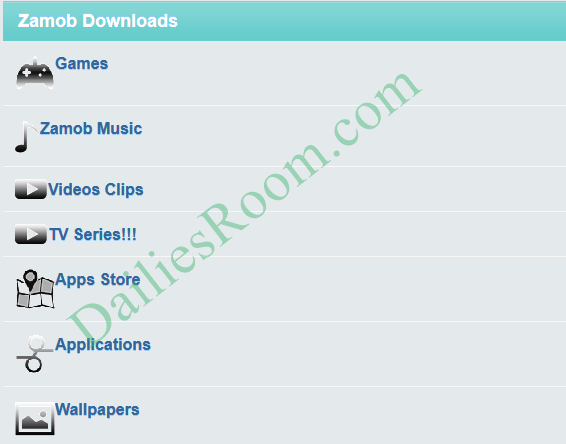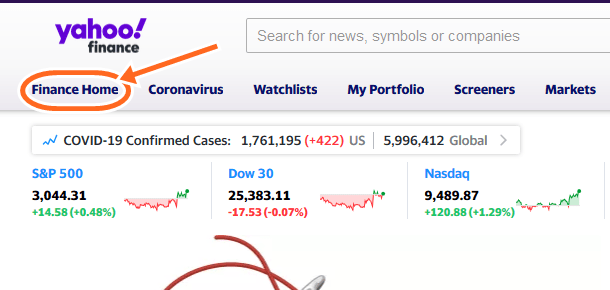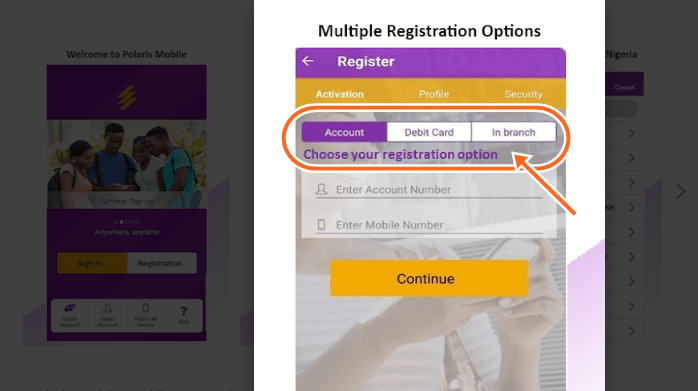Previously, We tutored you on How to keep Facebook Account safe With two-factor Authentication, and we all read how two-factor authentication provides extra security measures for our Facebook Account. It also applies to Instagram, and we are going to be teaching you how you can enable Instagram Two-factor Authentication for your Instagram Account extra protection.
The Instagram two-factor authentication adds an extra security layer to the Instagram sign in process, which is also a security measure to protect your Instagram account from being hacked or Logged in unauthorized.
And note here, that Just like the Facebook, you will only be asked to enter an SMS security code or backup code in addition to your username and password only when you are logging in from another device.
Read this: Step-by-step Guide to Use Instagram face filter | Instagram New feature
How to Enable Instagram Two-Factor Authentication
After you enable two-factor authentication, then each time you login into your Instagram Account from another device, You will be asked for a Back up code or SMS security Code in addition to your Username and password(As earlier stated).
So to enable the Two-Factor Authentication for your Instagram account, Make sure that your Mobile Phone Number is added to your User profile, then see steps below:
- Open your Instagram App
- Tap on the Profile Icon (The 3 vertical dots) at the top right corner
- Then the option Menu comes Up, Tap on Two-Factor Authentication Option
- Now on Require security Code, turn the toggle ON
- (If your account does not have a confirmed phone number, you will be prompt to enter a phone number. After entering the phone number, tap Next) Then a page comes asking for a confirmation Code
- Enter the Code Sent to you and Tap on Next.
- Instagram will also provide you six backup codes (Keep it safe for future references)
That’s all, and the two-Factor authentication will be enabled. If you want to disable it, Simply follow the steps used to enable it.
Try this: How to send Social Media GIFs – Facebook, Whatsapp
Please feel free to Share this page link on your social media accounts so that others can also know about it, and also use the COMMENT BOX below for any question or Recommendation on {Android Device} How to Enable Instagram Two-Factor Authentication and We will be in touch with you shortly. Thanks