Blackberry Device Auto Zoom Settings? or Auto zoom in of screen after OS update? Then let me start by saying, Auto Zoom/Magnify mode can be used to enlarge/Zoom information on your blackberry device screen.
You can zoom in/out the screen of your Q5, Q10, Z10, and other blackberry 10 OS device. Do to Most people’s device are set to auto-Zoom/Magnify by default which they find difficult to deactivate.
Meanwhile, We understand that how to zoom on smartphone like how to zoom in on Samsung, how to zoom on android phone, and even how to zoom out on gear s3 happens to be the problem Most people are just facing. But below me when I say that this will not be your problem again once you use BB.
READ NOW: How To Temporarily Deactivate Facebook Account On Mobile Device
So without taking much of the time here in this post again, following the process below if really you want to disable auto Zoom/Magnify easily.
Blackberry Device Auto Zoom Settings for Blackberry Q5, Q10, Z10 and Z30
First thing first, This Blackberry Device Auto Zoom Settings for Q5, Q10, Z10 & Z30 is just very easy and simple to do with is below steps; Only when you apply them accordingly. So check them out below
- On the home screen, swipe down from the top of the screen or try locating settings
- Tap Settings Settings > Accessibility.
- Turn OFF the Magnify Mode switch.
- To turn zooming ON goto step 3 and turn it ON (To move around the magnified screen, use two fingers to move the screen in the direction you want to go.)
So this is how it’s been done. For Android
MOST READ: How To Block Device On Facebook Account With Mobile and PC
Magnification Gestures / Touch Zoom for Android
IS just very good you know that Magnification gestures allow visually impaired users to zoom in and pan the whole screen. while the Window zoom allows users to zoom in or out within a window and invert the color. However, Available options may vary depending upon device. So now see how it’s been done here
- From a Home screen, navigate: Settings > Accessibility > (Vision) > Magnification.
- Tap the ‘Magnification gestures’ or ‘Touch zoom’ switch to turn on or off
- Do one of the following:
- To zoom, quickly tap the screen 3 times with one finger.
- Drag 2 or more fingers to scroll.
- Pinch 2 or more fingers together or apart to adjust the zoom.
- To zoom temporarily, quickly tap the screen 3 times and hold down your finger on the third tap.
- Drag your finger to move around the screen.
- Lift your finger to zoom out.
NOTE: You can’t zoom in on the keyboard and navigation bar.
Please Note that you can Stay Tuned on www.dailiesroom.com for more guide and daily update that might really interest you a lot. And if you have any doubts or contribution to make on Blackberry Device Auto Zoom Settings for Q5, Q10, Z10 & Z30, just Feel Free to use the Comment Box below. We will get back to you as soon as possible. THANKS




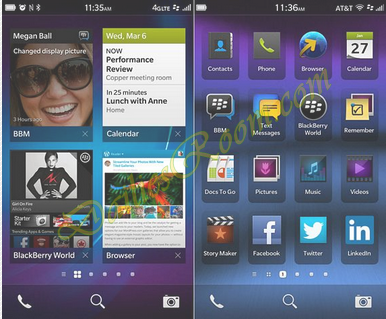




I can’t upgrade my whatsapp,the version is old,can you plz just send me a new version of whatsapp,I’m using my my blackberry 8520
WE have prepared a new article that will best explain to you how to upgrade your Whatsapp Account free and fast. Click here for more information: https://dailiesroom.com/whatsapp-upgrade-best-alternative-steps-www-whatsapp-com/