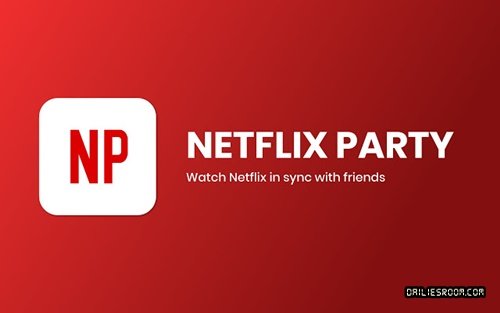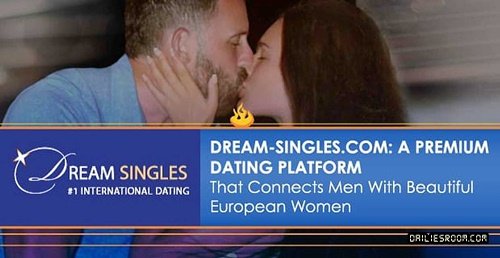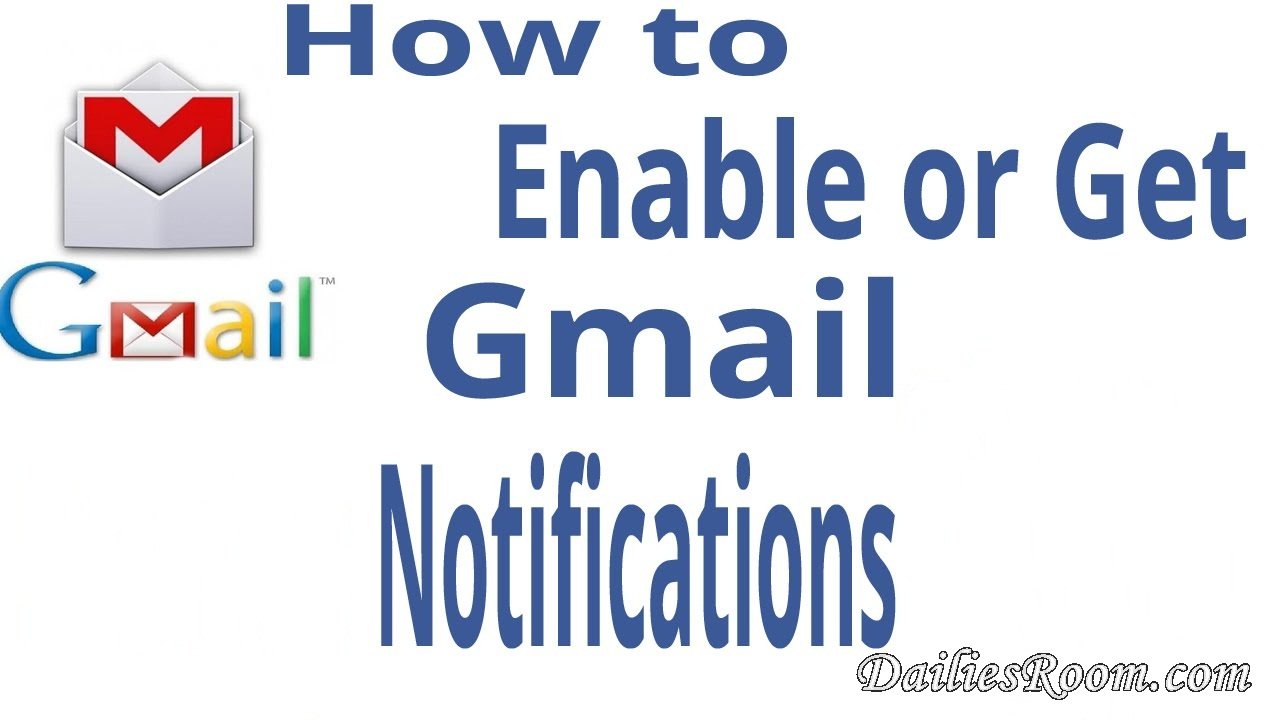How you can enable Gmail Email Notifications for Android/iPhone/Computer – Enabling email (Gmail) notifications on your various device will make you stay up to date with emails that comes into your Gmail Account. You will never miss out on any message that needs urgent attention again if you enable the notification features.
Table of Contents
See Now: How to enable Facebook Login Notification
Getting this notification will simply make you stay up to date with new messages that pop into your Gmail Account.
How you can enable Gmail Email Notifications for Android/iPhone/Computer
First we are going to give you the steps to take in enabling the Gmail Email notification on Android/iPhone/computer;
-
To enable Gmail Notification for Android
- Open the Gmail app
on your device.
- Tap Menu
in the top right corner of your screen.
- Then Tap on Settings.
- Now Select your account.
- Check the box next to “Notifications.” in order to turn on Notification.
- Tap Inbox sound & vibrate and choose your notification settings, including sounds.
Note That Android device also have notification settings that are separate from that of the Gmail App.
-
To enable Gmail Notification for iPhone
- Open the Gmail app
on your device (now iPhone).
- Tap Menu
in the top right corner of your screen.
- Scroll down to the bottom, then tap Settings.
- Now Tap on your Account.
- Select which types of emails you want notifications for,In the “Notifications” section. Such as All New Mail or None.
You can also enable Notification settings from your Device;
- Go to your device’s Settings app.
- Tap Notifications > Gmail.
- Choose your notification settings, including sounds.
-
To enable Gmail Notification for computer
- Open your Gmail.
- Click Settings (the gear icon) in the top right side of the screen.
- Now Scroll down to the “Desktop notifications” section.
- Then Select New mail notifications on, Important mail notifications on, or Mail notifications off.
- Finally click Save Changes at the button of the Page.
That’s all it is to enable Gmail notifications on Android/iPhone/computer.
Read: How to send Gmail Account Messages with Ease on Android/PC/iPhone/iPad
Please SHARE this Post and Kindly improve us better on How you can enable Gmail Email Notifications for Android/iPhone/Computer with your suggestions and opinions by using the COMMENT BOX below. THANKS