Okay, so you also what to be like other celebrity or you’re already a celebrity looking for FB Setting to Change Add Friend to Follow Button on Facebook Account! Well, I must say that this quite interest cos it will be helping you here with how to turn off add friend and change it into Follow Button on Facebook Account.
Follow Button on Facebook Profile are just very easy to change. But before this change can be done, you will have to just understand few things so as to make it very easy during the setup guide that we are going to be showing you here in this post.
Table of Contents
How Follow Button on Facebook Profile Works?
Now, this feature has always been but people really do not know how it works and that makes it very difficult to use but is really easy.
See while looking for how to Change Add Friend Settings on Facebook Profile To Follow Button you just have to make sure of this followings:
You Really Don’t Have Much Facebook Friends – Why you have to make sure of this is that Changing Add Friend to Follow Button on Facebook Profile is not possible for FB Friends of Friends (Mutual Friends).
So if you already have a Facebook Friend to someone who what to Add you as a friend then this featured can’t be hidden for the person; it will still show Add Friend.
>>> Facebook Login Steps To Connect With New Friends Online
>>> FB Password Change Guide To Change Facebook Password After FB Login
>>> How to see/share FB Memories On This Day – Turn on notification for OnThisDay
However, it will be very much better for you not to add anybody as a friend so as to make people be able to Add you as Friend rather Follow you.
*Guide for FB Setting to Change Add Friend to Follow Button on Facebook Profile*
There are two settings you just have to set for this feature to work and that includes FB PRIVACY and PUBLIC POST. So check below to see what you really need to set both on Facebook Privacy and Public Posts.
For Facebook Privacy
STEP 1: Log in your Facebook Account with your Password and Email/Phone number
STEP 2: Then, Click on the Small Triangle in this top rite conner of the home page and then click on Setting or you visit this link www.facebook.com/settings to ByPass this above process
STEP 3: Once te privacy setting page opens ten clicks on “Who can send you friend requests?“
STEP 4: Then click the Small Triangle and change it to “Friends of Friends“. Note; if your own account is also showing non then you can also choose that.
For Facebook Public Posts
STEP 1: After you are done with your login,
STEP 2: On your setting at www.facebook.com/settings click on Public Posts
STEP 3: Where you can see “who can Follo Me” use the Small Triangle and change it to ‘Public‘
So once these two things are change then you will also be like one of those celebrities that no one can add rather just Follow. So this is the full guide for FB Setting to Change Add Friend to Follow Button on Facebook Profile and also what you really needed knowing.




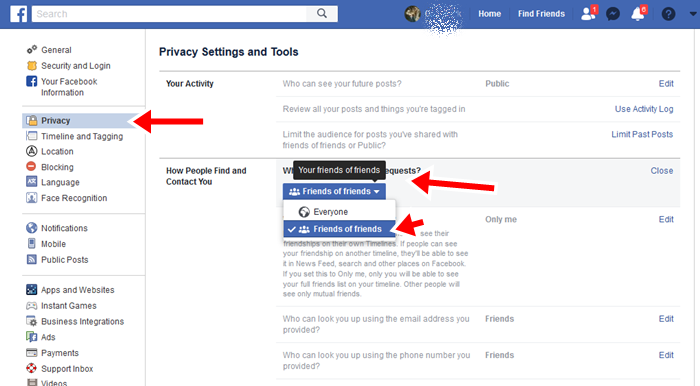



Done but is not showing
Done but why is it not showing?