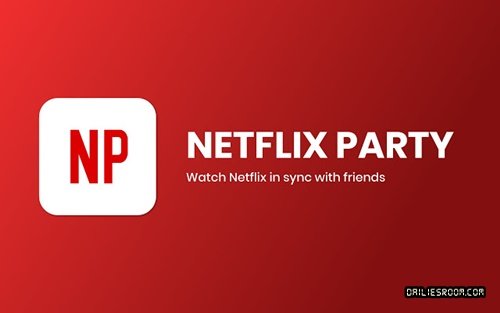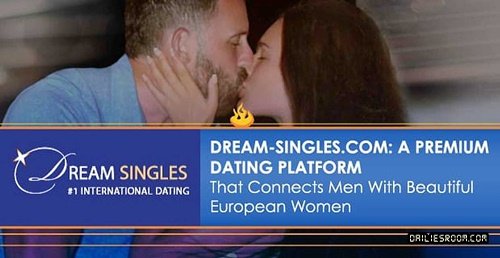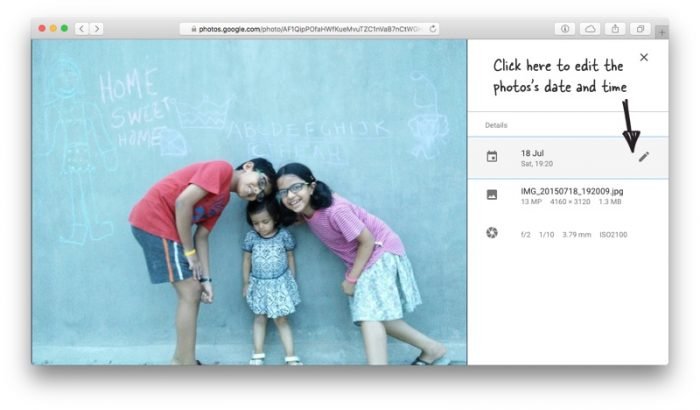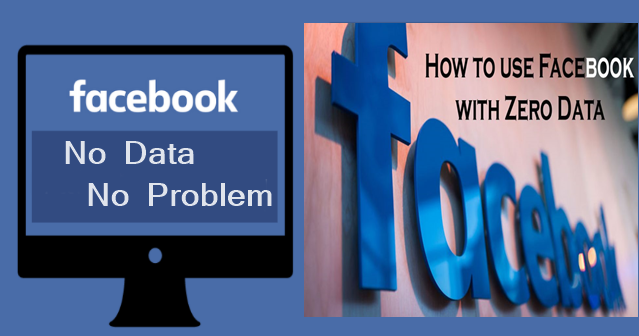So many requests have been frequently requested by our fans these days, and one of them is How to Change Google Photos Date. Meanwhile, following our previous up (How to Easily Edit Photos in Google Photos | Free download Google Photos App for Android) which we gave a brief hint, we will be taking our time here to show you all the easy step needed to do just this. Trust me when I say that To Change the Date of Pictures in Google Photos or Edit photos on Android or Computer is just very easy and simple with this below steps
Trust me when I say that To Change the Date of Pictures in Google Photos or Edit photos on Android or Computer is just very easy and simple with this below steps
Following Are Two Ways to Change Google Photos Date
- You can either change the date of photos before uploading them to Google Photos or
- Do it after the photos are uploaded. The former option is recommended since it will let you modify the date and time of multiple photos in one go while the latter option would allow you to edit the timestamp of one image at a time.
- Alternatively, you can use a more powerful command line tool like ExifTool (available for both Mac and Windows) that can “shift” the date and time associated with images by a fixed amount.
ALSO READ: Google Password Requirements to Create Strong Password
Alternative Way To Change date & timestamps
You can change the date and time stamps for photos and videos using a computer. When you change the date and time of your photo, the edited date and time will appear in Google Photos. But if you share it to other apps or download it, it may show the original date and time saved by your camera.
- On your computer, go to photos.google.com.
- Place your cursor over a photo or video. To select the items you want to update, click Select √.
- At the top right, click More ¦.
- Click Edit date & time. If you selected more than one item, you’ll see two options.
- To specify a date and time for the first item and automatically adjust the dates and times for the other items as relative to that, click Shift dates & times.
- To set the same date and time for all the items you selected, click Set one date & time.
- Follow the instructions to finish.
Undo edits
- On your computer, go to photos.google.com.
- Open the photo with edits you want to remove.
- Click Edit Setting.
- Click Undo edits > Done.
Please also Note that you can Stay Tuned and Bookmark DailiesRoom.com in your browser for more Tips. And if you have any doubts or contribution to make about How to Change Google Photos Date, just Feel Free to use the Comment Box below. We will get back to you as soon as possible. THANKS