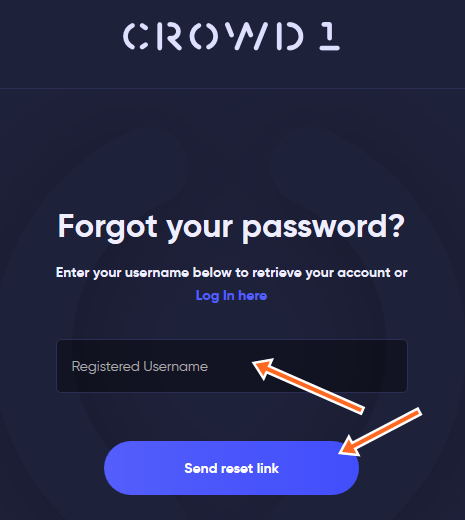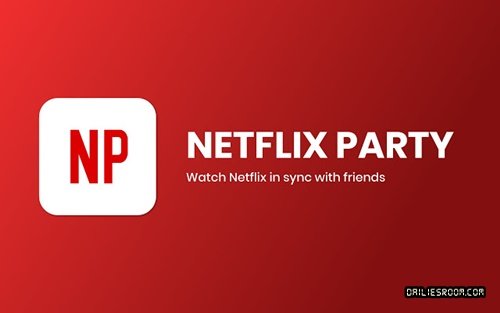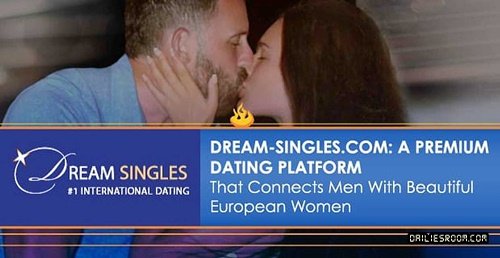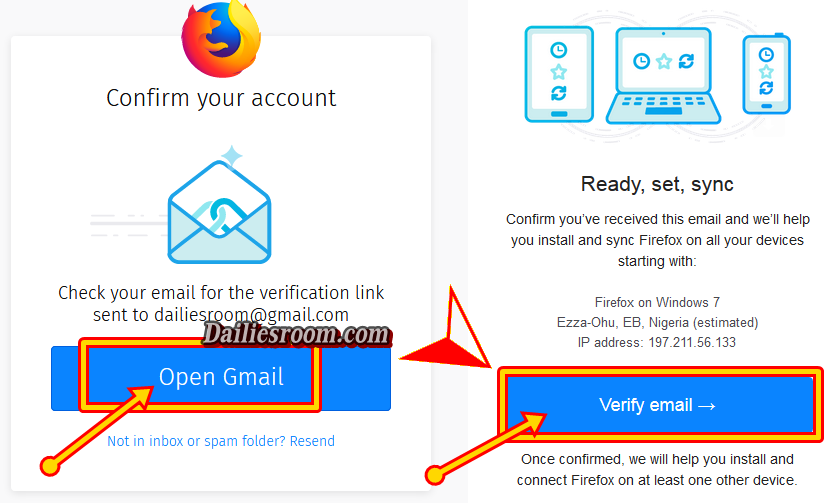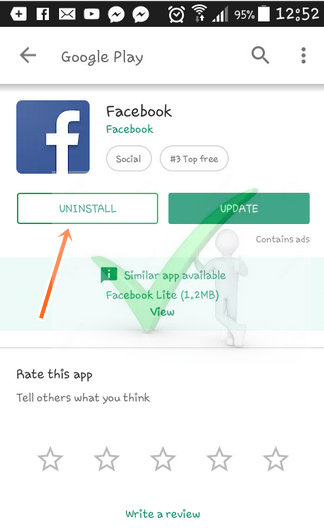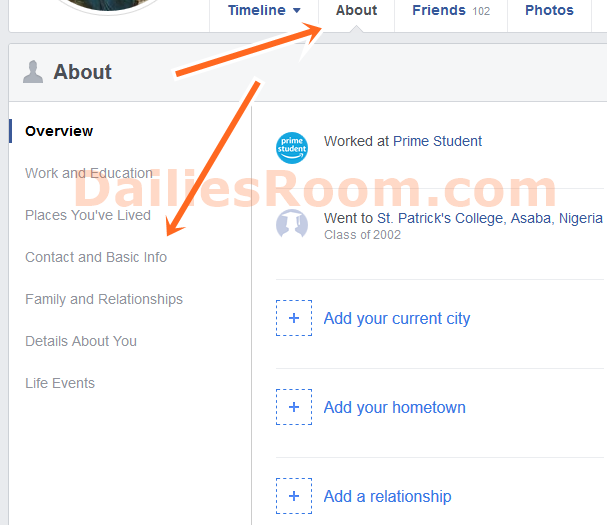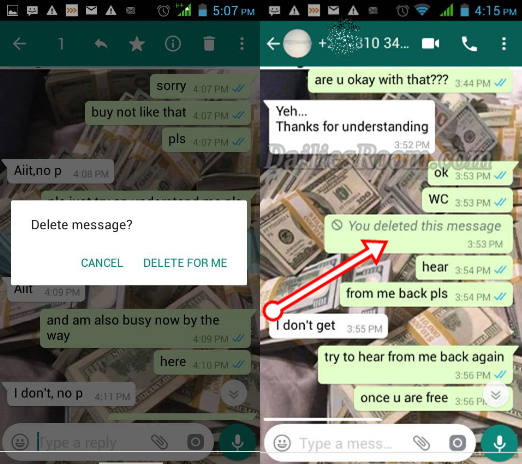Are you that kind of person who likes to save or bookmark website for an update just like me? Do you really know that it is really possible to see what you save on your own Mozilla Firefox Browser in someone system of Mobile Phone? In this post, i will be showing you how to Create a Firefox Account for Firefox Sync and by doing that you will be able to see them.
Firefox Account helps you to Synchronize your Bookmarks, History, Tabs, Passwords, Add-ons, and preferences across all your Devices. So once you connect with a Firefox Account, you just have nothing to worry again about your Files.
Read Now: How to Restore already Closed Tabs on Desktop Browsers; Firefox, Chrome
Requirement to Synchronize your Firefox Browser
Much is not required form you. Below are the only requirement needed to Synchronize Firefox Browser that you have always been Bookmarking things on:
First thing First, Just like you should know that you must have an Internet connectivity (Internet Access) on your device, and other two below follows…
1. Email Address
2. Password
By making provision of this two information, you are good to go in Synchronizing your Firefox Browser
How to Create a Firefox Account for Firefox Sync (Synchronize)
To Synchronize Firefox Browser only take few steps and that you can see below.
Step 1. Open your Firefox Browser and click on “MENU”
Step 2. Click on “SIGN IN TO SYNC”
Step 3: Since you have not yet sign Up Firefox Account, Click On “Don’t Have an Account? Get Started”
Step 4: Fill out the Firefox Account Sign Up Form by entering your Email, Password, and Age. Then Click on Create Account.
NOTE: Are this point you done but you just have to choose what to sync, but i suggest you select all and “SAVE SETTINGS”
Step 5: Confirm your account by Check your email for the verification link sent to your own mail @gmail.com. So click on “OPEN MAIL” and then click on “VERIFY EMAIL”
Trending: How to Download & Install UC Browser New version For PC, Android, Java, Blackberry
Once confirmed, Firefox Browser helps you install and connect Firefox to at least one other device. So what comes next is to Sign in to Firefox on another device to complete set-up
Firefox Sync Login
- Open your Firefox Browser and click on “MENU”

- Click on “SIGN IN TO SYNC” when it opens, then click on Sign In and enter your Email and Password to Sign In
So this is all you need to Synchronize your Browser on Firefox. Please note that you can also use the comment box below for any challenge or recommendation.