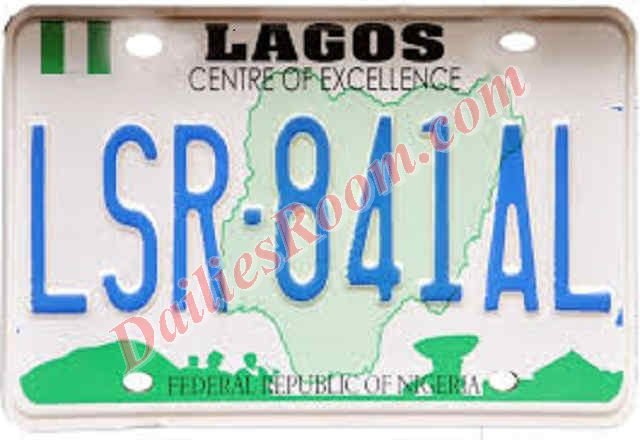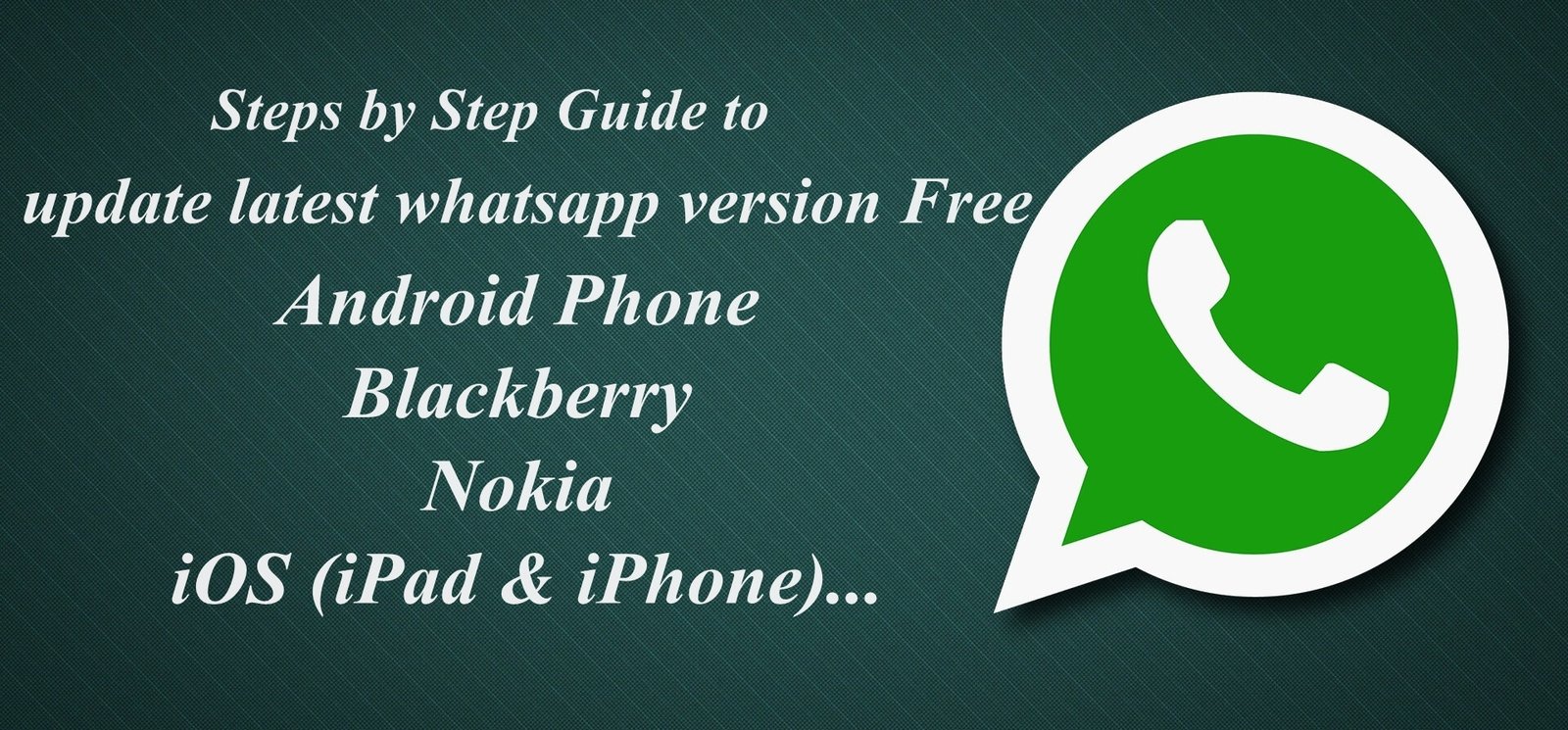Enjoy millions of the latest Android apps, games, music, movies, TV, books, magazines & more, anytime, anywhere, across your devices on Google play store. You can install Google Play Store Manually and shop for the best and trending apps around the world. This store holds the best selling games from top developers for android phones.
You want to shop for your latest updates on games and android apps then download the store manually to your android and feel the fun of shopping on google play store.
See: Learn How to search, Browse and download apps from Google play store
How to Download and install Google play store Manually
To download and install Google play store, you need to carefully study and follow the steps which is listed below;
- Check your current version
The first thing you should is to check which version you have so you know if the version your getting is really the next version and you get check by opening you google play store app, open your settings, then at the bottom you will see build number which is the version.
- Get a Google play store APK
The Google Play Store comes in APK format like any other Android app. Only download APKs from trusted sources (the big Android blogs, tech blogs, trusted people on social media, etc).
If you download from untrustworthy sources then they may have tampered with the APK which is bad news. You’ll want an APK that is signed by Google and most trusted websites will only upload a copy that hasn’t been tampered with.You can download it on your device. Make sure you transfer the APK to your device to somewhere you’ll remember.
- Enable unknown sources in the settings
The Unknown Sources setting has been a part of Android for ages, It’s a security measure that is in place by default and you’ll have to enable the setting in order to install an APK.
You will need to enter your device setting, go to security or privacy settings,Find the Unknown Sources option and check the box. A warning will pop up which you should totally read. Once done, hit “OK” and this will enable you to install APKs from Unknown Sources.
- With a file manager install the google play store
Here, use your favorite file browser to install the play store. Open your file browser and navigate to wherever you put the Google Play Store APK. If you downloaded it on your device then it will be on your SD card in the Downloads folder. Once you find the APK, click on it.
There may be a box that pops up depending on the apps you have installed on your device asking which app you want to use. If this is the case, click on “Package Installer”and then click install. When it’s finished, the latest Google Play Store will be installed on your device.

- Disable unknown sources
Go back into your device settings. then go back into the Security settings, Privacy settings, or Application settings (wherever you found it last time). Uncheck the box, This will prevent everything (except the Play Store) from installing apps. You can always re-check the box later if you need to do this again.
checkout how to delete old android devices from Google play store.
Please SHARE this Post and Kindly improve us better on Download and Google play store Manually on Android with your suggestions and opinions by using the COMMENT BOX below.THANKS