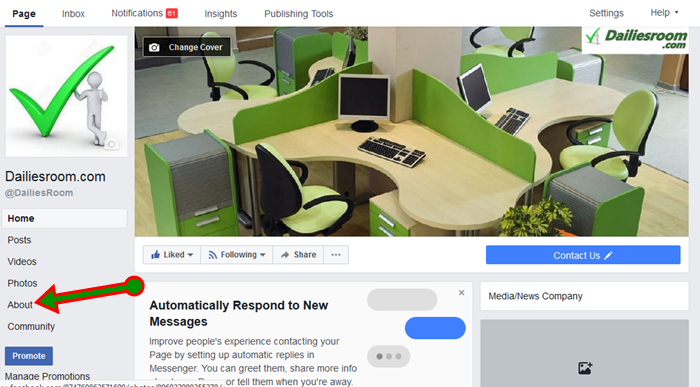Knowing that you can now surf the internet without connection on the Chrome browser, We want to look at COOKIES. What are Cookies? They are little files sent from a website, stored on the user’s computer or Operating system by the user’s web browser while the user is browsing. It stores settings and information of a page a user has accessed. Now, lets look at how to Enable or Disable chrome browser cookies on your device.
You might want to disable this cookies for one reason or the other: privacy sake or due to lack of storage space.
Or you might want to Enable it in other to get information on the visited site saved. Which ever one it is, carefully read this article to know how to go about it.
Table of Contents
This Might Interest Your: How to Enable Facebook Login Notifications – Facebook Security
How to Enable Chrome browser Cookies
Note here that browsers on Android devices are set up to accept cookies by Default, so you should not change anything. But to make sure, follow the steps below:
- From your Android, open your chrome browser.
- Go to Menu options (3 dotted points at the top right hand corner)
- Then to settings, from there go to ‘site settings‘
- Now, tap Cookies and be sue that Accept Cookies is allowed or toggled on.
Now before you Disable Cookies using the steps below, Note also: Some websites require the use of cookies for better and high rate of performance and functionality.
How to Disable Chrome browser Cookies
- Open Chrome Browser
- Go to Menu options (3 dotted points at the top right hand corner)
- Click on settings and go to site settings
- Then Click on Cookies and toggle it off.
Chrome will no longer save cookies for you from any website that you visit.
Hope it was Helpful?
Read this: Steps to Disable Chrome Browser Push Notifications On Android Device
Please feel free to Share this page link on your social media accounts so that others can also know about it, and also use the COMMENT BOX below for any question or Recommendation on How to Enable or Disable Chrome browser Cookies on Android device and We will be in touch with you shortly. Thanks