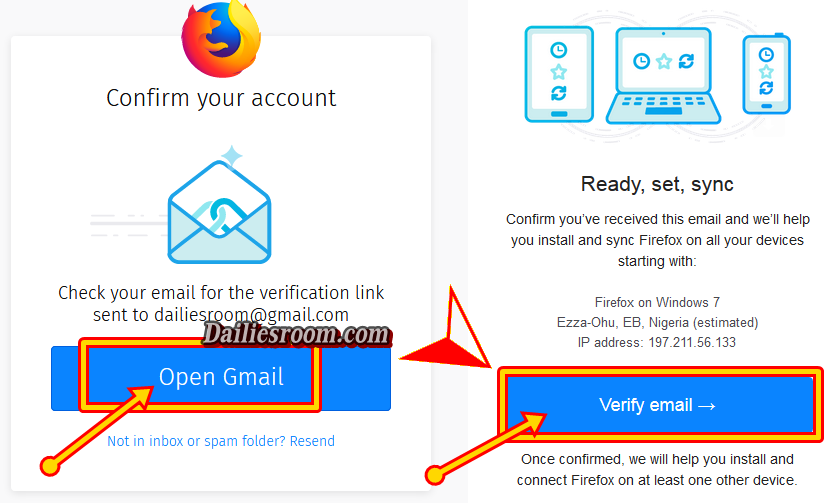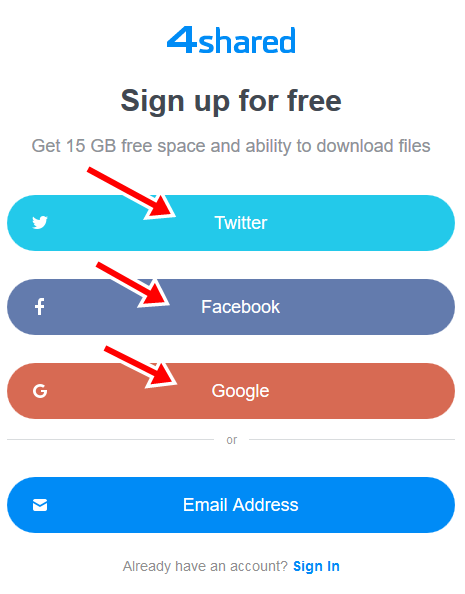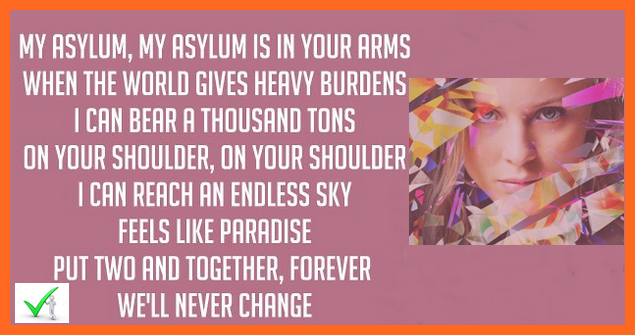To Enable Snapchat two-factor Authentication is adding another layer of Protection to your Snapchat Account in other to make it more Secured. This is a Security measure, you ought to Carry out to ensure your Snapchat is protected from third party. Facebook has a two-factor Authentication and so does Instagram.
So in this article,we will tutor you on how to turn on that of Snapchat, This is done to also reduce the risk of Hackers having Access to you Snapchat Account.
It has to do with a Second Security Code beyond just your Password, for the Platform to know that it’s really you that is Logging in to that account.
There is no way someone can access your Snapchat account from another device, even if they Know your normal password. Two-factor authentication will become the final Stage for them, of which they will find difficult.
SEE: How to Enable Twitter two-factor Authentication | Secure Twitter Account
How to Enable Snapchat Two-Factor Authentication – www.snapchat.com
Below are the Steps you are to take to enable two-factor Authentication.
- Open the Snapchat App from your Device
- Tap on the ghost Logo at the top left corner of the Screen
- Your Profile Opens, then tap on the Setting Icon at the top right corner of the Screen

- Select the Login Verification Option
- On the Next Page, Tap on Continue

- Now you will get the option to Choose the way you want to receive your Verification Code, Select SMS and a code will be sent to your mobile Number
- Next, enter the Code in the Space Provided and Click on Continue

- After that, you will be asked to generate a Recovery code – this code will help you, when you Change your Device, Lost your phone or access to your phone number. Click on Generate Code
- Enter your password and Tap Continue Again.

- The Recovery Code will then be displayed to you on the Screen, Simply write the Code down for Future Reference and Tap on “i wrote it Down”

That’s all to Enabling Snapchat two factor Authentication. Whenever you want to login, you will be asked to enter a code sent to you in other to access your Snapchat.
Hope it was helpful?
Please feel free to Share this page link on your social media accounts so that others can also know about it, and also use the COMMENT BOX below for any question or Recommendation on How to Enable Snapchat Two-Factor Authentication and We will be in touch with you shortly. Thanks