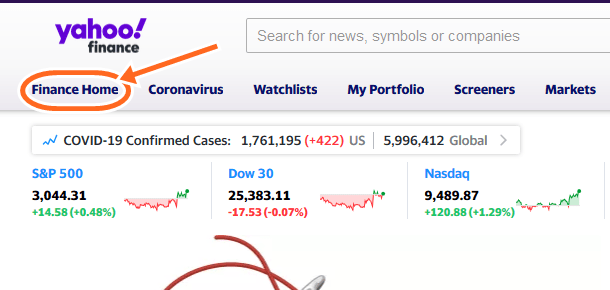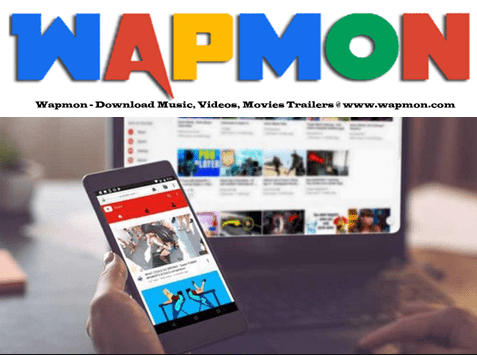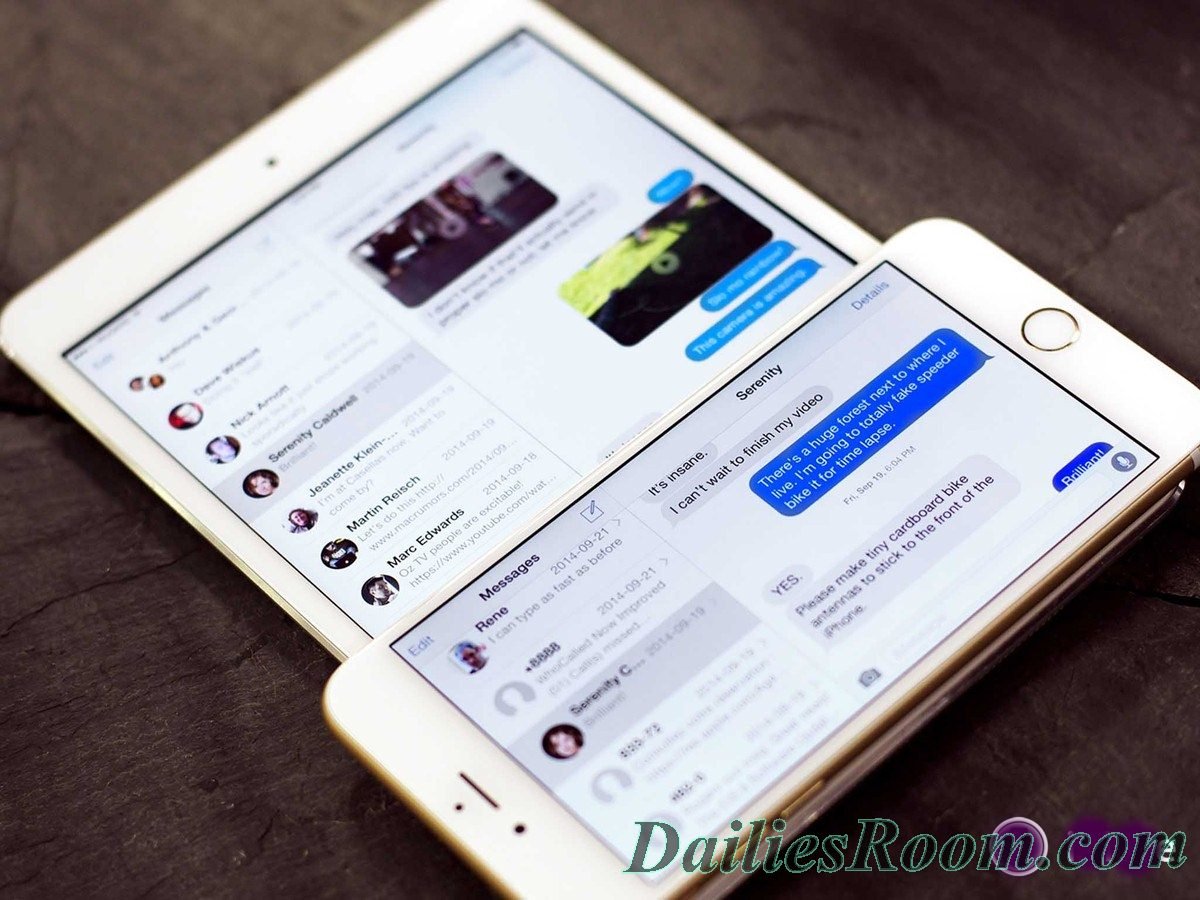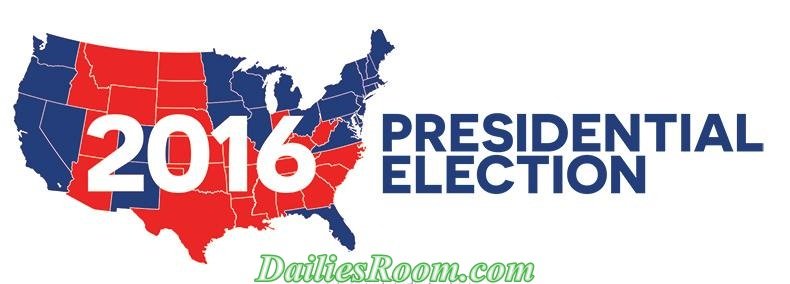To leave iPhone messages group chat can be a very good step to take if your device keeps lighting up and showing you notifications from chats, whereas you are out of the chat. This can be so annoying as the pop up notification won’t want to let you do something else.
Though looking at a group chat: it can be a very easy way to chat with friends and fix meetings, or probably plan to meet in the movies or organise parties or wonderful trip.
But the bad side is, your iPhone device and you feels it all, when notifications and lighting up of your device won’t let you concentrate on other things.
See: How Turn On or Off Instagram Account Post Notifications for Android/iOS
Well, we got a way for you to lay down your group chat for sometime or probably stop the notifications.
How to Leave iPhone Messages Group Chat
Now this is what you need to do to leave the group chat in your iPhone messages.
- Open the messaging App
- Tap on the conversation you want to exit.
- In the right top corner, tap the information icon i.e the circle with i icon.

- From the list that will appear, tap on Leave this Conversation written in red and you won’t hear any sounds or noise from your chat anymore.

Note: If you don’t see the Leave this Conversation option, then it’s because your group has less than 4 people. And because of that you can’t leave the group.
Meanwhile, to mute will be the next available option.
So what you need to do is to repeat the steps above, then instead of tapping Leave The Conversation, you should tap DO Not Disturb option that is above leave the conversation and it will automatically mute any of the notification sounds on your chat.
Please feel free to Share this page link on your social media accounts so that others can also know about it, and also use the COMMENT BOX below for any question or Recommendation on How to Exit/Leave iPhone Messages Group Chat and We will be in touch with you shortly. Thanks