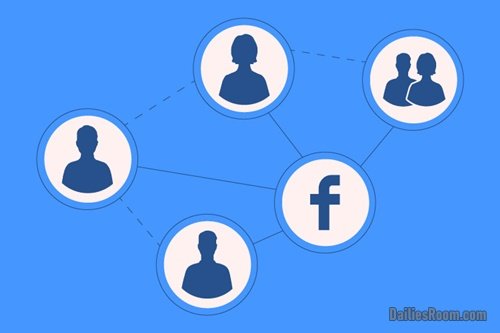You too can use Facebook Avatar when you have it working perfectly on your Facebook platform. In this article, I will be showing you how to go about getting your Avatar down without issues. Facebook avatar is a fun way to show your creativity and trust me when I say it is a do-it-yourself lesson as all necessary tools have been provided for usage.
It is very simple to start making your own Facebook Avatar. There are lots of Facebook users out there who are showing their creativity by creating a cartoon version of themselves which they later use as their profile or even in the comment section of any post on their newsfeed.
You can also do it. But before you get started, there are some things you should be aware of, like updating your Facebook app to get the feature, locating the feature, knowing the basic tools, the steps to simple set up or customize your avatar, and more.
SEE THIS: How Do I Get Facebook Dating Feature? Read Here To Know
The Facebook avatar creation is simple as A, B, C, D, and if you adhere to the steps given in this article, then trust me when I say, you will be very much good to go.
Facebook Avatar, like Facebook Dating, is one of the newly introduced features that allow users to create a cartoon-like version of themselves.
Table of Contents
Facebook Avatar Tools
- Face shape
- Complexion
- Lines
- Hairstyles
- Eyebrows
- Nose
- Nose ring
- Mouth
- Facial hair
- Body shape
- Outfit
- Headwear
- Earrings
- Outfits
- Skin tone
- Eyes
- Eyewear
- Color
- Eye shape
- Makeup
How Do I Get Facebook Avatar Feature?
Getting the Facebook avatar feature is simple. If the feature is rolled out in your country, then you’ve got it. But you can’t just see it appearing in your Facebook app menu. You have to update your Facebook app to see the feature.
How To Update Facebook App For Avatar Feature
When this is done, Facebook newly added features appear in the menu and that includes the “Avatar” feature. See the steps below.
- Go to your App Store or Google Play Store from your app drawer
- In the search bar, type and search for “Facebook”
- Select the official Facebook app and tap on “Update”
- The app will automatically start and download on your mobile device
Locating The Facebook Avatar Feature
To do this, you have to follow the steps below;
- Open the Facebook app that you’ve updated
- Login with your registered email address or phone number and password
- Tap on the three lines at the top right side of the page
- Navigate down to see “Avatars”. That’s what you are looking for.
FB Avatar Customization To Use Facebook Avatar
To customize your Facebook avatar and start using it, you have to follow the steps below.
- Open the updated Facebook app from your app drawer.
- Sign in to your account with your registered email address and password.
- On the Facebook homepage, tap on the hamburger line at the top right side of the page for Android users and iOS users can tap on the hamburger line at the bottom right side of the page menu icon.
- Tap on “See more” and select the “Avatars” link.
- Tap “Next” to get started with setting up your avatar.
- On the page, choose the skin tone and tap on Next.
- Select your hairstyles, hair color, face shape, eye shape and color, make-up, eyebrows, nose shape, facial hair, body shape, outfit, etc.
- Tap on the checkmark at the top right corner of the screen when you are done customizing your avatar and tap on “Next”.
- Finally, tap “Done”.
You can watch the video tutorial HERE.
Facebook Avatar For Comments
After you’ve successfully created your avatar, you can use it for make comments by using the steps below;
- Open your Facebook mobile app from your app drawer
- Navigate through the posts on your newsfeed to locate a post or photo you want to comment on
- Tap on Comment underneath the post or picture and on the next page, tap on the avatar icon
- Select the avatar that you to use for the post and tap on the “send” icon
Facebook Avatar For Profile Picture
It can be used also as your temporary profile picture. See the steps below
- Open your Facebook app from your app drawer
- Tap on your profile picture at the top left side to the “what’s on your mind?” box
- Tap on the camera icon by your profile picture and from the menu displayed, select “Make Avatar Profile Picture” and you will be taken to your avatar customization page
- Tap on the arrow icon at the top right and select “make profile picture”
- Then select the pose you want and the background.
- Then tap on the “Next” button and select the number of hours, days, or weeks you want it to stay as a temporary profile picture and click on Save
That’s all.
I hope this FB Avatar set up and how to Use Facebook Avatar article was helpful? If you have any questions, feel free to use the comment box below. Also, share this article on your social media accounts so that others can know about it.