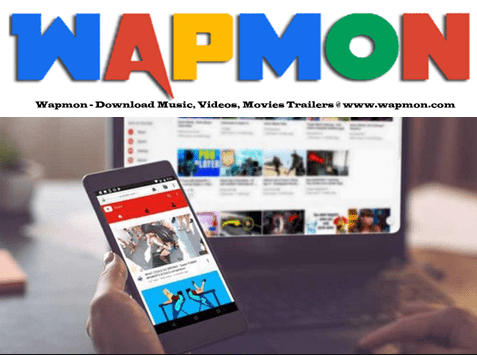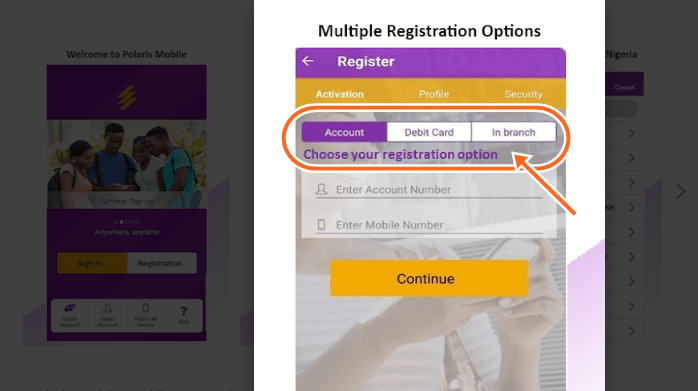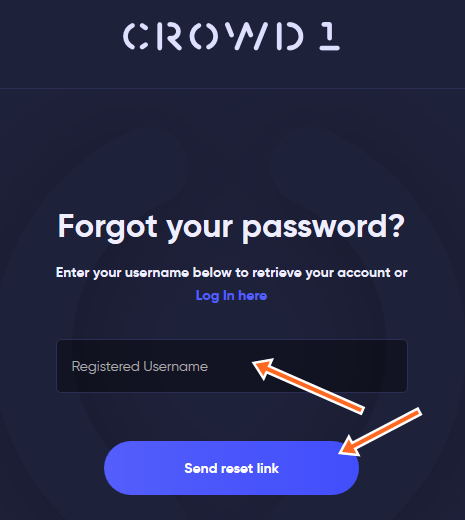When you are able to locate the Facebook Avatar Button, then creating your cartoon version becomes easy as A, B, C, D. In this article, I will tutor you on the easy steps you should take to find the Facebook avatar menu from your Facebook platform.
Facebook avatar is a feature introduced by the Facebook social media platform that allows users to make their cartoon characters and use them as their profile or even as comments on posts. Because of that, it is made easy for users to easily access the feature if they can adhere to the basic instructions given in this article.
There are lots of tools that the feature comes with that you can make use of when you are ready to create your avatar. But before you get started, it is very much important you know your way around the mobile app so that you can quickly locate the Avatar feature and get started.
READ THIS: No Facebook Avatar Showing? See What To Do Here
Table of Contents
Facebook Avatar Button
To locate the avatar button, there are certain things you will need to do, one of them is to first update your Facebook mobile app so that you can see the feature in the menu.
Facebook Avatar is a feature being rolled out gradually to every country and if you have not gotten it in your country yet, you shouldn’t panic as you will get it in the near future. But another way to know if it has been added to your FB App is when you update your application.
NOTE: The Facebook Avatar feature is not accessible from your Facebook computer version as at the time of this article.
Facebook App Update For Avatar Feature
Follow the steps below to update your app for free.
- Open your Google Play Store or App Store from your app drawer
- In the search bar, type and search for “Facebook”
- Select the official Facebook application from the list of apps displayed
- Tap on “Update” and the application will be updated successfully on your mobile device.
How To Locate Facebook Avatar Menu
When you have updated your Facebook app, then locating the avatar menu becomes easy as A, B, C, D. See steps below
- Open your updated Facebook app and sign in with your registered email address or phone number and password if you aren’t logged in
- Then tap on the Hamburger line (three lines at the top right)
- Navigate through the menu and tap on “See more” to see the “Avatars” link. If the feature is not rolled out for your country yet, you won’t see the link.
Steps In Creating Your Avatar On Facebook
Once you are able to locate the button, the next thing is to create your avatar, and trust me when I say it is very easy and you won’t need the help of a third party.
- Launch the Facebook official app from your app drawer.
- Sign in to your account if you haven’t done that, and tap on the menu icon (Hamburger line) at the top right.
- From the menu, scroll down and tap on the “See More” button.
- On the next page, tap on “Avatars” and then “Next”.
- Tap on the “Get Started” button and select a skin tone that best fits you and tap “Next”.
- Then customize your avatar by using the various tools provided.
- When you are done, tap on the Check Mark at the top right corner of the screen.
- When the screen finishes loading, tap on the “Next” button
- Finally, tap on “Done”.
It’s as easy as that.
Meanwhile, tell us how you were able to create your avatar by using the comment box below. Also, share this Facebook Avatar button on your social media account so that others can know about it.