One of the ways to enjoy your Facebook Avatar after you have successfully created your Avatar is to use it in the comment session and in this article on Facebook Avatar For Comments, you will see the basic steps you need to get started and trust me when I say you will definitely get it so easy. Read on
Using your avatar in the comment session gives you an edge over those who have not created an avatar on Facebook yet. There are different kinds of styles of your avatar that will appear in the comment session and you can select and use it for free.
Facebook Avatar is a feature introduced by the Facebook community that gives Facebook users the opportunity to show their creativity. Whether you are good at making cartoons or not, you will be able to use the easy steps given to create an avatar and use it for comments in any post that you see in your newsfeed.
READ NOW: Facebook Avatar Button – How To Find FB Avatar Menu
About Facebook Comment
The Facebook comment is a plugin in Facebook that lets people comment on content on their Facebook account. People can choose to share their comment activity with their friends (and friends of their friends) on Facebook as well.
The comments plugin also includes built-in moderation tools and social relevance ranking.
Facebook Avatar For Comments
When you have created your Facebook Avatar, it is simple as A, B, C, D, to use it as a comment in the Facebook comment session. By doing so, your friends can see your avatar being used as a comment, and friends of friends as well can see it).
Before you can use your avatar for comment, you must make sure that you have created your avatar, after that, you are good to go in following the basics.
- Open your Facebook mobile app from your app drawer
- Login to your account with your Facebook registered email address or phone number and password
- Then locate a post or picture you want to comment on
- Tap on Comment underneath the post or picture
- On the next page, you will see people’s comments. To comment using your avatar, tap on the avatar icon as shown in the image below
- Select the avatar that you think is right for the post or picture and tap on the “send” icon and your comment will be posted.

That’s all. It’s as simple as that.
Meanwhile, if you have any questions on this Facebook Avatar For Comments, feel free to relate it with us by using the comment box below. Also, share this article on your social media account so that others can know about it.


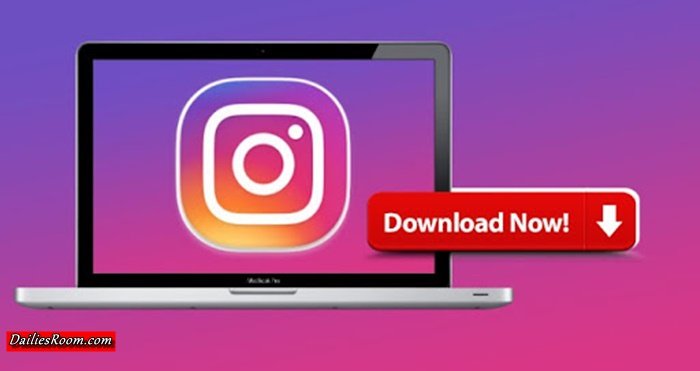
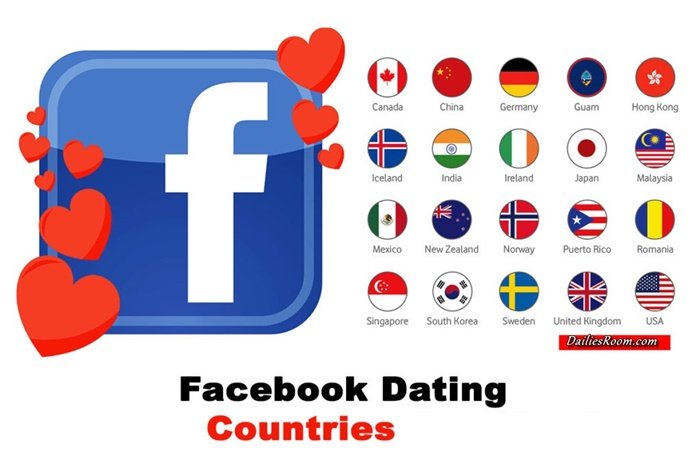



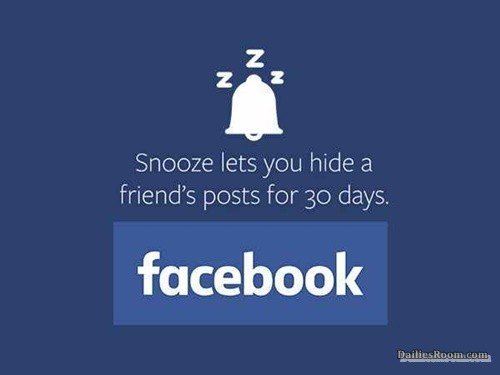

I don’t like my new Avatar. I will never use it. Please, take it off and bring back the old one with the same headshot.
If you can’t change it, just take it off completely.