Facebook Avatars Menu to create yourself Avatar are much like Bitmoji stickers used in Snapchat. The ultimate role of Avatar is to give a personal touch to the user’s very own character. Check out how to create and use your own Facebook avatar.
Over the past few years, Facebook has introduced lots of features like stickers, GIFs, video status, etc. All these features add more value to the platform. Now, Facebook has come up with a cartoon-like creation that would represent a look like a user himself. The feature is known as ‘Facebook Avatars’.
Facebook Avatar Menu
Facebook Avatars Menu to create yourself Avatar are much like Bitmoji stickers used in Snapchat. The ultimate role of Avatar is to give a personal touch to the user’s very own character. It lets you create a cartoon version of yourself to use it on Facebook Messenger, Facebook news feed reply, etc.
How Do I Get An Avatar From Facebook?
So, in this article, we have decided to share a working method to create and use Facebook Avatar to use it on Facebook comments, stories, profile pictures, and Messenger. So, let’s check out how to create and use a Facebook avatar.
To Create Facebook Avatar or to proceed with Facebook Avatar Maker
01) First of all, update the Facebook app to the latest version.
NOTE: Update the Facebook app just as shown in the above image
02) Once done, open the app and tap on the ‘Menu’ button.
NOTE: Tap on the ‘Menu’ button just as shown in the above image
03) Now scroll down and tap on the ‘See More’ button.
NOTE: Tap on the ‘See More’ button just as shown in the above image
04) Under the See More, you need to tap on the ‘Avatars’
NOTE: Tap on the ‘Avatars’ just as shown in the above image
05) This will open the Avatar Panel. Here you need to create your own avatar. You need to select the Skin tone in the very first step.
So Select Skin Tone just as shown in the above image
RECOMMENDED FOR INDIAS >> Facebook Avatar for India – Create Your Avatar on Facebook | Create Avatar for Facebook
06) Next, select the ‘Hair Style’
NOTE: Select Hair Style just as shown in the above image
07) Next, select the ‘Hair color’
NOTE: Select Hair Color just as shown in the above image
08) On the next step, you would be asked to select the ‘Face Shape’
NOTE: Select the ‘Face Shape’ just as shown in the above image
09) You can even set the Skin complexion.
NOTE: Set the Skin complexion just as shown in the above image
10) The app also lets you select the Skin lines.
NOTE: Select the Skin lines just as shown in the above image
11) You can even select the ‘Eye Shape’
NOTE: Select the ‘Eye Shape’ just as shown in the above image
12) The app provides lots of avatar customization options. Just go through the options. In the final steps, you would be asked to select the ‘Outfit’
NOTE: Select outfit just as shown in the above image
13) Once done, tap on the ‘Done’ button.
NOTE: Tap on the ‘Done’ button just as shown in the above image
14) On the next page, tap on the ‘Next’ button.
NOTE: Tap on the ‘Next’ button just as shown in the above image
15) Under the ‘Use your avatar in comments’ box, tap on the ‘Next’ button.
NOTE: Tap on the ‘Next’ button just as shown in the above image
16) Now open any Facebook chat, and under the ‘Stickers’ you will find your avatar.
At this point, you can find the avatar under the ‘Stickers’ just as shown in the above image
READ NOW >> Facebook Avatar Maker Free Full Body – Create Your Avatar on Facebook | Create Avatar for Facebook 💯💡
That’s it! You are done. You can use the new avatar in Facebook comments, status, profile picture, etc. So, this article is all about how to create and use a Facebook avatar in 2020. I hope this article helped you! Share it with your friends also.
How do I Get an Avatar? I’ve Checked The Menu But Is not listed Anywhere
This is just very simple, in this case, there are just three things which you just have to consider, so those are 4 questions and answer that will help you fix that:
First of all, I want to start by telling you that if you are not up to 18 years old, then you are not qualified to use the feature to Create Facebook Avatar for Facebook App and Messenger in 2 minutes. However, below is a list of other problems and Answers.
01) Possible Problem: Facebook Avatar Maker App may not be available in your country yet.
ANSWER: This should be the very first problem of 73% of Facebook users. Facebook team has made it clear that the avatar is going to be made available to all Facebook users across the world but it will come in Phases. For now, Facebook Avatar is only available in Europe, Australia, NewZealand, Canada, and the USA.
02) Possible Problem: You are not using a mobile device
ANSWER: While future updates of the Facebook avatar can be made available for every device, the current Facebook avatar is only available on mobile devices, both Android and iOS.
03) Possible Problem: Your Facebook App may not be up to date.
ANSWER: In this case is just very simple, all you just need to do here is to update your Facebook app to the latest version and try again, hopefully, you will be among those enjoying this amazing feature.
04) Possible Problem: You may not know where to look and how to access your Facebook avatar creator.
ANSWER: We have taken out time in showing you guys this in our previous post which you can see here(How Do I Set Up Facebook Dating Profile), but then there are three possible things you can do, quickly check it out below
a) Use Older Messages or Comments.
- Open your last message and tap on the smiley face seen in the comment bar.
- Once it opens stickers.
- Click on what looks like the Angry Bird found at the bottom towards the left.
- This will open the Facebook Avatar creator.
b) Use the “Feeling/Activity/Stickers” tab.
- Go to your stickers by clicking on the “Feeling/Activity/Stickers“.
- Click on Stickers.
- Select the “purple face” and this could allow you to customize your Facebook Cartoon character or Facebook Avatar.
c) Go to bookmarks and look for Avatars under “see more”.
Nevertheless, if In any way you already followed the above 4 steps and still cannot find the Facebook avatar maker or Facebook Avatar Menu to solve your “Facebook avatar Problems” complaints, it is possible that Avatars have not yet been rolled out to your account. All you need is to relax and be a little more patient for the update to arrive in your Facebook account.
SOURCE: www.securedbest.com



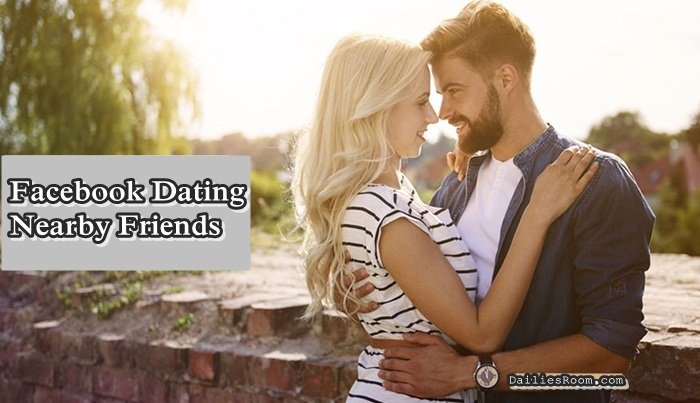

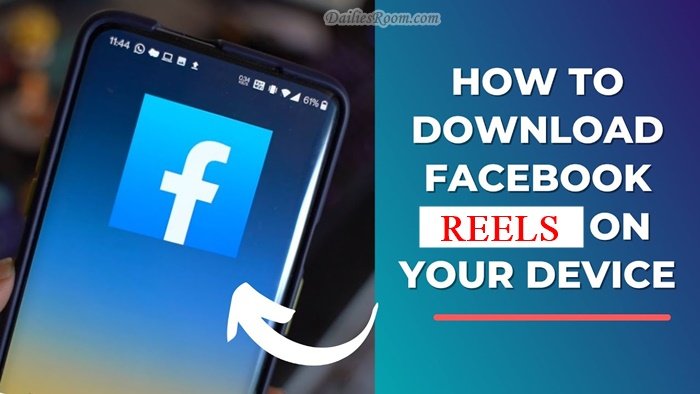


Wow
so u see that little.globe lookin thing in some.of.ur (author) pix (middle.upper.right)? that’s a camera… can u pls tell me.how.to use that? i can open but not activate/use… do u know.what up w that? ta v much! 🙋 🙏 💐
What angry bird toward the left in messenger I see a purse and several other items?
i love it