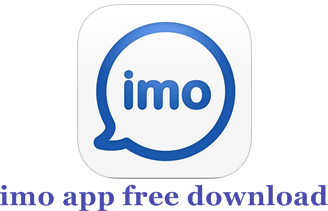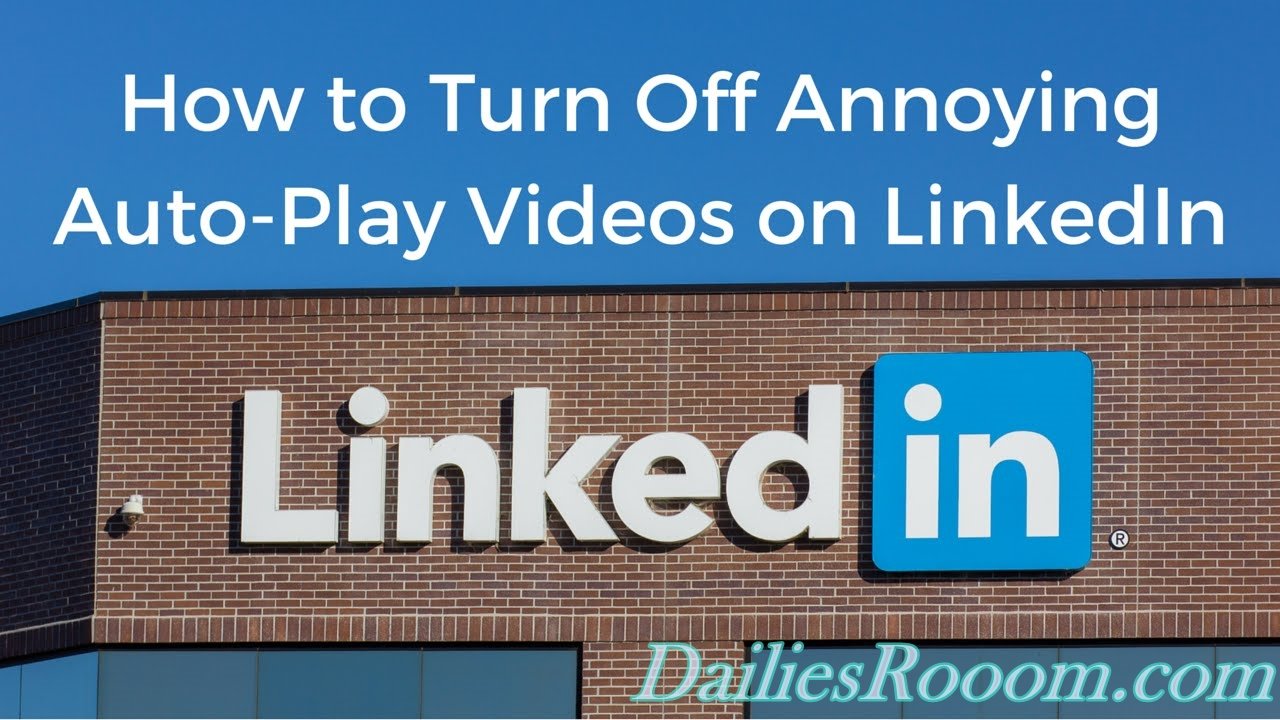Knowing the sole aim of Instagram – Which is to posts photos and Videos for families and Friends to see, Drop comments or Like. We can also posts Photos that disappear after 24hours and People won’t get to view it again. Likewise, we do upload Photos and Videos on our Profile (Main Page) and this at times makes you want to keep some Photos off the sight of everyone or some persons. So Instead of deleting those Photos, we want to tutor you on a Newly Introduced Way of Keeping your Post private and that is on How to hide Instagram Posts from your Main Page.
With this Method, Instead of deleting those precious Upload of yours because you no longer want everyone to see it, You can Simply Keep them Private, Only for your Viewing alone.
Table of Contents
Check this out: How to create Instagram Collections/Add Post to Collections
Most at times, because of the way people throw comments on some of your Photos, or the constant viewing of the photo makes you feel uncomfortable, but you won’t want to delete the photo. All you need to do is to read this article till the end and see how this new Hiding feature of the Instagram Posts Works
Even after you have hidden the Posts for sometimes and you wish to bring it back for everyone to view, You can do so. The feature is Like Moving some Posts to another Section of Instagram, But this time, you get to View them alone, Until you choose to Un-hide it.
How to Hide Instagram Posts From your Main Page
Below are the steps to take to Hide your Instagram Posts;
- Open your Instagram App.
- Go to your Profile.
- Now open any of the Post that you want to hide.
- Tap on the three vertical dots at the top right side of the screen.
- After you tap on it, Options will appear to you.
- Select the Archive option and your post is Hidden.
That’s all. If you check among your Posts, you will note that the particular Post Hidden is no longer there.
Note that this feature Might not appear in your Instagram App yet, as it was rolled out a couple of days Ago, Meanwhile you can Update your App to see if it has been rolled to Yours. If Not, Wait for it as it will be in circulation Soon.
To un-hide thInstagram Posts
Un-hiding the post will bring the Hidden Post back to your Home page, and don’t worry about the Comments and Like, Everything is still intact. When it was hidden, You were the Only one that can View it, So if you un-hide it, Everyone will see it again. See the steps below.
- You will see a rewind Icon at the top right corner of your Page/Profile, Tap on the Icon.
- Now you will see all the Posts that were Archived (Hidden)
- Tap on the Ones you want to bring back to your profile
- Then tap on the three vertical dots at the top right side of the screen.
- From the Options that appears, tap on “Show on Profile” Options
That’s All, Your Posts will be back to it’s Original Positions.
Hope it was Helpful?
Also Checkout the following:
-
Step-by-step Guide to use Instagram Face filter – Instagram New Feature
-
6 steps to temporarily Instagram disable Instagram Account
Please feel free to Share this page link on your social media accounts so that others can also know about it, and also use the COMMENT BOX below for any question or Recommendation on How to Hide Instagram Posts From your Main Page and We will be in touch with you shortly. Thanks