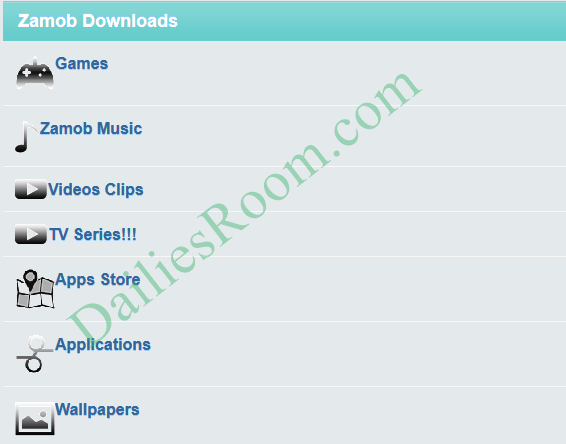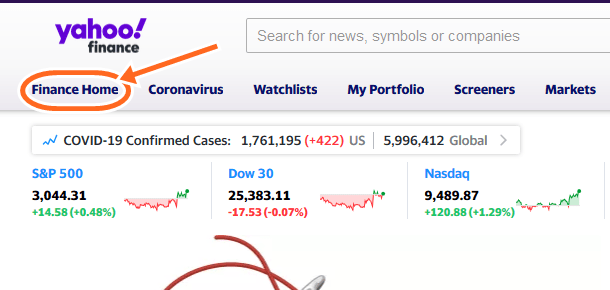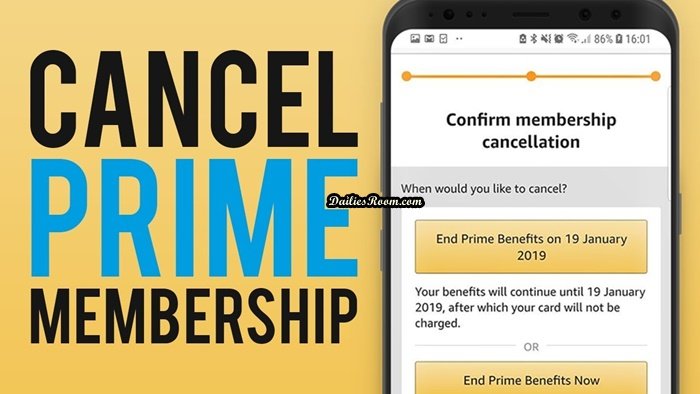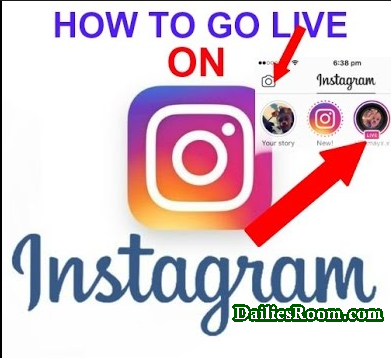Cancel Amazon Prime – Streaming services have revolutionized the way we consume media and enjoy entertainment. Among the giants of the streaming industry, Amazon Prime stands tall as a popular platform that offers a large amount of benefits beyond streaming. However, circumstances may arise where canceling the subscription becomes necessary.
With an extensive library of movies, TV shows, and original content, combined with perks like free shipping and exclusive discounts, Amazon Prime has become a go-to choice for millions of subscribers worldwide.
Amazon Prime is much more than just a streaming service. Subscribers gain access to a vast library of movies, TV shows, and documentaries. Prime Video also offers a user-friendly interface, personalized recommendations, and the ability to download content for offline viewing.
Subscribers enjoy free two-day shipping on eligible Amazon products, making it ideal for avid online shoppers. The service also includes access to Prime Music, which provides a vast music library and personalized playlists.
READ THIS: How To Create Amazon Prime Video Account | www.amazonprime.com Sign Up - Amazon Prime Video Login
The Need to Cancel Your Prime Membership
While Amazon Prime provides a range of benefits, there may come a time when canceling the subscription becomes necessary.
Personal financial constraints, changes in viewing habits, or simply a desire to try other streaming platforms are common reasons for canceling. Regardless of the motive, the process to cancel Amazon Prime is straightforward and can be completed with just a few simple steps. Read on
Steps to Cancel Amazon Prime
To cancel your Amazon Prime subscription, follow these steps:
- Visit the Amazon website at
www.amazon.comand log in using your credentials. - Once logged in, click on “Account & Lists” located at the top-right corner of the page. From the drop-down menu, select “Your Account.”
- On the “Your Account” page, scroll down until you find the “Memberships & Subscriptions” section. Click on “Prime Membership.”
- Under the “Manage Membership” section, you will see information about your Prime membership, including the renewal date. Click on the link that says “Update, cancel, or reschedule.”
- On the next page, you will be presented with options to modify your membership. To cancel, select “End Membership” on the left side of the screen.
- Amazon will provide details about the benefits you will lose by canceling Prime. Read through the information and click on “Continue to Cancel.”
- Amazon will ask you to confirm your decision to cancel Prime. If you are sure, click on “Cancel Membership” to proceed.
- Finally, you will receive a confirmation page indicating that your Prime membership has been canceled. Take a moment to review this information.
Amazon Prime is a versatile service that combines entertainment, shopping convenience, and various exclusive benefits.
However, should the need arise, canceling the subscription is a simple. By following the simple steps to Cancel Amazon Prime: Membership On Amazon Prime Cancellation – Unsubscribe Amazon Prime outlined above, you can effortlessly cancel your membership and explore other options that better suit your needs.