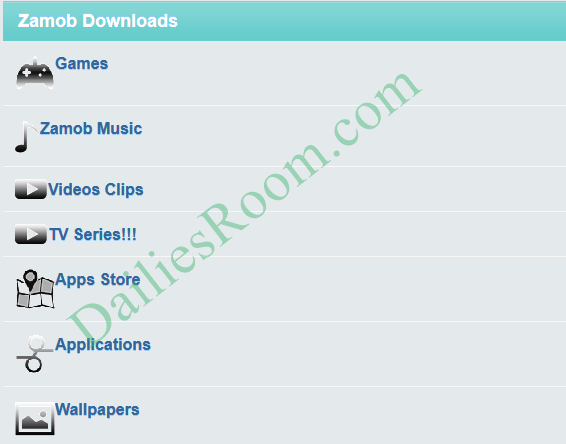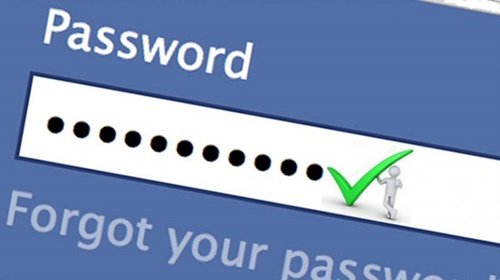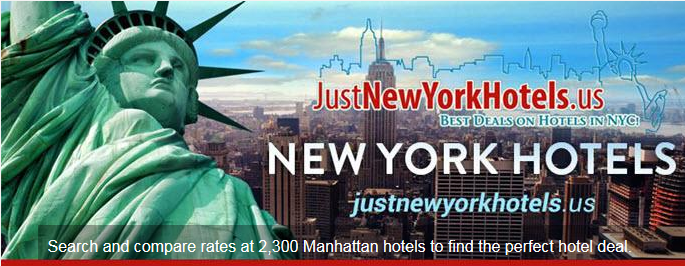There is a limit to which one can change his or her Facebook login details and in this article, you will be learning the basic steps to change Facebook Account password after you might have exceeded your reset limit. To keep your Facebook account safe, the platform made it possible for you to change your account password, and you have to read carefully to know how to go about it.
Facebook login details that involve the password is one vital information you must keep if you want the security of your account because there are a lot of hackers out there ready to get an account they can by all means.
To make sure your account is secure, it is recommended you change your password is every once in a while. In order to keep your account safe, Facebook only lets you request a new password a certain number of times each day. If you should find yourself locked out of your account because you’ve reached this reset threshold, you can kindly wait 24 hours and then try to reset your password again.
SEE NOW: Create Yahoo Account For Facebook New Free Profile Sign Up, Login
Talking of the security of your account, it is very important to always log out of your account when you use another person’s device to sign in.
Table of Contents
Facebook Password Minimum Requirements
When changing to a new Facebook password, you should make sure that it meets the following requirements and this should be so because of your own security.
Your Facebook password should not be your email address, phone number, or birthdate, it should not be your name. Also, make sure you choose a password that is not easy to guess. As a matter of fact, your Facebook password should be different than the passwords you use to log into other accounts, like your email or bank account.
- Your password must be at least six (6) characters
- It should be a mix of uppercase and lowercase characters
- It should contain numbers and punctuation
How To Change Facebook Account Password After Reset Limit
You will definitely be locked out of your account if you have reached the reset limit in a day but you don’t have to panic as you can change your password 24hours after that. Alternatively, you can just log in to your account any other time and change your password without issues.
Follow the steps below carefully to change your password if you are changing it from a computer
- Go to www.facbook.com and login to your account with your old password
- On your Facebook home page, click on the arrow at the top right side of the page
- From the drop-down menu, select settings & privacy and then select “settings”
- Next, click on “Security and login”
- Click on Edit next to change password and enter your current and new password in the space provided for it
- Then click on “Save Changes”
How To Reset Your Password
- Go to the Find Your Account Page.
- Then type the email, mobile phone number, full name, or username associated with your account, then click Search.
- Follow the on-screen instructions to successfully reset your password
Change Password From Fb Mobile App
To change your password from the Fb App, see the steps below.
- Tap the hamburger Line in the top right corner of your screen after you have opened the Facebook app
- Scroll down and tap Settings and then tap Security and Login
- Tap Change password
- Type your current and new password and tap Save Changes
That’s all, and your password will be changed successfully.
If you have any questions on this method to Change Facebook Account Password After Reset Limit, feel free to use the comment box below. Also, let others know about this article by using the share buttons.