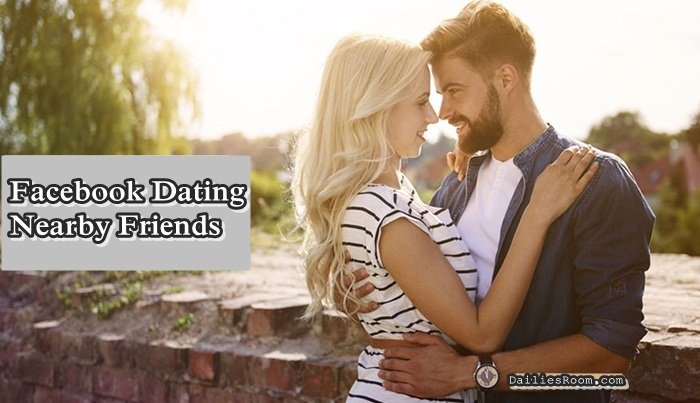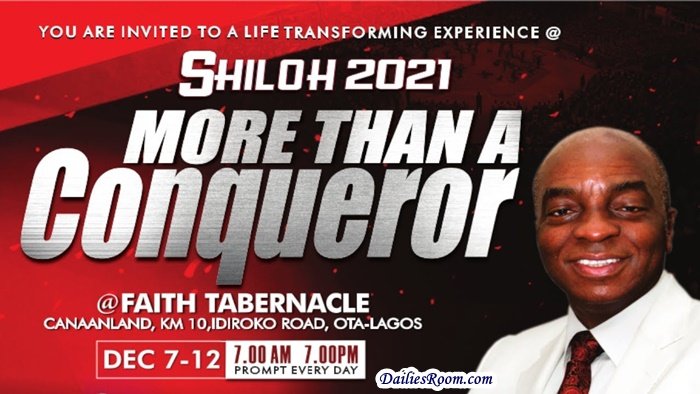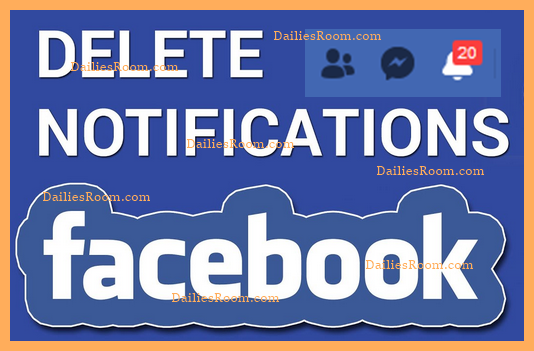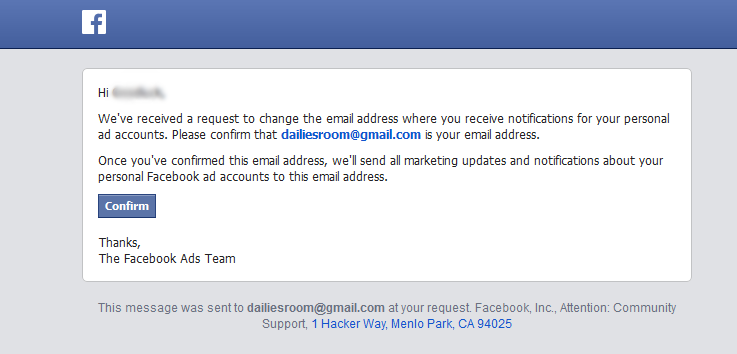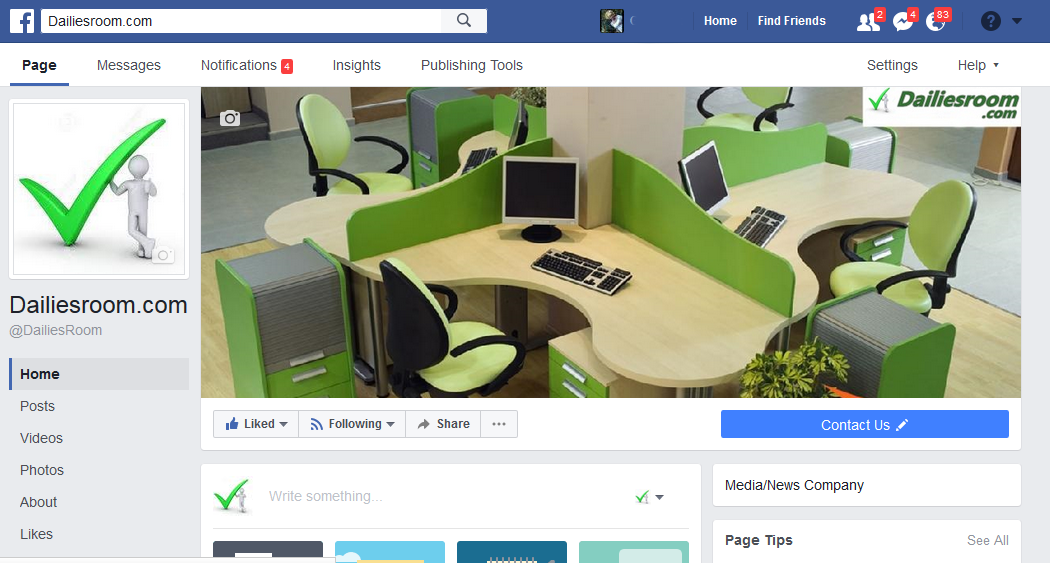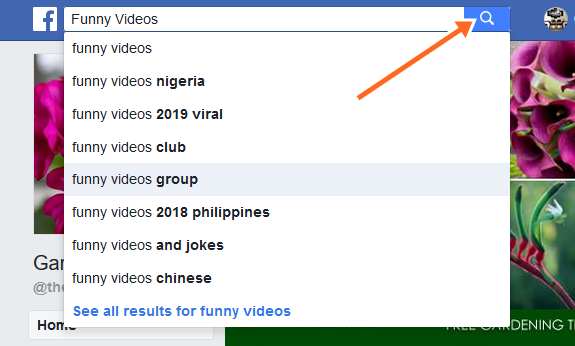knowing how annoying that can be by getting over 99 new Facebook Notification is the main reason why we’ll be showing you here How to Clear Facebook Notifications On iPad & iPhone, Android & PC – Delete Notifications on Facebook. So if you are tired of getting unwanted and annoying Facebook notification always, then let’s get straight into it to see how you can clear then all.
Like you may know that New Facebook Notification mostly comes from a friend, a group, People comments, Likes and other updates and that is one reason it can be just very annoying if really you did not know about it because you will just end up getting notifications you really do not care about.
However, Knowing fully well you can clear these notifications because It is just as easy as that is one thing while another is to see the right steps to follow in getting this done which am very sure you will be seeing the below the steps by steps guide on How to Clear Facebook Notifications On iPad & iPhone, Android & PC
READ NOW: How to Change or Reset Facebook Password: Change FB password
So without taken much of the time here in this post, check below to see How to Remove or Delete Facebook Notifications since you are also asking How do I delete all the notifications I have accumulated on my Facebook Account.
Table of Contents
How to Clear Facebook Notifications On iPad & iPhone, Android & PC
To Delete Facebook Notifications can be done with the Facebook website (www.facebook.com) on your computer and also on the FB Mobile app with your Android and IOS devices. So check below to see how it been done for free on iPad & iPhone, Android & Computer.
How to Clear or Remove Facebook Notifications On the Computer
- Open the Facebook website on your computer via www.facebook.com, and log in to your account.
- Tap the notifications icon at the top of the page.
- When the notifications are open, hover your cursor over the notification you want to remove.
- When you hover the cursor over it, click on the three dots by the side of the notification.
- Click on it and select Hide This Notification.
How to Remove or Delete Facebook Notifications On Android
- Open the Facebook app on your Android device and log in to your Facebook account.
- Click on the notification icon.
- Click and hold on the notification
- Lastly, click on the three dots and select hide this notification
DON’T MISS: How To Mark All Notifications As Read On Facebook App 2019 “Mark All As Read”
How to Clear Facebook Notifications On iPhone & iPad
- Open the Facebook app on your device and log in to your account.
- Click on the notification icon at the top of the page.
- On the notification you want to remove, swipe from right to left.
- Click on Hide.
So this is How to Delete, Remove or Clear All Facebook Notifications On iPad & iPhone, Android & PC. Please also note that if in case you still have any more questions or opinion(s), then you can use the COMMENT BOX below in getting to us.