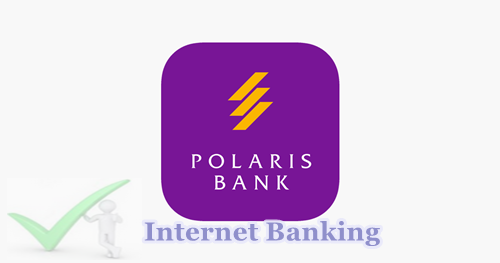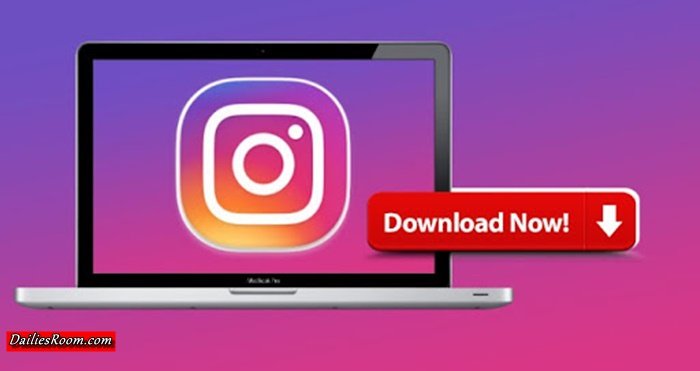Deleting your Facebook Avatar is easy as A, B, C, D, and in this article on the method to delete Facebook Avatar, I have carefully given you the basic steps you need to take. Facebook Avatar made it possible for users to get rid of their avatar if they are not satisfied with it or will want to start afresh to create it.
I have come across several questions being asked by avatar users on how they can change their Facebook avatar to male or female simply because they made a mistake in creating it. Well, you can learn how to edit Facebook Avatar, but if that is not the case and you wish to start again to create your avatar, then read on to see the simple deletion steps.
Deleting your Facebook avatar is not difficult and you don’t need a third party to do it for you because the button is not hidden in the platform.
SEE NOW: Facebook Avatar FAQ – All Your Facebook Avatar Answers
Before you can go on with deleting your avatar, you must first be able to sign in to the Facebook account. So follow the steps below to access your Facebook account.
Facebook Sign In For Avatar Deletion
- Open the Facebook App from your mobile app drawer
- Enter your Facebook email address or phone number and password
- Tap on “log in”
That’s all to sign in to your Facebook account. After you have access to the platform, use the steps below to delete your avatar.
How To Delete Facebook Avatar
- On the homepage, tap on the hamburger line at the top right side of your page (for android). You will see the hamburger line at the bottom right side of the page for iPhone
- Select “Avatars” from the menu and you will be taken to your avatar creation page, but since you’ve created it before, it will become the editing page
- Tap on the pencil icon which is also the edit icon
- Next, tap on the “Delete” icon and you will get a message that your avatar will be permanently deleted
- Select “Delete” and your avatar will be deleted successfully.
It’s as simple as that.
To create a new Avatar, this time you must make sure you are careful so that you won’t be deleting it again because of a mistake you made previously. Simply read this FACEBOOK NEW AVATAR CREATOR
If you have any questions about this method to Delete Facebook Avatar, feel free to use the comment box below. Also, share this article on your social media account so that others will know about it