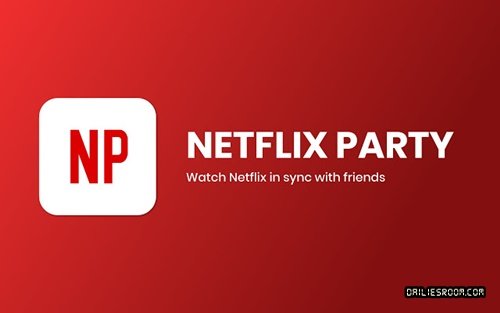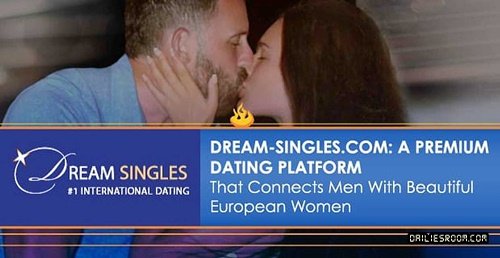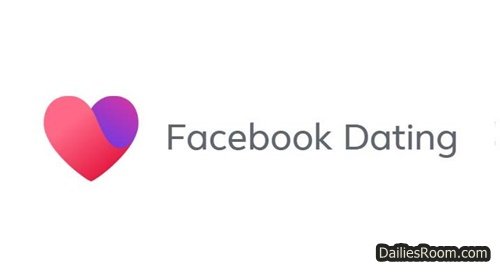To delete Facebook avatar permanently is one simple and easy step you can carry out. If you can adhere to the basic principle given in this article, then you’ll be very much good to go. Creating a Facebook Avatar can be so much fun, but when that fun is no longer needed, then you can permanently remove your avatar without issues.
Whether you don’t like the Facebook avatar you created or you just want to delete it and stay off the editing platform for a while, trust me when I say you won’t need a third party to do it.
Facebook avatar creation can be fun and something to write home about. You can create an avatar and use it as your temporary profile picture, or in the comment section of any post on your newsfeed. You can as well use the Facebook Avatar background in making your post. But if these pleasures are not pleasant to you, then you are good to go with deletion.
Facebook avatars are a creative way to interact and express yourself with friends and family, but if you no longer enjoy that creativity you use every now and then, you can simply delete it in simple steps.
READ THIS: Facebook Avatar Tools – Updated Newly Added Customization Tools on FB Avatar
How To Delete Facebook Avatar Permanently
To delete your Facebook avatar, simply adhere to the steps given below.
- Open your Facebook app and sign in with your account
- At the top right side of the page, tap on the hamburger line (three lines). For iPhone, is at the bottom right
- Next, tap on Avatars, you may have to tap “see more” first if you don’t see the Avatars button
- Then tap the pencil icon at the top right and tap the waste bin icon in the top right
- Tap on “Delete Avatar” and tap on Delete to finally get rid of your avatar.
It’s as simple as that.
However, you can start a new avatar creation whenever you want again by simply going to the Avatar edition page from your menu, then using the various tools/features available to get your avatar up and running again.
Do you have any questions on this method to Delete Facebook Avatar permanently? Feel free to relate them with DailiesRoom.com by using the comment box below. Also, share this article on your social media accounts so that others can know about it.