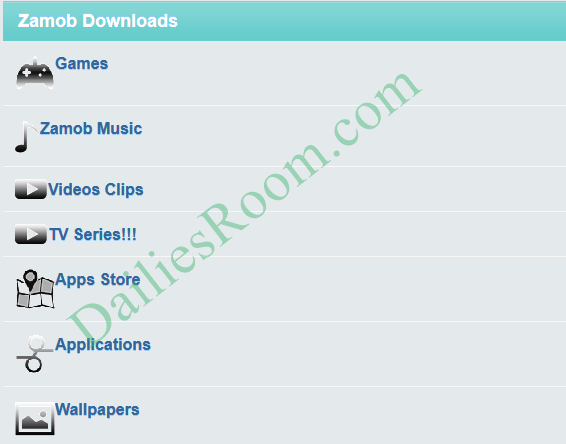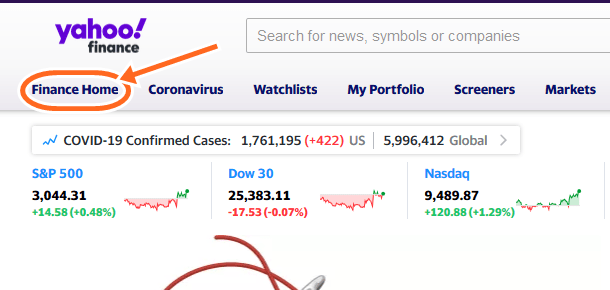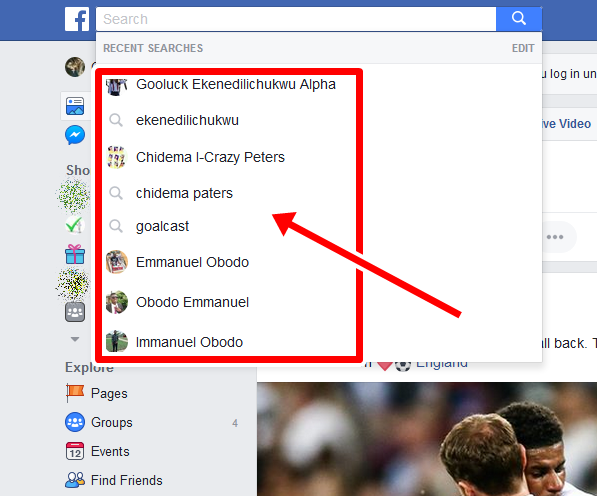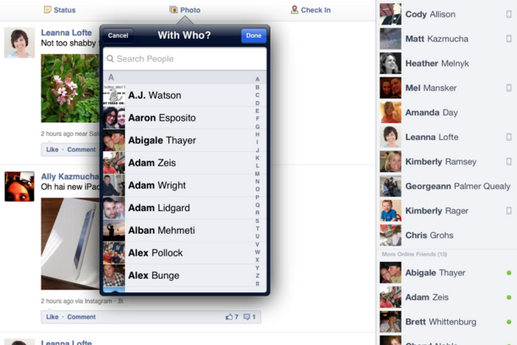The first thing one may want to ask after hearing that you want to learn how to Clear Facebook Search History should be WHY do you want to Clear your Facebook Search History? But believe me when I say is really a wise move to clear or Delete Facebook Search History when every you are done searching for anything in with that Facebook Search Bar.
So without taking much time here, i will be showing you the easy step by step guide to Deleting Facebook Search History For Free. But before that, you really have to check this out below…
DON’T MISS:
• Yahoo Registration New Account For Facebook Account Or other Reasons
• How To Retrieve Deleted Facebook Messenger Messages – Recover FB Messages
• How To Hide Online Status On FB Android? Turn Off Facebook Availability
We recommend you to use the desktop in deleting your FB Search History because is more easy, Fast, Simply and free
How to Deleting or Clear Facebook Search History on Desktop
Do it on the desktop:
- Click on the Facebook Search bar.
- Click on the Edit option in the top-right corner of the Facebook Search bar.

- Alternatively, you can go to your timeline page and click View Activity Log. Then click More (below Comments) and choose Search from the list.
- Once you’re on the search history page, you can delete individual search queries.
- To delete a search, click the edit button next to lock. Click Delete.
- A delete confirmation dialog box will appear. Click Remove Search.
- To Delete all the searches at once, look for clear searchers option on the top of the page and click on all
ALSO READ: Plenty Of Fish – Meet Singles With No Sign-Up Dating Website – www.POF.com
Note: Once deleted, you won’t be able to get back your search history.
Deleting the searches from the activity log will also remove them from everywhere else they appear. For example, this will also erase the Facebook search bar’s recent searches drop-down list after you delete the names from here.