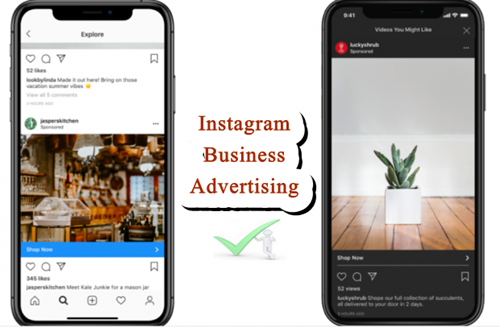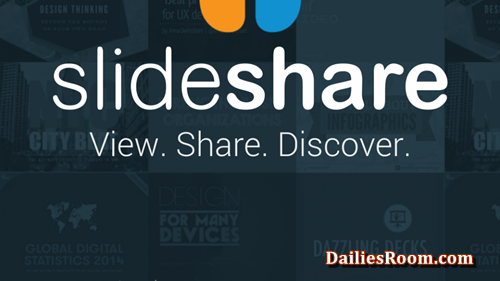If you want to download WhatsApp photos on your mobile phone to get them saved to your phone gallery, here are the basic steps you’ll need to take. Downloading the images from your WhatsApp messages is free and easy. once you adhere to the instructions here, you’ll be very much good to go.
There are more than 2 billion people in over 180 countries using WhatsApp to stay in touch with friends and family, anytime and anywhere. The WhatsApp application is free and offers simple, secure, reliable messaging and calling, available on phones all over the world.
Now, most people send and receive photos from friends and loved ones. In some cases, the images are downloaded automatically depending on your settings, but in the absence of that, you’ll have to download the photos on your mobile phone by yourself.
Whether you belong to any group or are privately chatting with anyone, you can download any photo that has been sent to you for free.
READ THIS: How To Transfer Facebook Photos Or Videos To Google Photos
Table of Contents
WhatsApp APK Latest Version Update
WhatsApp update opens up a lot of added features and when you take the steps to update your WhatsApp, you’ll be able to get the newly added features which include downloading photos for free and using less data for calls.
- Go to the google play store from your mobile home screen
- In the search bar, type and search for WhatsApp.
- Select the official WhatsApp app from the list of applications displayed
- Tap on Update and the app will be updated automatically on your device
WhatsApp Photos Auto-Download
As I mentioned earlier, there are some WhatsApp that the settings automatically download photos or media sent even without your permission.
However, if you like it that way, you can continue using it. But if you will want to be in charge of the photo to download, then it’s your decision. You can choose to stop the auto-download by adhering to the instructions below.
How To Stop Whatsapp Auto-download
- Open your Whatsapp from your home screen
- Tap More options (the 3 dots at the top right)
- Select “Settings” from the drop-down menu
- Next, tap on Chats. Under chat settings, toggle the media visibility off.
How To Download Whatsapp Photos
To download photos to your phone gallery on Whatsapp, simply follow the steps below.
- Open your Whatsapp from your home screen
- Tap on the three dots at the top right and select Settings.
- Next, select Storage and Data.
- Under media auto-download, select when using mobile data
- Tap on the Photos box and tap on OK.
That’s All. It’s As Simple As That.
You can view the downloaded photos in your Google photo gallery.
I believe this article on how you can download Whatsapp Photos was helpful? Kindly use the comment box below for any questions or recommendations.