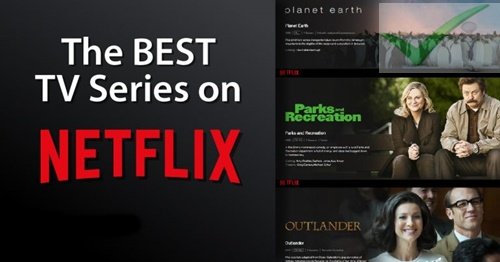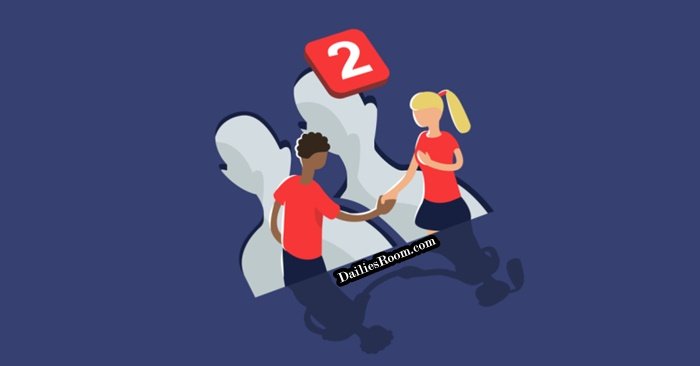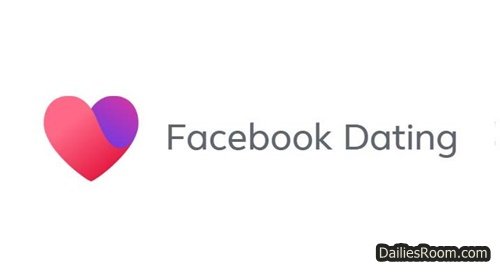Shortcuts provide quick access to what you do most on Facebook and the basic steps to edit Facebook Shortcuts are easy as A, B, C, D. All you have to do is to adhere to the instructions given here and you are very much good to go.
Your Shortcuts are sorted automatically, but you can pin something so it’s always shown at the top or hide it from the list.
With shortcuts, you will be able to access any of your groups or page. All it takes is for you to set it up from your Facebook social media platform. You can choose to pin it to the top,or even hide it from the menu, it all depends on how you want it.
SEE THIS: Facebook Avatar Sign Up – Facebook Avatar Activate 2021
Take for instance, if you are a game lover and you always play games on Facebook, then it will be a good idea to pin the gaming activity to the top so that whenever you want to play, you won’t have to navigate. You will just go to your ‘Shortcuts’ and select the one you pinned to the top.
Shortcuts simply make it easier to access the services your use most on Facebook. There are three (3) options that you will come across while editing your shortcuts, and they are as follow;
- Sort automatically
- Pin to top
- Hide
Whichever one you want, you can select it and it will be implemented immediately.
How To Edit Facebook Shortcuts
In order to edit Facebook shortcuts to the way you want it, simply adhere to the basic instructions given below.
- Go to the Facebook official website at www.facebook.com from your computer browser.
- Enter your login information i.e. your registered email address or phone number and password to access your Facebook platform.
- On the Facebook homepage, you will see the shortcuts automatically displayed by Facebook on the left side of the screen.
- Take your mouse to “Your Shortcuts” and the edit link will appear.
- Click on the “Edit” link and next, you can use the search bar to search for your groups, pages, or games.
- Next, click on the “Sort automatically button by the side of the group, pages, or games you want to edit its shortcut.
- Then select the “Pin to top” button or “Hide” button depending on the one you want
- Finally, click on the Save button
It’s as simple as that.
Shortcut Bar Personalization On Mobile Phone
You can change and personalize your shortcuts via the Facebook mobile app, see the steps below
- Open the Facebook app for iOS or Android from your app drawer and sign in with your details if you are not signed in.
- Tap the hamburger line on your shortcut bar and select Settings & Privacy.
- Tap Settings and select Shortcut Bar below Shortcuts.
- Then tap “next” to the shortcut to toggle it on or off.
Having your groups, pages, games, and more on the shortcut bar is one thing that will ease your navigation when you visit the Facebook platform. The steps above are the ones you shouldn’t ignore so as to get the best result.
However, if you have any questions about this method to edit Facebook shortcuts, feel free to relate it with DailiesRoom.com by using the comment box below. Also, share this article on your social media account so that others can know about it.