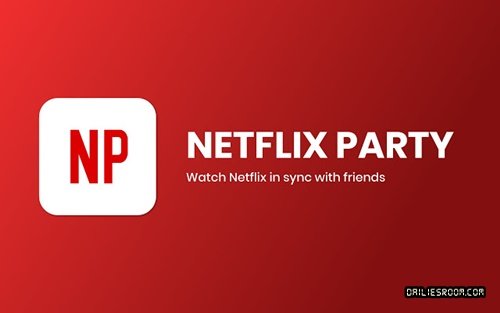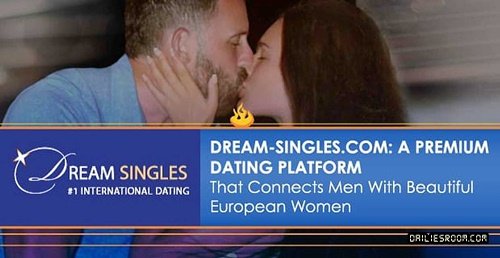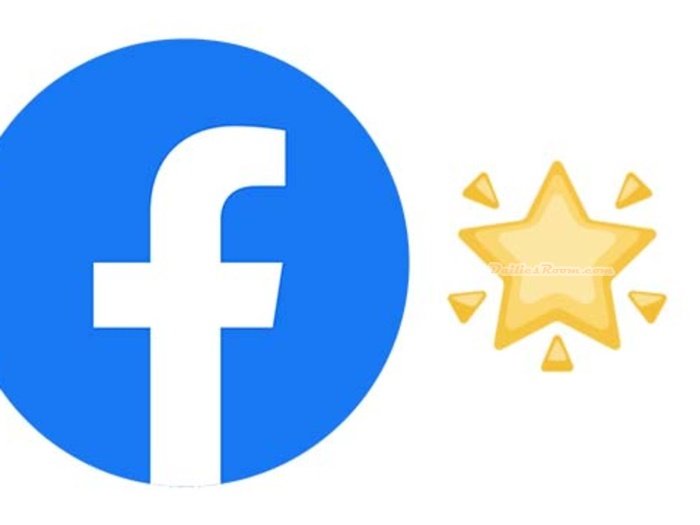One of the interesting things about using the Facebook app is that it let you easily carry out operations on the Facebook social community especially when you are on the go. In this article, you will learn how you can remove Facebook page without issues, all you have to do is to read this article carefully and you are very much good to go.
Facebook Pages are for businesses, brands, organizations, and public figures to share their stories and connect with people. Like profiles, Pages can be customized with stories, events, and more. People who like or follow a Page can get updates in the News Feed. But in a situation where Yu will no longer want a page, and you look for a way to delete it, this article is definitely going to help you.
Being able to carry out the removal via your mobile phone is what the social platform currently made available and for you to get started, you will need to update your Facebook app so as to see the icon to quickly get to where your pages are and follow prompts to delete/remove it (though you can delete using another method which I have also given in this article)
SEE THIS: How To Download Dating Facebook App | FB Singles Account Set Up
Requirements To Delete A Facebook Page
To Delete your Facebook page, you will make sure there is a good internet connection, plus the following.
- You must be the admin of the page you want to delete.
- Facebook registered email address or phone number
- Facebook password
Once the requirements above are met, then you are very much good to go with your page removal.
Facebook Update
The reason for updating your Facebook is to get the recent features of which the page feature is inclusive. Simply use the steps below.
- Go to Google Play Store from your app drawer
- In the search bar, type and search for Facebook
- Tap on “update” and the app will be updated successfully on your device
After the update, you should be able to see the “Flag” icon when you visit your Facebook app.
How To Remove Facebook Page
To delete your page successfully and permanently, simply take the steps below
- Open your Facebook app from your app drawer
- Log in with your email address and password
- Tap on the “Flag” icon at the top right side of the page under the three lines
- Tap on the page you want to remove and on the next screen, tap on the gear icon at the top right side
- Next, select “General Settings”. Then under remove page, tap on “Delete [YourPageName]”
- On the next page, tap on “Delete Page” to successfully delete your page
If you don’t see the flag icon, then you can tap on the hamburger lines at the top right and then select the page you want to delete, then tap on the gear icon at the top right and follow onscreen instructions to delete your page.
If you delete your Page, you will still be able to restore it within 14 days. After that, you will be asked to confirm that you want to permanently delete it.
Meanwhile, if you have any questions on this method to remove Facebook page, feel free to relate it with us by using the comment box below.