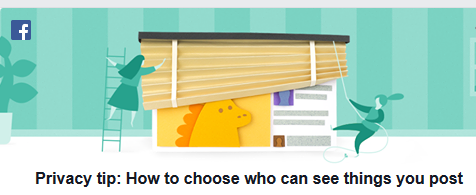On Twitter, How To Reply To A Twitter Post With The Original Tweet use to be a problem for me before now, following the fact that Sometimes Twitter limits on tweets those not allowing me to reply to any tweet, But after an understand that the limits on tweets, direct messages and followers per day is also to reduce spammers and reduce error pages.
This has also been a case to most people out there and not just you. Believe me, when I say that following questions below are also what other people are searching:
>>> How do I reply to a tweet and get the tweet I was replying to show up on my homepage?
>>> How do I read a Twitter reply on someone’s page?
>>> Why are my replies not posted to my personal tweet list?
>>> Why is there no way to reply to a tweet without creating an account?
>>> How can I see replies on twitter?
>>> How can I reply to a tweet with a quote tweet?
>>> How to comment on twitter?
SEE ALSO: Twitter Free MP4 & Mp3 Download Guide – How To Download Videos
So this and many more are what others too really look forward to learning. But here in this post today, I am Very sure you will learn How To Reply To A Twitter Post With The Original Tweet On Pc & App.
So without taking much of the time here in this post again, I will like you to proceed below to see how to reply to a tweet on iPhone, Android or other smartphones and Computers.
How To Reply To A Twitter Post With The Original Tweet On Pc & App
First thing first, is very good you know that the two way in which one can reply a Twitter Post, Comment, and others is via the Official web site on www.twitter.com and Twitter App when you log in to your Account.
If in case you really don’t know how to log in your account on www.twitter.com and through Twitter App, then check this link below following this below steps.
READ NOW: Create a Free Twitter Account – Twitter Account Login
Using A Browser Via www.twitter.com
STEP 1.
Log into your Twitter account.
STEP 2.
Find the tweet you want to reply to on your Twitter feed or if you already have it then check the steps three (3)
STEP 3.
Click “Reply” underneath the tweet to open a box that will allow you to type in your reply.
NOTE: Your tweet must be 280 characters or less in other to be able to reply ant tweet and By default, the tweet will be directed towards the user you are replying to, indicated by “@username”. You can add other recipients by typing an “@” symbol followed by the username.
STEP 4.
Finally, Send the reply after you are done Typing in your reply
So this is How To Reply To A Twitter Post With The Original Tweet via the web on www.twitter.com. Now check below to also see How is been done on TWITTER APPLICATION
Using The Twitter App
Now, One thing you must know is that both the web and App also requires you to take the same process. This is to say that the process are just the same.
BUT the only difference is that you don’t have to visit the Twitter official page rather you just open up your Twitter Mobile App and then follow the above steps regardless of the smartphone you are using.
DON’T MISS: How To Login And Update Twitter Username [PC & Mobile Device Guide]
But in case you have not yet downloaded The Application to your phone, then you will just have to visit your App store or Play store where you use to download the app to your phone before you can then Login and proceed with the above steps.
So that is it. I guess you will no more ask for How To Reply To A Twitter Post With The Original Tweet On Pc & App, But just in case you still have any more questions then, then you can just use the comment box below in asking any of them.





![How To Block Facebook Messages From Someone [PC & Android Guide]](https://dailiesroom.com.ng/wp-content/uploads/2019/01/facebook-com.jpg)