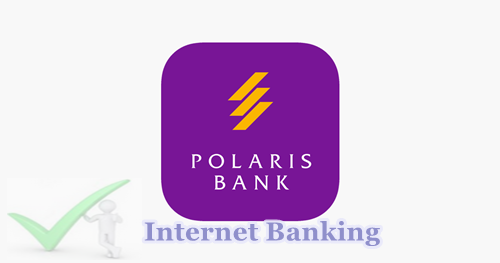The basic steps to turn WhatsApp Disappearing Messages are easy as A B C D and if you can adhere to the basic instructions given in this article, then you are very much good to go. But before then, it will be necessary for you and me to know what this new feature by WhatsApp is all about, so read on to get the basics.
You can send messages that disappear on WhatsApp when you enable the features of the disappearing message. This is a new feature introduced by WhatsApp to give the best of service to its users.
Once you have enabled the feature, new messages sent in the individual or group chat will disappear after seven (7) days.
The most recent selection controls all messages in the chat. This setting won’t affect messages you previously sent or received in the chat.
READ THIS: How To Add Whatsapp Button To Your Facebook Business Page
What is worthy of note about this feature is that, in individual chat, either user can turn disappearing messages on or off while in a group chat, only group admins can turn disappearing messages on or off.
If a user doesn’t open WhatsApp in the seven (7) day period, the message will disappear. However, the preview of the message might still be displayed in notifications until is opened.
When you reply to a message, the initial message is quoted. If you reply to a disappearing message, the quoted text might remain in the chat after seven days.
If a disappearing message is forwarded to a chat with disappearing messages off, the message won’t disappear in the forwarded chat. If a user creates a backup before a message disappears, the disappearing message will be included in the backup. Disappearing messages will be deleted when a user restores from a backup.
Whatsapp Update
For you to be able to see this newly added feature in your WhatsApp before you think of using it, you will have to update your Whatsapp application to the latest version. And to do so, simply follow the instructions below.
- Open your Google Play Store from your app drawer.
- In the search bar, type and search for “WhatsApp”
- Tap on “update” and the app will be updated automatically on your phone
How To Turn On (Enable) WhatsApp Disappearing Messages
Follow the steps below to turn on the feature
- Open the updated WhatsApp application from your app drawer.
- Select the contact you will like to enable the feature for and tap the contact’s name at the top.
- Next, tap “Disappearing messages” (If prompted, tap CONTINUE) and select On.
That’s all, the feature will be turned on successfully.
How To Disable The Disappearing Messages feature
This step can be carried out any time you no longer want to use the feature. See the instructions to do so below.
- Open the WhatsApp application from your app drawer.
- Select the contact you want to disable the feature for and tap the contact’s name at the top.
- Next, tap “Disappearing messages” (If prompted, tap CONTINUE) and select Off.
That’s all.
SEE ALSO: How To Delete Already Sent WhatsApp Messages On Android Phone
However, the media you receive in WhatsApp will be automatically downloaded to your photos. If the feature is turned on, media sent in the chat will disappear but will be saved on the phone if auto-download is on.
If you have any questions on this method to Turn WhatsApp Disappearing Messages On or Off, feel free to relate it with DailiesRoom.com by using the comment box below.