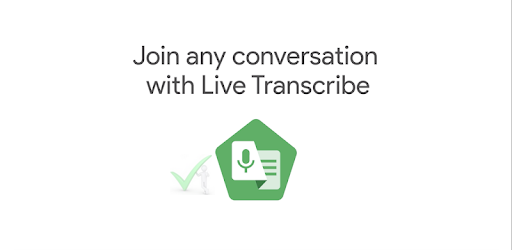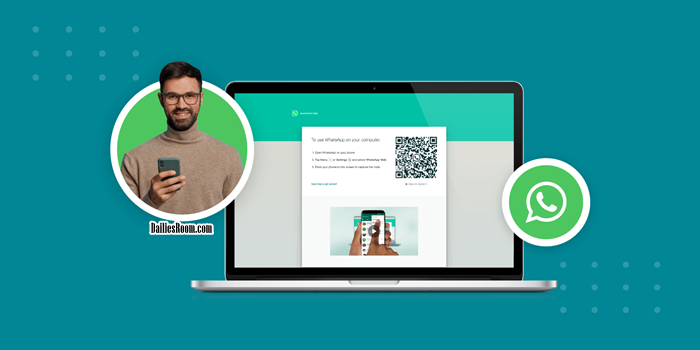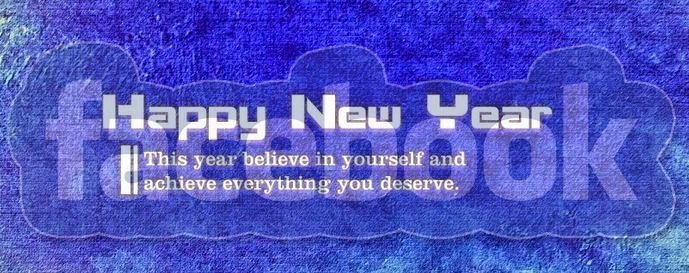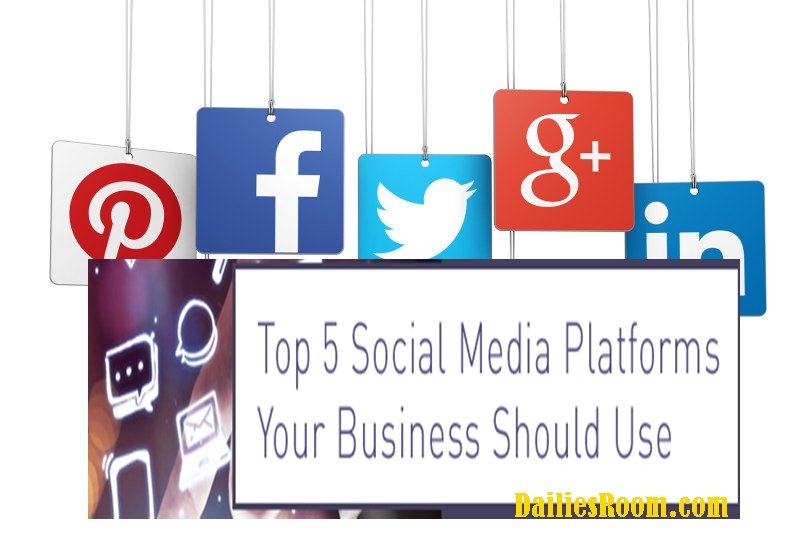Can one use Whatsapp Business On PC? Well, that is the questions that most business owners ask and to answer that, here is the simple method to use Whatsapp Business web without stress. With over 2 billion active users, WhatsApp is one of the most popular messaging apps in the world.
As of 2021, the app has over 50 million business users. This is because WhatsApp Business provides an effective way for businesses to communicate with their customers. While the app is mainly designed for mobile use, it is also possible to use WhatsApp Business on your PC.
There are lots of benefits attached to using Whatsapp business on your personal computer and believe me when I say it helps a lot when you want the best for your business.
You can use WhatsApp Business on Web, Desktop, and other devices by linking them to your phone. You can use up to four linked devices and one phone at a time.
READ THIS: How To Create Or Open New Whatsapp Account For Voice & Video Call
How To Use WhatsApp Business Web
Below are the steps you need to take to use Whatsapp Business on the web.
Step 1: Install WhatsApp Business on Your Mobile Phone
Before you can use WhatsApp Business on your PC, you will need to install it on your mobile phone. You can download the app from the Google Play Store or the Apple App Store, depending on the type of phone you have.
Once you have downloaded the app, follow the setup instructions to create your business account.
Step 2: Install WhatsApp Business Desktop App
To use WhatsApp Business on your PC, you will need to install the WhatsApp Business Desktop app. You can download it for free from the official WhatsApp website. The app is available for Windows and Mac operating systems.
Step 3: Link Your Mobile Phone to Your PC
Once you have installed the WhatsApp Business Desktop app, you will need to link your mobile phone to your PC. To do this, you have to follow the steps below;
- Open the app on your mobile phone
- Go to Settings
- Then go to “WhatsApp Web/Desktop”.
- Scan the QR code that appears on your PC screen using your mobile phone. This will link your WhatsApp Business account to your PC.
Step 4: Use WhatsApp Business on Your PC
Once you have linked your mobile phone to your PC, you can start using WhatsApp Business on your PC. The app works in the same way as the mobile version, but with a few differences. For example, you cannot make voice or video calls on the desktop app, but you can still send and receive messages, view your business profile, and manage your contacts.
Tips For Using WhatsApp Business On Your PC
Below are some helpful tips you need to use Whatsapp business on your PC;
- Keyboard Shortcuts: WhatsApp Business Desktop app offers a variety of keyboard shortcuts that can help you navigate the app more quickly. For example, you can press “Ctrl + N” to start a new chat or “Ctrl + Shift + M” to mute a chat.
- Custom Notifications: You can customize the notification settings for the WhatsApp Business Desktop app. Go to Settings > Notifications to adjust the notification sound, notification duration, and other settings.
- Multi-Account Support: The WhatsApp Business Desktop app supports multiple accounts. This means that you can link more than one mobile phone to your PC and use them all from the same desktop app.
- Use Templates: WhatsApp Business offers templates that can help you respond to frequently asked questions more quickly. To use a template, click on the three dots next to the message box and select “Templates.”
- Use Labels: You can use labels to organize your chats and contacts. To add a label, click on the three dots next to the chat or contact and select “Add Label.”
- Manage Your Profile: You can manage your business profile from the WhatsApp Business Desktop app. Click on the three dots in the top right corner of the app and select “Settings” > “Profile.”
- Use WhatsApp Web: If you don’t want to download the desktop app, you can still use WhatsApp Business on your PC using WhatsApp Web. Simply go to web.whatsapp.com and scan the QR code with your mobile phone.
SEE ALSO: How To Take A Screenshot On Mac | MAC Screenshot Shortcuts
In conclusion, using WhatsApp Business on your PC can be a convenient way to manage your business communication. With the desktop app, you can send and receive messages, manage your contacts, and view your business profile.
By following the steps outlined in this article, you can link your mobile phone to your PC and start using WhatsApp Business on your desktop computer.
Meanwhile, if you have any questions about this method To Use WhatsApp Business Web | Tips To Using Whatsapp Business On Your PC, feel free to use the comment box below.