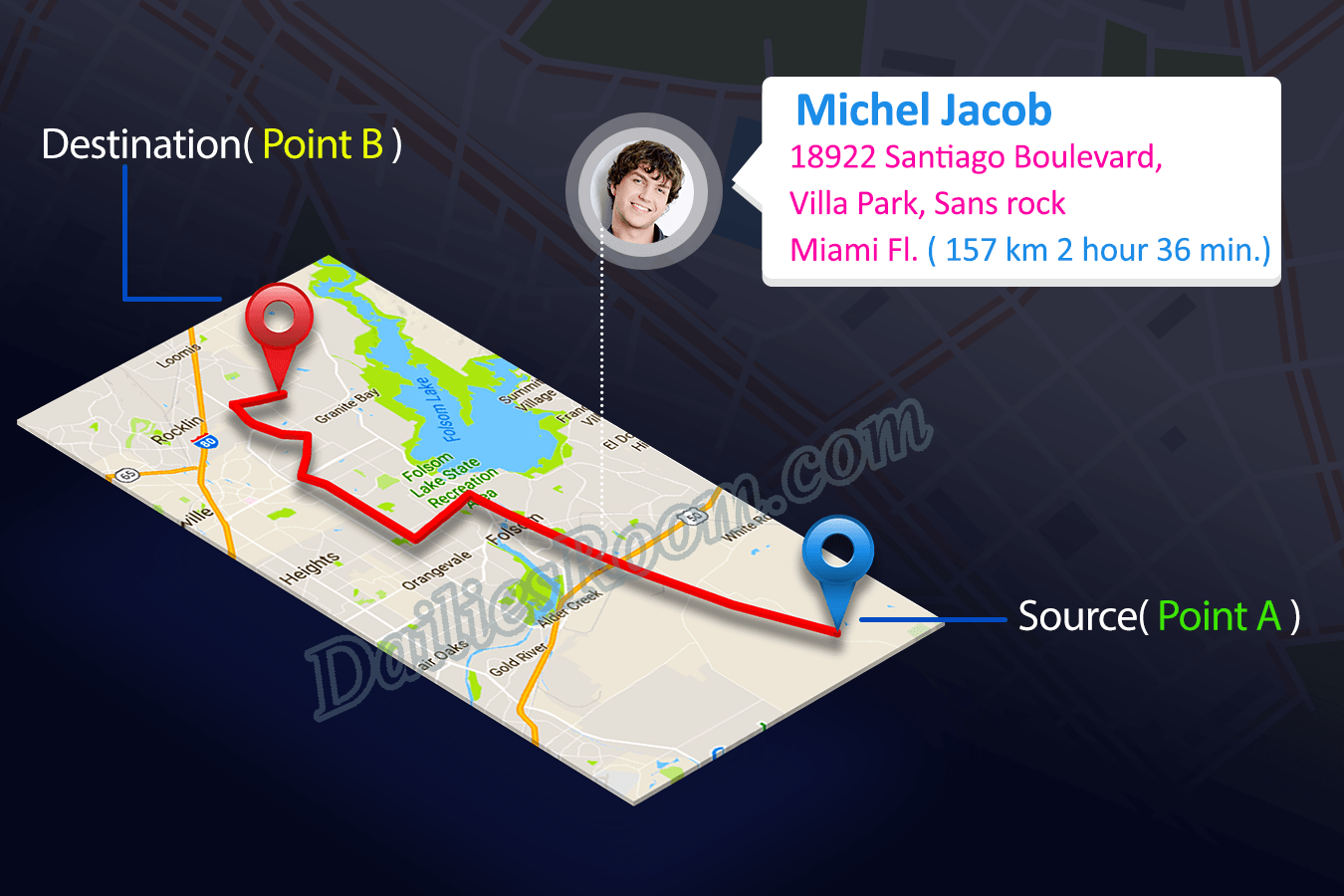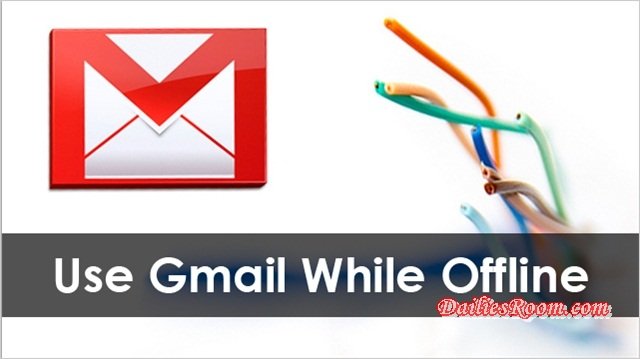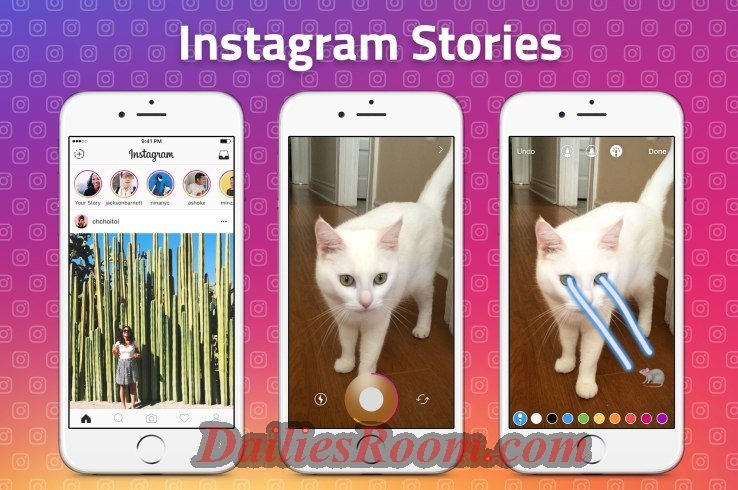How to Install Adobe Flash Player Manually on Android | Flash video files in your browser – Adobe Flash Player is a software used to stream and view video, audio and multimedia and Rich Internet Applications (RIA) on a computer or supported mobile device.
Flash Player can run from a web browser as a browser plug-in or on supported mobile devices, However, adobe flash player is no longer available in google play store for downloading. Android users can download and install Flash Player from the Archived Flash Player versions page.
How to Install Adobe Flash Player Manually on Android
So based on the fact that adobe flash player is not available in the play store for downloading, you can get it manually by following the steps below:
- Ensure that your device is connected to the internet.
- Then From the Settings menu, tap Security (or Applications, on older Android OS versions), and then tap Unknown Sources.
- Tap OK to confirm your selection.
- Now Close Settings, and then launch the browser.
- In your browser, Search for “flash player archive page“
- On the Archive page, scroll down to Flash Player for Android archives.
- Find a version of Flash Player that is compatible with your Android operating system, and then tap the link to download the Flash Player installer (Download begins automatically).
- When download completes, close the browser.
- Open Notifications, and then tap install flash player.apk.
- Then When prompted, tap Install.
- When installation completes, tap Done.
That is all it is to install flash player manually on android, you can contact us for any troubleshooting inn installing it and we will be here to attend to you.
Please feel free to Share this page link on your social media accounts so that others can also know about it, and also use the COMMENT BOX below for any question or Recommendation on How to Install Adobe Flash Player Manually on Android and We will be in touch with you shortly. Thanks