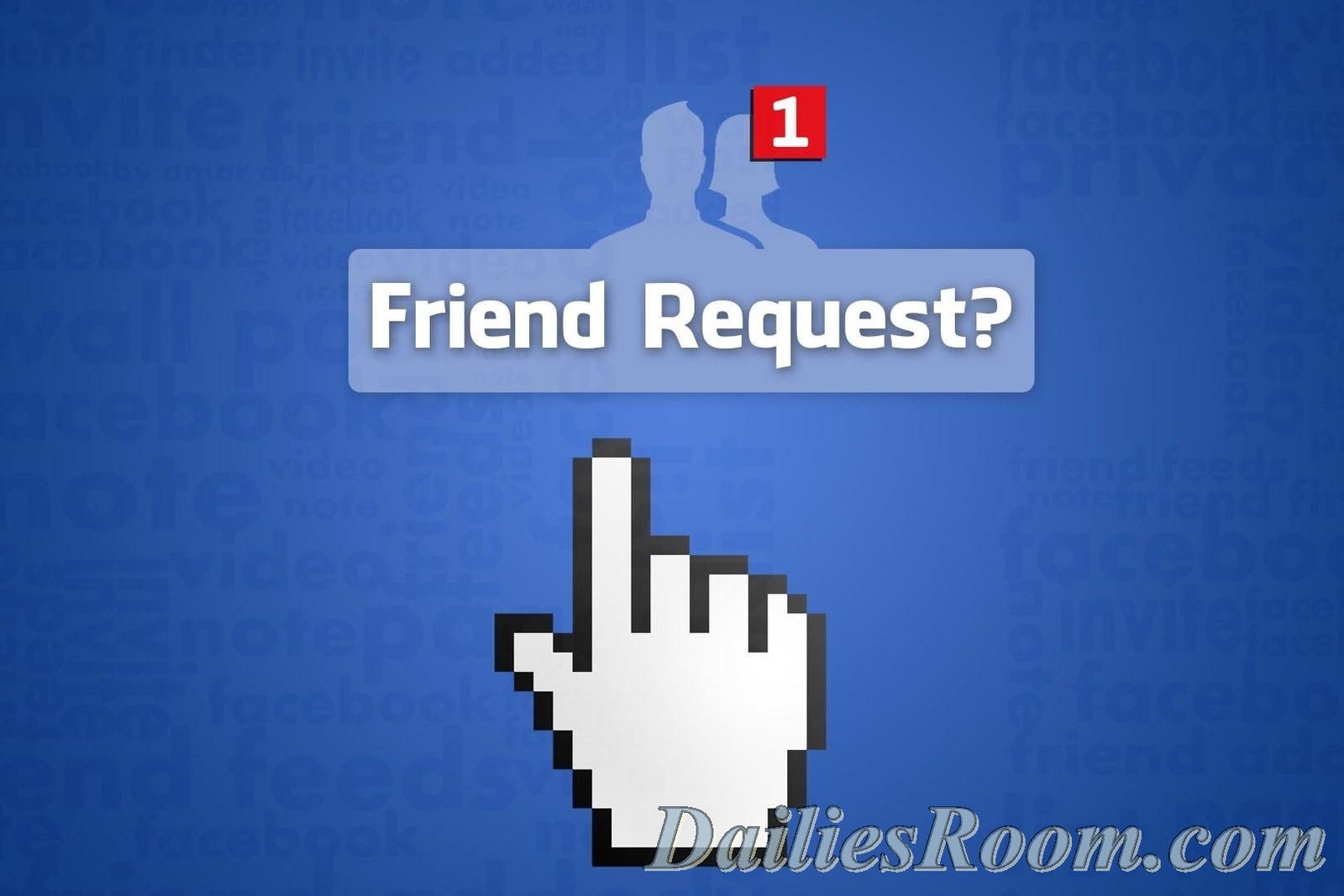Whatsapp has just done a good thing by introducing the new Whatsapp for PC which is very fast to download and install. When you install Whatsapp for PC on your computer you see how faster and better using WhatsApp on computer.
The new Whatsapp for PC helps to reduce data usage. Already we know that it doesn’t consume much data. But using it on the computer is far better.
After I posted on how to download and install WhatsApp on PC many of my fans keep chatting me up, some could not install it while some could not search for the QR code form their mobile phone to connect with the WhatsApp for PC.
On this page, I have covered all that with images for better understanding. But just in case you missed our previous topic on how to download WhatsApp on PC, see the link below to learn that now;
Also Read This: Download New WhatsApp Desktop App for PC and Mac
The above link will guide you through on how to download and install the free PC app
How to Install Whatsapp for PC & search QR code from Mobile
Now after you have downloaded the Whatsapp for desktop pc, Click on the saved apk file you downloaded to start installing >>> and after that its all about install. Here is an example of newly installed WhatsApp for pc
Now that you have installed PC WhatsApp, the next task is connecting your Mobile phone with the PC Whatsapp so that all your Contacts, Messages, Images, Video and files will move to your PC Whatsapp using the QR code.
- Now go to your mobile phone and lunch your Whatsapp app >>>> Settings >>
 2. Now go to Web Whatsapp >>> start Scan
2. Now go to Web Whatsapp >>> start Scan
Now listen to this very carefully. Time to scan for the Code. This is how it works.
Your phone camera will start scanning for the PC code which is this;
Now, this is how it works,
How to Scan the QR code;
- Already your computer will display this QR code now remember I told you that your camera is already scanning once you click the WhatsApp web, Ok.
- Place your phone to the PC QR code so that it will read the code. Make such that your mobile phone fits-in the PC QR code box for proper scanning.

- Once your computer gets that right, your PC WhatsApp will automatically connect with your pc, showing you all your contacts and images, etc.
This is a screenshot of my computer after installing the Whatsapp for desktop pc
Use the comment box below if in case you have any challenges.