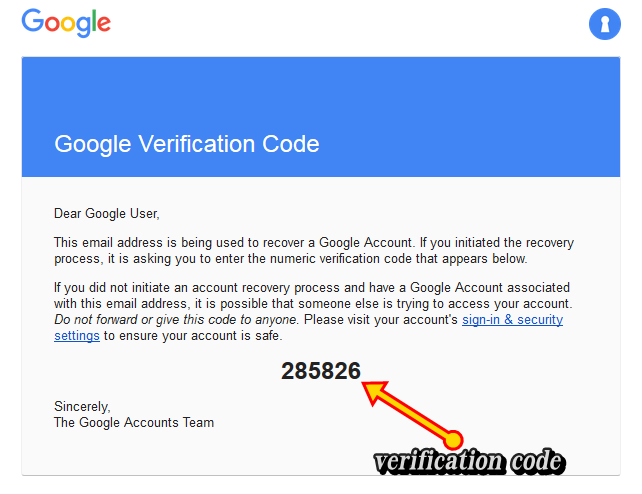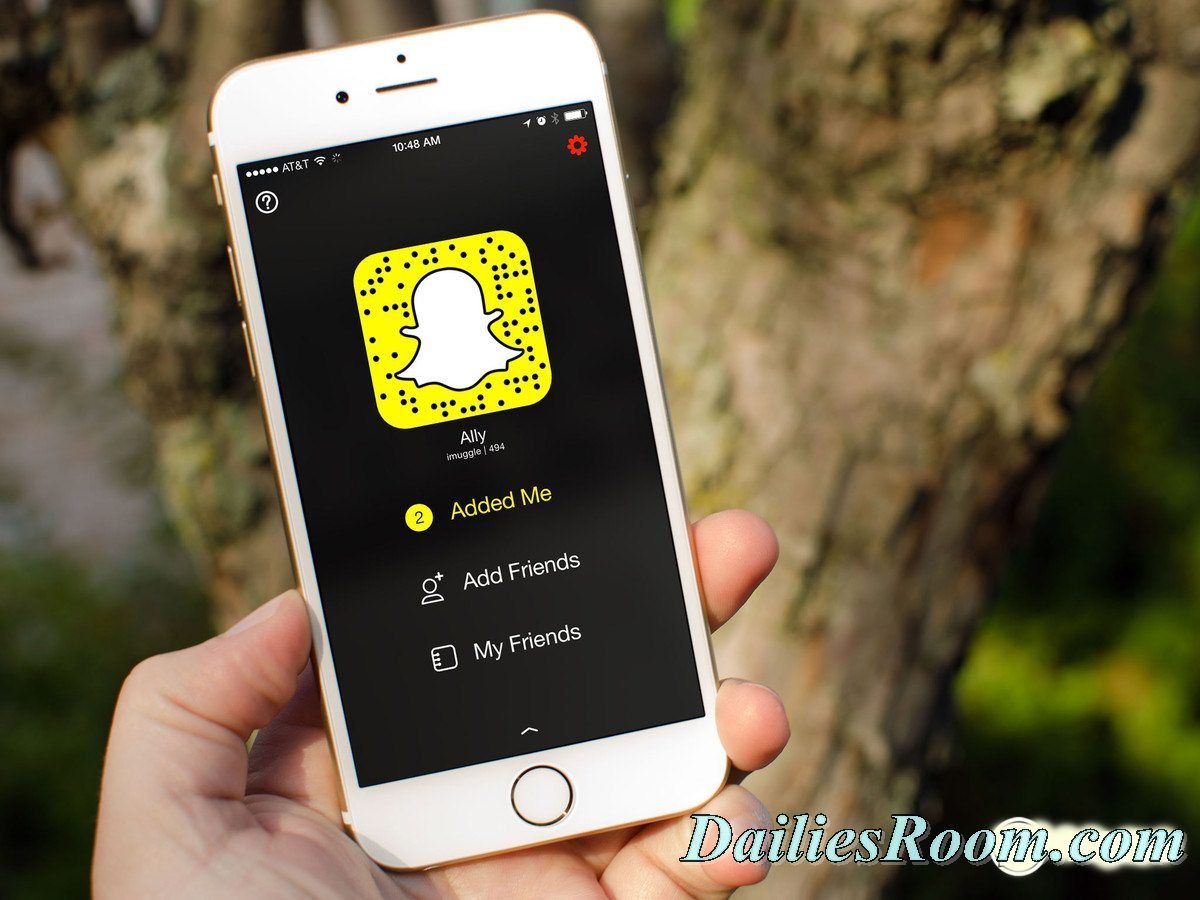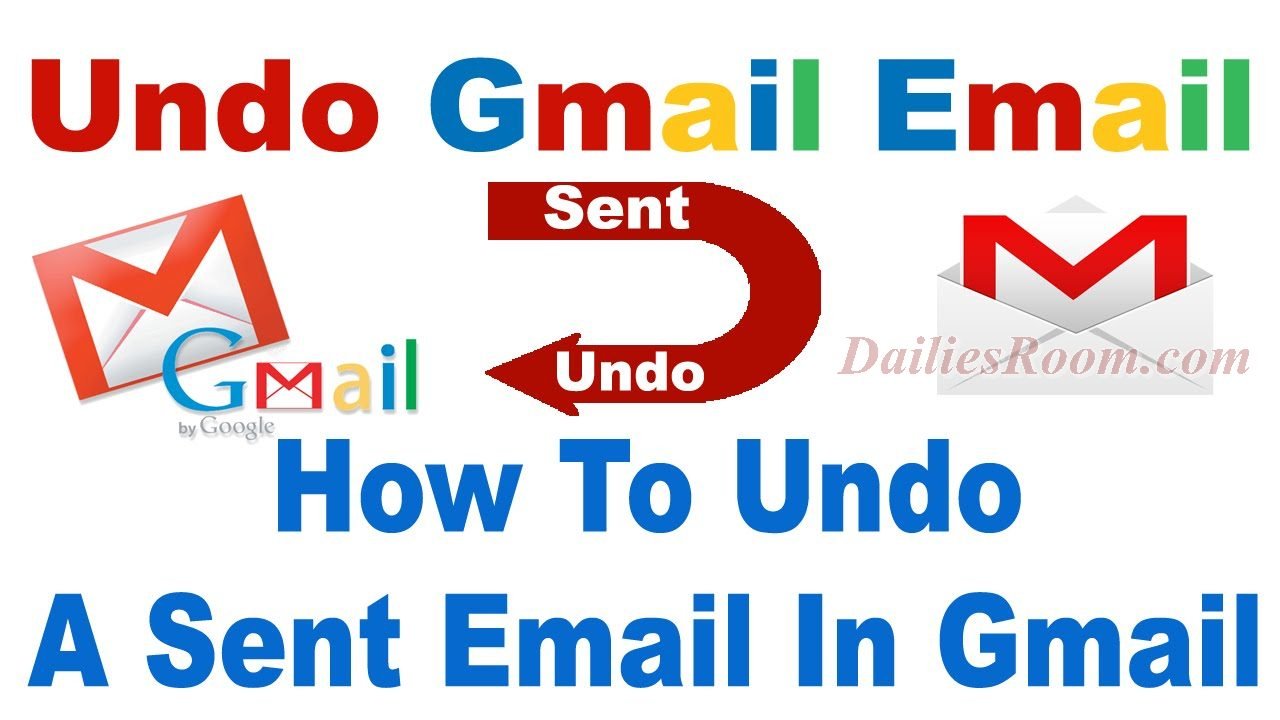Gmail Account is one of those Online accounts almost everyone needs. But this post is for those who have lost their password on Gmail Email Address. Without taking much time I will be taking you quickly to How to Recover Forgotten Gmail Account Password now.
How to Recover Forgotten Gmail Account Password now.
With you internet connectivity on navigating to any of the browsers that you do browser with, and then follow this steps below:
- Visit www.gmail.com
- Enter that Gmail email you have forgotten and on next

- New Gmail page will open for you to enter your password, NOTE: Don’t enter anything just check below to click on “Forgot Password”

- Now, Account support page will open, Enter the email address or phone number you use to sign in to Google and click on Next.

- Once you click on the next button a new page will open asking you to “Enter the last password you remember”, Just try to enter anything and then click Next.

- Answer the security question you added to your account and click on Next.

- Then you will be asked When did you create this Google Account? Note: select both month and year from the drop-down and click Next.

- A New Page will open for you to enter an email address But note this below:
- Google will immediately send you a verification code to the email you enter in your step 8:
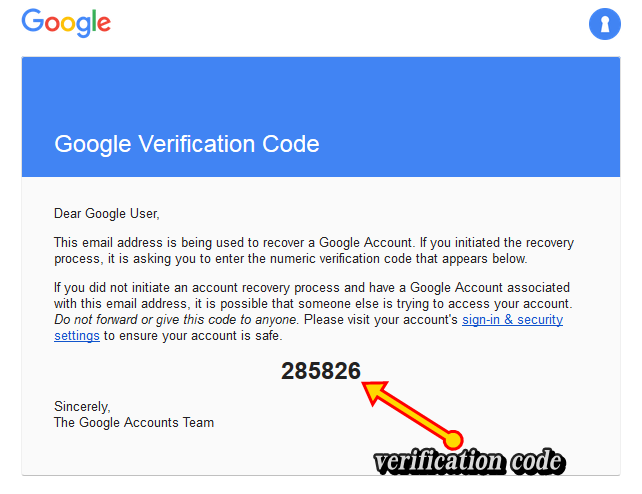
- At this point, you can now enter your Account.
So this is what you really need to Restore Forgetting Gmail Account Password. Please use the comment box below if you still have any question on How to Recover Forgotten Gmail Account Password now.