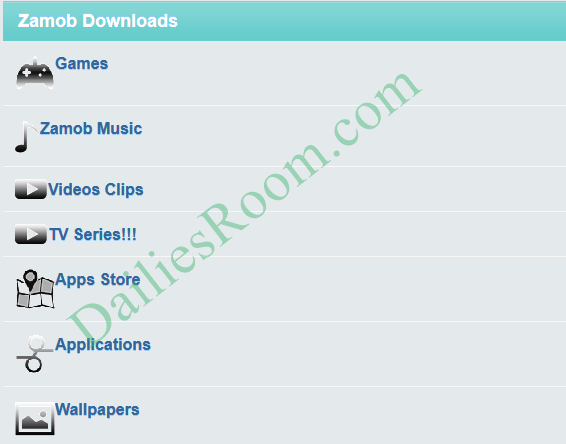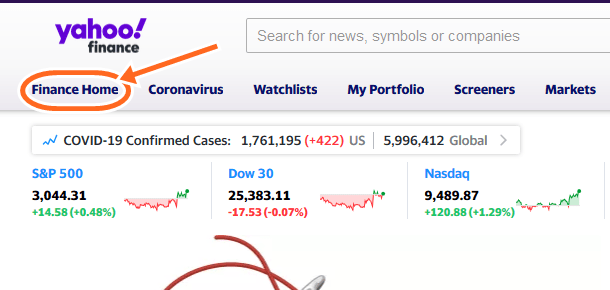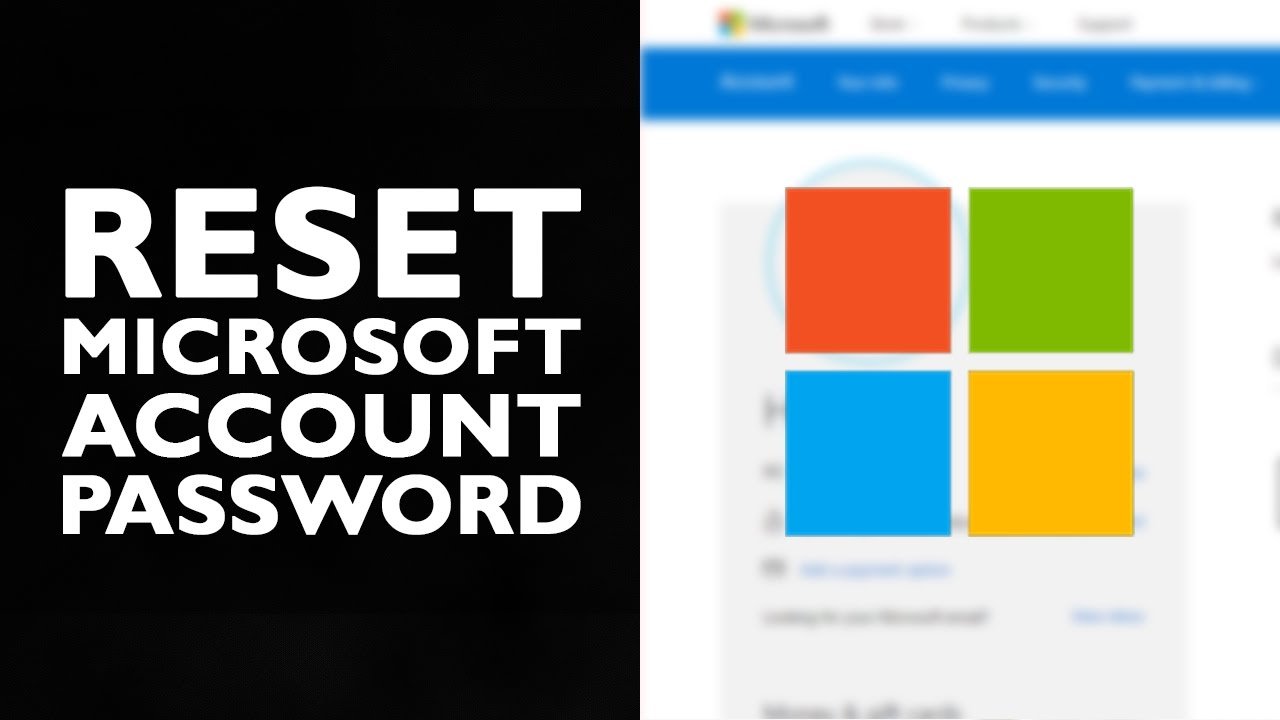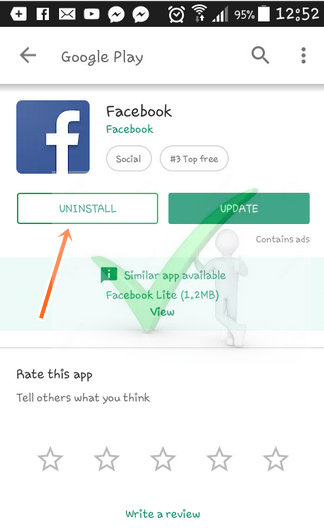Are you having trouble signing in to your Microsoft account? Or you forgot your password and want to reset it. Then this article will solve that as we will be giving you the steps on how you can easily reset Microsoft Account Password. You can also reset your password if you feel that someone is hacking into your account.
Microsoft is a platform that allows users to log into websites e.g outlook.com, devices e.g. Windows 10 computers and tablets, Windows Phones, or Xbox consoles and without the password, you cannot login to the said sites and windows.
Read this: Best Email Service Providers | List of Top 6 free email Service Providers
So if you forgot your password, make sure to try out this troubleshooting steps, maybe it might be as a result of it.
- Make sure the caps lock is turn off.
- Endeavor to clear your browser history.
- Try a different browser
If you’ve done the above and the problem persist, then you can reset your password. See steps below:
How to Reset Microsoft Account Password
To reset your Password, first of all make sure that your caps lock is not ON (passwords are case-sensitive). Then follow the steps below:
- Now go to the Reset your password page.
- Then you will be asked why you can’t sign in, select from the options and click “Next”.
- Enter the email address of the Microsoft account you want to Reset.
- Follow the on-screen instructions. Then click “Next”
Note: if you have security info on your account, you’ll be send a one-time code to the alternate phone number or email address you use to register.
After you enter the code on the next screen, then you’ll be able to input a new password.
Hope it was helpful?
See this: Create Microsoft Account | MSN Sign Up
Please feel free to Share this page link on your social media accounts so that others can also know about it, and also use the COMMENT BOX below for any question or Recommendation on How to Reset Microsoft Account Password and We will be in touch with you shortly. Thanks