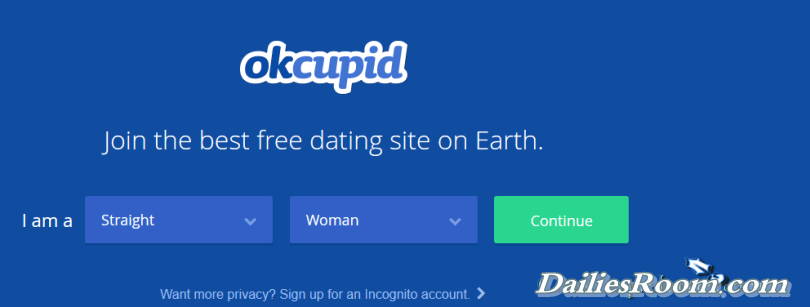How to send Gmail Account Messages with ease on Your PC/Android/iPhone/iPad – It has come to our notice that many of us Create a Gmail Account / Gmail Account registration but do not know how to send messages on Gmail. Now you are going to learn and send messages on your Gmail Account with ease.
You can send Gmail Messages from a browser or from the Gmail App.
How to send Gmail Account Messages with ease on Your PC/Android/iPhone/iPad
To send messages using your PC;
- Open Gmail.
- In the top left, Click compose.
- In the “To” field, add recipients. If you want, you can also add recipients in the “cc” and “bcc” fields.
- Now you can Add a subject.
- Write your message.
- At the bottom of the page, click Send.
Read: How to access Gmail emails without internet Connection.
To send messages using Android/iphone/ipad;
- Open the Gmail app
on your phone.
- In the “To” field, add recipients. If you want, you can also add recipients in the “Cc” and “Bcc” fields.
- Now you can Add a subject.
- Write your message.
- At the top of the page, tap Send
.
That’s all it takes to send messages on Gmail.
Knowing about Cc And Bcc
Cc is used to Add Recipients;
When you add recipients to your message, you have the option to add a “cc” field. Anyone in this field will see the other recipients of the message.
“Cc” is often used to add recipients to an email who don’t need to take any action.
Bcc is to Hide recipients
If you’re sending a message and want to hide a recipient’s email address, you can add them in the “bcc” field.
Here, The recipients won’t know that you added anyone to bcc.
Also Read: How to Import other email providers contacts to Your Gmail Account.
Please don’t Fail to Comment, for We are nothing without your comment, so feel free to use the comment box below, and also use it for any question or recommendation on How to send Gmail Account Messages with ease on Your PC/Android/iPhone/iPad and we will be in touch with you shortly. Also share this page link on your social media accounts so that others can also know about it. THANKS