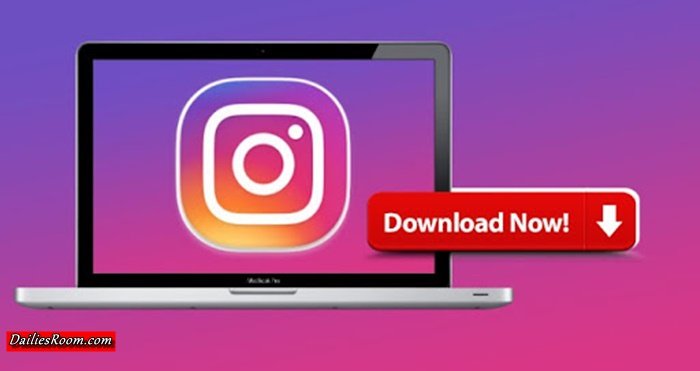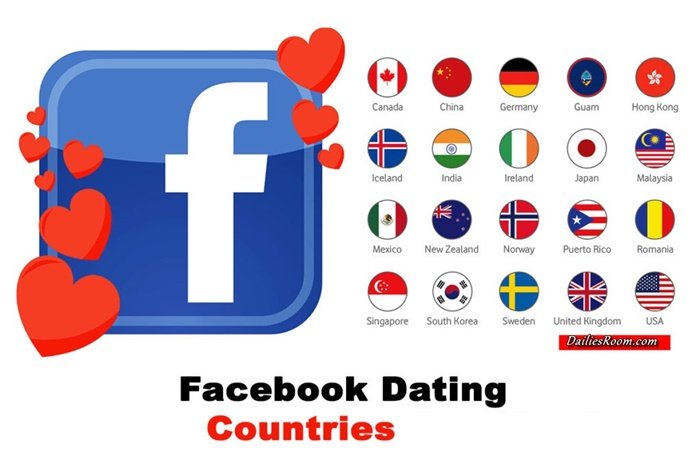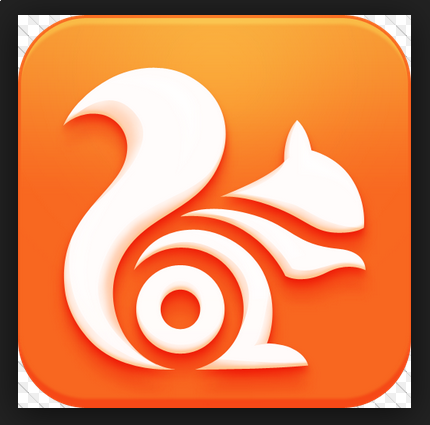Gmail is one of the most popular email services out there today. After you might have Create Gmail account (Gmail Mail Sign Up Gmail Registration), the next thing is your identity which is your profile picture. Without a profile picture no one can recognize the owner of the account, so you have to setup Gmail Account profile picture for easy identification. As it is free to create Google account, so it is to setup Profile Picture.
Every time you send an email, whether to a friend or a prospective employer, your profile picture is included in the message. While you have the option to leave this image blank, I recommend uploading your Gmail profile picture to one that reinforces your professional brand.
Table of Contents
See: steps to Change your Twitter Account Username
How to Setup Gmail Account Profile Picture
When choosing your profile picture, opt for a standard head shot that supports your personal brand and portrays you as professional and friendly. You should Avoid using a group shot, an awkward selfie, or the cropped image where half of your hair is cut out.
However, if you are still asking how to upload profile picture to gmail account or change your Gmail profile picture, please follow the steps below:
- Click the gear in the top right Settings Gear.
- Select Settings.
- From the ‘”My picture section“, click Select a picture. The Upload a picture window will appear.
- Upload a new picture from your computer, or select a photo from your previous Google profile picture.
- A box will appear over your photo, selecting part of it. Drag this selected region to crop your picture, or resize the region by clicking and dragging one of the region corners.
- Then click Apply Changes.
Now, your Gmail profile picture has been uploaded.
Please Read: You can select whether you’d like all Gmail users to see your picture, or only those who you’ve allowed to chat with you, using the radio buttons next to your uploaded picture on your Settings page.
Also See: How to Import Other Email Providers Contacts to Gmail Account
Please SHARE this post and Kindly improve us better on How to setup Gmail Account profile picture with your suggestions and opinions by using the COMMENT BOX below. THANKS