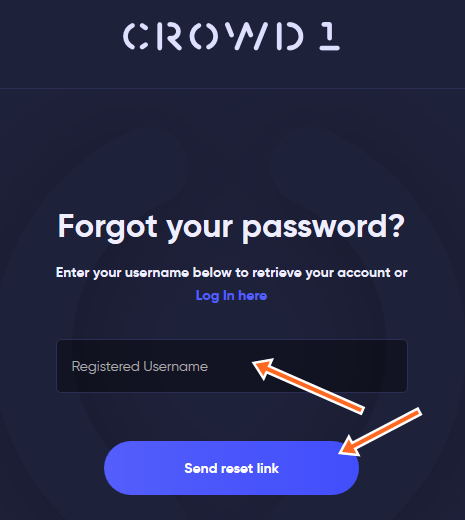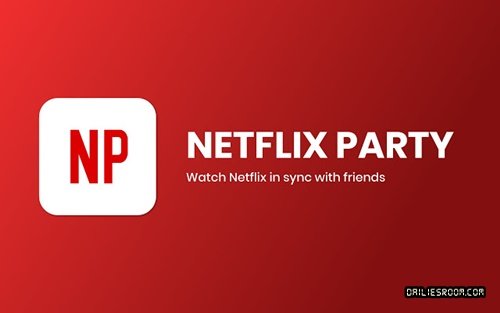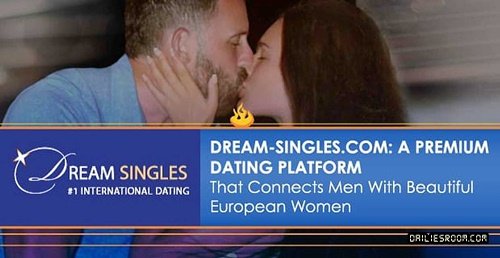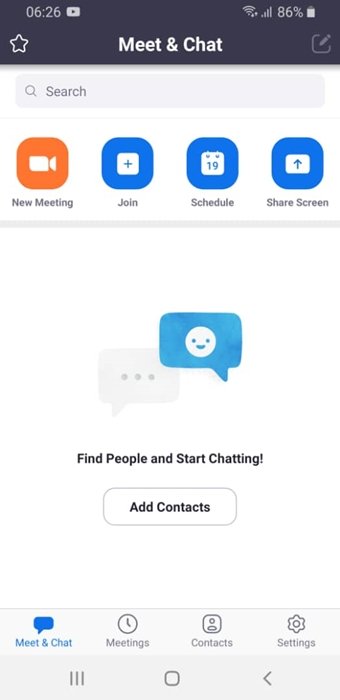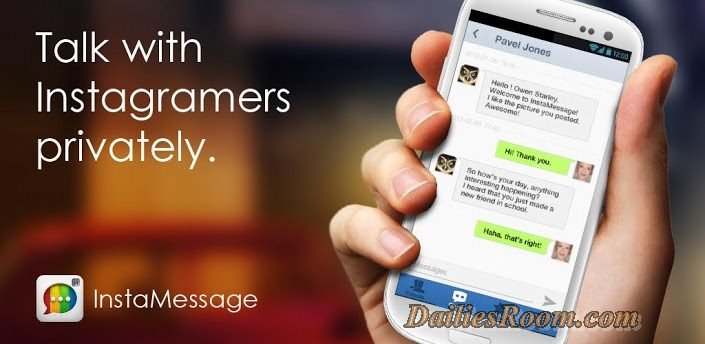Since this COVID-19 virus stated, we understand that one of the ways in which most people use for communication is ZOOM Meeting App. But then we find out that most people who really wish to use the Zoom App also want to learn How to SETUP ZOOM MEETING APP for video calls or zoom monthly cancellation.
Today, I have to take my time in showing you all you just need to know in other to enjoy zoom meetings just like every other person, so quickly check out below.
Table of Contents
What is Zoom and how does it work?
If you work from home or currently at home, then the Zoom APP is one of the leading video conferencing software apps on the market for easy and fast communication which everybody (Football teams, Students, Teachers, Doctors,) use for daily video conversation
It allows us to virtually interact with ourselves when in-person meetings aren’t possible. This makes telecommuting seem much more human, as it helps you feel connected. With the COVID-19 coronavirus wreaking havoc across the world, for instance, Zoom can help all of us do a video conference call so we can explain our business model to you.
So which this understanding, I will like you to quickly check below to see how you can proceed to set up this app and start a video meeting with friends and loved ones.
HOW DO I SETUP ZOOM Meeting App For Video Call?
Well, one thing you must know here today, is that zoom is just very easy and fast to set up mostly if you have a fast internet connection on your mobile phone that you want to use to set it up. Meanwhile, below are the processes you need to follow now.
- Open your mobile and visit your app store or play store (go to Google Play Store or iOS store ) to install zoom on your phone,
- After which is opened, then you can proceed and search for “ZOOM CLOUD MEETINGS” with the search bar
- Once you find it, ZOOM CLOUD MEETINGS, then proceed to Just download it and signup immediately.
- Finally, once you are done signing up then you you will be logged in and then you can also tell your friends “See you soon in our video seminar”
If you have installed ZOOM and signed up, then you are ready to start a zoom meeting like every one
Zoom Admin Dashboard
The zoom Admin dashboard is what you see next after you are done with your Zoom Account Login, from your Zoom Dashboard you can join a meet or start one, check your account details like Pro (Paid) Subscription and even proceed to cancel it. However, you can check below to see how it can be done
Zoom How Do I Cancel My Pro (Paid) Subscription
First thing first, you will have to Sign in to the Zoom web portal at www.zoom.us regardless of the subcriptions you wish to cancel (Canceling a Pro (paid) subscription or Canceling an Add-on (paid) subscription). Remember that you can cancel your Zoom subscription or add-ons at any time.
To Cancel your Pro Subscription VISIT HERE. So once you check out the link, you will surely see how it is been done fast and for free.