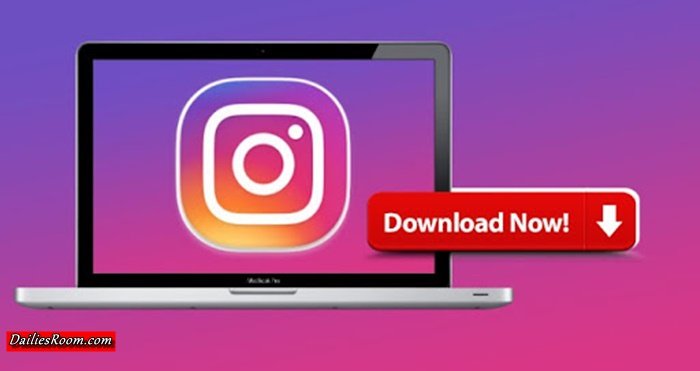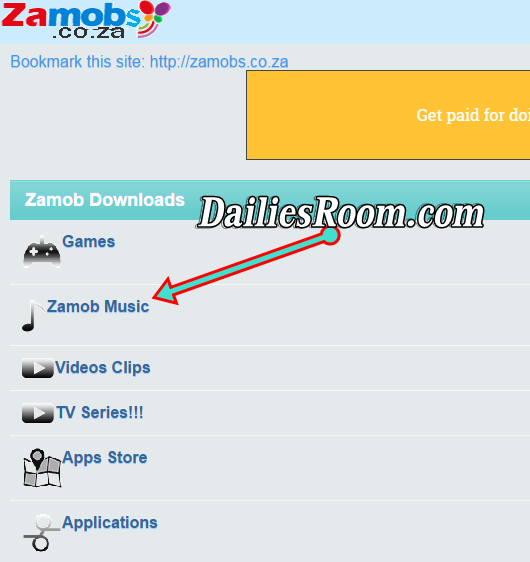To Stop Whatsapp Media Auto-Download is the best option for anyone who thinks Deleting Whatsapp Account Stop the Automatic Download of Image, Videos or Music. In most Cases, You won’t have enough Data Plan to even chat with friends and all of a sudden a Video with over 25.30mb will be downloading automatically. Well, it’s annoying but that should not warrant to deleting your Whatsapp, You can just Stop Auto-download of media and Download anytime you want at your own free will.
Most of this Media Downloaded can be annoying, and when they automatically download to your Device without your Knowledge, they can Occupy your Phone Storage, Might even be the Kind of Media you don’t want to see in your Phone etc. So the only way not to let all these happen is to Work on your whatsapp auto-download
Whatsapp Allows it’s Users to Control the downloads of Photos, Videos or Music from it’s Settings and that is what we will be analyzing for you in this article, Read on to get the Full Step.
Table of Contents
See: How to Pin Important Whatsapp Chats | Pin Whatsapp Chats Feature
Step-by-Step Guide to Stop Whatsapp Media Auto-Download
The analyzed steps Below are the easy Steps you can use when you want to Stop the Auto-Download of Media on the Whatsapp App:
- Launch your Whatsapp from your Android Homescreen
- Tap on the Manual Option i.e the 3 Vertical dots at the top right Hand Side of the Screen
- Then to Settings > Data Usage
- You will get 3-options: ⇒ When using cellular data, ⇒ When connected on Wi-Fi and ⇒ When roaming. Tap each one and disable auto-downloads by unchecking all three options – Images, Audio and Video.
- Finally Click on “OK”
You are done, Whatsapp Media will no Longer Auto-download on Your Device. If your Need to Download any media, You will have to Click on the Media to Start your Download, See steps below.
How to Manually Download Whatsapp Media
To download Media {Photos, Videos, Music} kindly follow the Steps Below;
First of All, You have to Know Which of Your Contacts Sent you a Photo, Video or Music
- Launch your Whatsapp
- Go to the Contact that Sent the media and Tap on it.
- Now Tap on the Media Sent to You, And the Download Starts (Note Here that the media, if it is Image or Video is Blur before the download; After the Download it Becomes Clear)
- After the Download, The Media will be automatically be Saved in your Device.
- You Can View it from your Device Gallery
Hope this was Helpful?
This Might Also Interest You: How to Use Whatsapp 24-hours Status Update to Share Photos, Videos on Smartphones
Please feel free to Share this page link on your social media accounts so that others can also know about it, and also use the COMMENT BOX below for any question or Recommendation on Step-by-Step Guide to Stop Whatsapp Media Auto-Download and We will be in touch with you shortly. Thanks