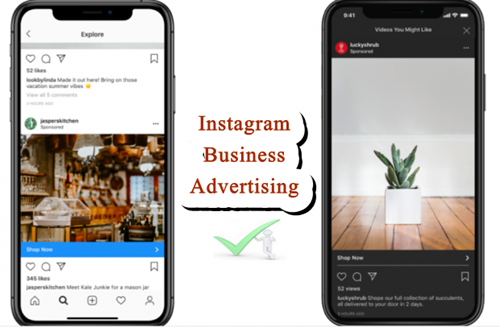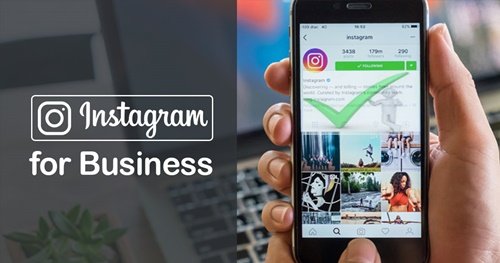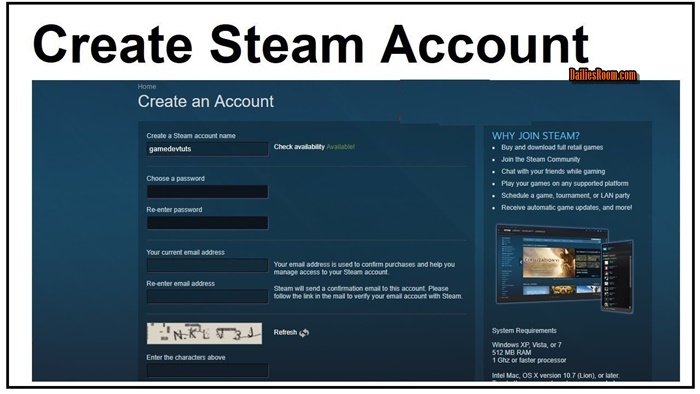UC Browser is a kind of browser that is always up to date with happenings around, thereby displaying news on its homepage and on the notification bar, which ever it is, you can disable UC news Notification on the browser.
This notifications of news from the browser can be annoying at times, when you will be busy with something so important online or in the phone and this news notifications begin to pop-up every now and then. It will want to make you hate your phone.
Here we will give you the steps to take to disable this news Notifications.
See: How to turn on/off Instagram Account Post Notifications for Android/iOS
Disable UC News Notification on UC Browser
- Launch UC Browser from your Homescreen
- Go to settings
- Now Navigate to Notification settings
- Then disable all the items there to stop the UC Browser Notifications.


To stop the news from displaying in the UC Browser homepage, take the steps below:
- Go to UC browser settings Again
- Select Homepage settings
- Then turn off the UC News Display
- Now for the changes to take place, restart your UC Browser


Now UC browser news notifications will no longer take place.
To stop other notifications from the Browser, you can block the notifications from your Phone settings, see steps below:
- Open you settings from the Homescreen.
- Go to Apps. Some phones, it call it Application Manager or Applications.
- Scroll to UC Browser and tap on it
- Then Tap Notifications.
- Now Turn on the “Block all” slider to stop UC Browser notifications.


Read: How to Enable Facebook Login Notification
That’s all, hope it was helpful ?
Please feel free to Share this page link on your social media accounts so that others can also know about it, and also use the COMMENT BOX below for any question or Recommendation on Steps to Turn off/Disable UC News Notification on UC Browser and We will be in touch with you shortly. Thanks