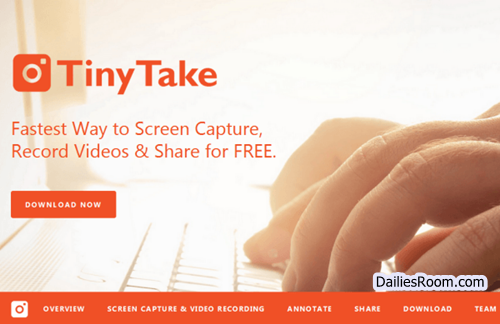TinyTake is the best free windows screen capture and video recording software that you will truly love if you are looking for software of such nature. TinyTake Review article that has been given here will give you a great idea of what the software is all about, how you can download it, and also set it up for free.
TinyTake is built by MangoApps and is available for free. With TinyTake, you can capture images and videos of your computer screen, add comments, and share them with others in minutes. It is free to download the app on your Windows and the basic steps to be taken to get it done has been given in this article.
The software comes with a lot of features/tools that aim at giving you the best when it comes to capturing images and videos of your computer screen. You can capture anything you see on your computer screen, even if it is some area you want to capture, you can perfectly do it using the software.
SEE THIS: How To Install Mcafee Antivirus Software – www.mcafee.com Product Software Download
Table of Contents
TinyTake Review
Tinytake is integrated with the popular Youtube that you know and because of that integration, it allows you to upload your help videos, training videos, and presentations easily on to YouTube.
TinyTake gives employees everything they need in a simple, easy-to-use interface increasing engagement, productivity, and collaboration across your entire company.
Features Of TinyTake Software
Check out the wonderful features of TinyTake below.
- Capture and Annotate images
- Capture and Annotate videos
- Save or share your captures and files
- Bulk file sharing
- In-built viewer for standard file types
- Directly upload video captures to youtube
- Long term storage with an online gallery
TinyTake Pricing
For the pricing, TinyTake has four (4) type of plans and they are listed below with their various prices and features
Basic (Free)
For Personal Use
Recording Limit:
5 mins Recording Limit:
Storage: 2 GB Storage
Standard ($29.95/Yr)
For commercial use
15 mins Recording Limit
20 GB Storage
Online web gallery
No ads/promotions
Plus ($59.95/Yr)
For commercial use
30 mins Recording Limit
200 GB Storage
Online web gallery
No ads/promotions
Youtube Integration
Jumbo ($99.95/Yr)
For commercial use
60 mins Recording Limit
1TB Storage
Online web gallery
No ads/promotions
Youtube Integration
Annotations
Online chat support
24/7 email support
To get more information on the plans and pricing to sign up for the one you want, you can simply visit www.tinytake.com/tinytake-pricing
TinyTake Supported Platforms
TinyTake software is supported on Windows 7 & above and Mac OS X 10.13 & above.
TinyTake Download & Setup For Windows
To download the software for your windows 7 & above or mac OS X 10.13, simply adhere to the steps below.
- Visit the official website of TinyTake at www.tinytake.com
- On the home page, click on “Download Now”
- Your download will start automatically. After that, open it to start “set up”
- Agree to the license terms & conditions and click on Install
- Next, click on “yes” and the setup process will start initializing
- After that, click on Next and select Install, then click on “Finish” and your installation will be successful
- You can click on Launch to start using TinyTake
How To Create TinyTake Account
To start using it, you need to create an account and below are the steps to get started.
- From your window home screen, open the software application
- Click on “Create An Account” and enter your email address
- Enter your name and customize your domain URL (the email address you entered will be used in the domain URL)
- Agree to the Terms of services and privacy policy
- Then click on “Create My Account” and a confirmation email will be sent to the email address you provided
- Open your email to verify the message from TinyTake and log in (in the email message, you will find your login ID and password)
- You will be prompted to reset a new password, do so and click “Submit” and the password will be changed successfully.
Your TinyTake software is ready to use, simply login with your details and you are good to go.
Meanwhile, if you have any questions on this TinyTake Review: TinyTake Download For Windows – TinyTake Set Up, feel free to use the comment box below. Also, share this article on your social media account so that others can know about it.