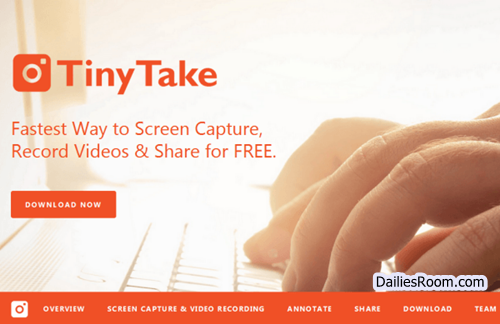We realize that to Enable Wi-Fi for an Asus Laptop is really a problem for most people out there, especially for the new users. However, if you are among those Asus laptop wifi wont turn on and searching for how to turn on wifi on Asus laptop windows 10, windows 8 & windows 7 after following the steps in this tutorial, turning on wifi on Asus laptop won’t be a problem for you, or anyone else for that matter.
Note: This tutorial will certainly solve your problem If really you do not have any knowledge regarding how to turn on wifi on Asus laptop. You can anytime connect with the certified technicians if you are facing some sort of technical difficulties in going through this tutorial or have any other issue or query that is in relevance to the Asus laptop.
The experts would be happy assisting the users as they have been specially trained to resolve such issues or errors of the users. In case you are looking for the step by step procedure then move down the tutorial and get your tasks efficiently done.
How To Turn On WiFi on ASUS Laptop windows 10, windows 8 & windows 7
Steps to turn ON wifi on the Asus laptop:
Step 1: First of all turn ON their laptop and when done then they can restart their computer.
Step 2: Wait until the BIOS screen appears and then they can press the F2 key.
Step 3: Simply click on the right arrow button and then they can scroll down to the bottom of the Advanced tab.
Step 4: Move down the bottom of the screen to click on Onboard Devices Configuration and after having done that they can click on Onboard WLAN.
Step 5: If users are finding the disabled option as highlighted then they will need to ensure that they have enabled the same.
Step 6: You can finally click on the F10 key and then they can hit on the Enter key to ensure that all the changes made have been saved effectively and also they can exit the BIOS by this process.
SEE THIS: Facebook Games Available for PC (window 7) | Install Facebook Gameroom free
Alternatively
To Turn Wi-Fi On or Off With a Keyboard or Desktop Shortcut in Windows you can just click on the F3 key. With this, you are good to go. If you are facing any difficulties in enabling or using the services of wifi then immediately use the comment box below to contact us.