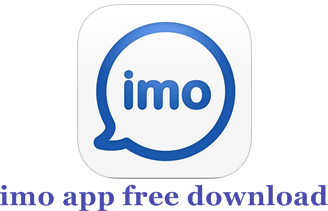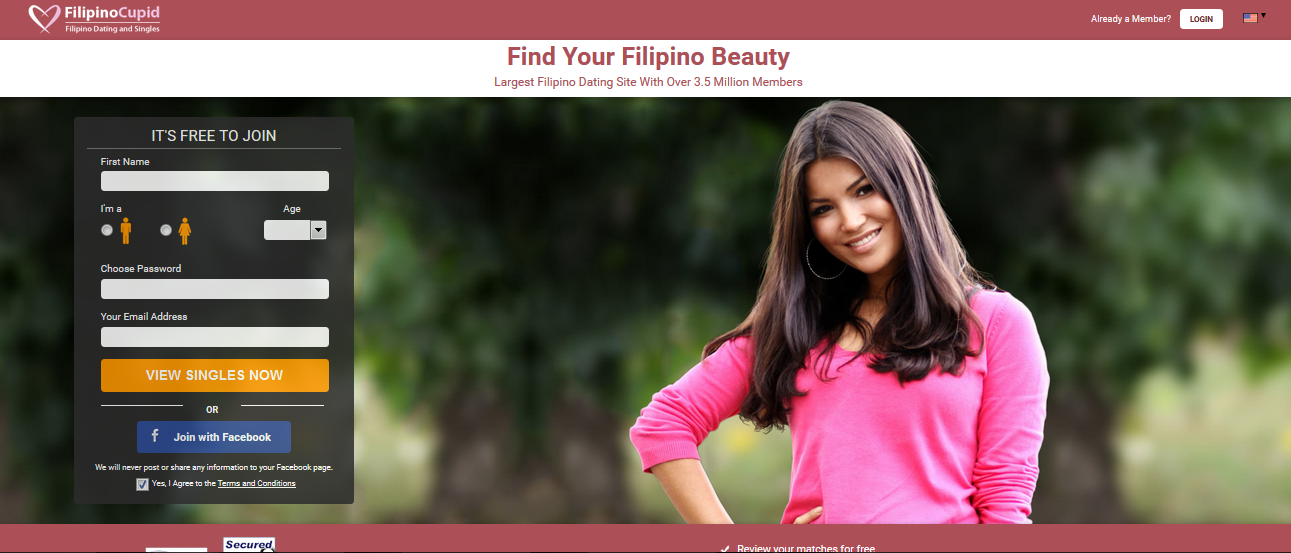How to Update Google Play Store App on Android Device – Android Google Play store – Google Play store App on android have been the major App used in most download of apps , So as it works, It also needs update. In this post we will be tutoring you on the simple way you can Update this Wonderful app on android.
Google updates the Play Store app from time to time, and since it’s not an app that is found in the Play Store, there hasn’t been a known way to grab the update other than downloading an APK and installing it over your current version.
See Now: How to turn Off Google play store Notifications on Android device
In this post, you will find out you won’t download any APK in other to download this app.
As you Go through the steps, you will find out how simple it is to update the Google Play store App.
How to Update Google Play Store App on Android Device
Follow the steps below to update the Google play store app on your android device;
- Open the Play Store App.

- Tap on the hamburger (three line) icon at the top left. From the Dropdown menu, select Settings.

- Once you are in the “Settings” screen, scroll down and you will see “Build Version. ” Then Tap on The “Build Version”.

- If there is a new version, you will then get a popup telling you a new version will be installed. Just tap “OK.” (The update might take a few minutes).
- You can go back into settings and you should see a new build number. Now when you tap on the “Build Version” number, you should get a popup telling you that the “Google Play Store is up to date.”

That’s all to Google Play store App update.
READ: Download and install Google play store manually on android
Please feel free to Share this page link on your social media accounts so that others can also know about it, and also use the COMMENT BOX below for any question or Recommendation on How to Update Google Play Store App on Android Device and We will be in touch with you shortly. Thanks