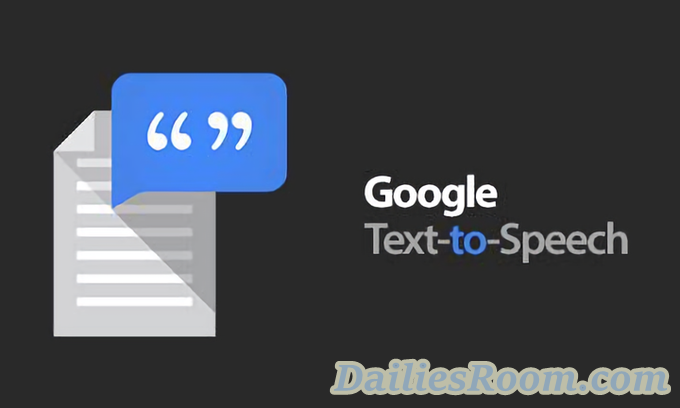To use Google Text-to-speech is to tell google to Read aloud the text on your Device Screen. This feature was developed by Android inc. for its OS (Operating System). With this, you can enable your Device to talk or read out Some things on the Screen for you depending on what you want it to. Read on as we will be tutoring you on How to Enable and use this feature on your Device.
Since Google Text-to-speech is a product from google, It is best used by apps like google Play books for reading books aloud and google translate to read translations aloud, even Google Newsstand. The text-to-speech feature is currently supported on the following languages:
Bangla (Bangladesh), Bangla (India), Cantonese (Hong Kong), Czech, Danish, Dutch, English (Australia), English (India), English (United Kingdom), English (United States), Finnish, French, German, Hindi, Hungarian, Indonesian, Italian, Japanese, Khmer, Korean, Mandarin (China), Mandarin (Taiwan), Nepali, Norwegian, Polish, Portuguese (Brazil), Russian, Sinhala, Spanish (Spain), Spanish (United States), Swedish, Thai, Turkish, Ukrainian and Vietnamese.
Table of Contents
See: Netflix Login: Netflix Account Free Registration | Netflix App Download
With this Feature, New languages can also be Learnt from the Supported Languages above, See the Steps below to use the text-to-speech on your Android Device.
How to Enable Google Text-to-Speech on Android device
- From your Android Homescreen, Go to Setting Menu
- Navigate to Language and input Panel
- Tap on Text-to-speech options at the bottom of the Screen
- Click on your Preferred Text-to-Speech engine.
Note: That on Some Android Device, the Feature has been Enabled for use already. All you need to do is to Update it. See Steps Below;
- Go to your Android Play Store
- Search for Google Text-to-speech in the search Bar.
- Select the App and Click on ‘Update”
How to Use Google Text-to-Speech on Android device
To use this Text-to-Speech, See the Steps below:
- Open any E-book or Apps especially google Play books, google translate or Google Newsstand
- Tap on the three-dot menu button you see on the screen.
- Then select “Read aloud” to start the Text-to-Speech function.
Bear in Mind that Images can’t be read Aloud.
Read Next: How to Download 2017 Free Antivirus Software | Protect your Device
Please feel free to Share this page link on your social media accounts so that others can also know about it, and also use the COMMENT BOX below for any question or Recommendation on How to Use Google Text-to-Speech on Android device – Read Text Aloud and We will be in touch with you shortly. Thanks