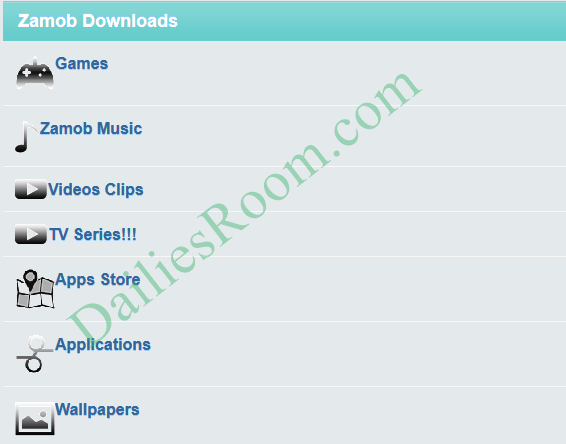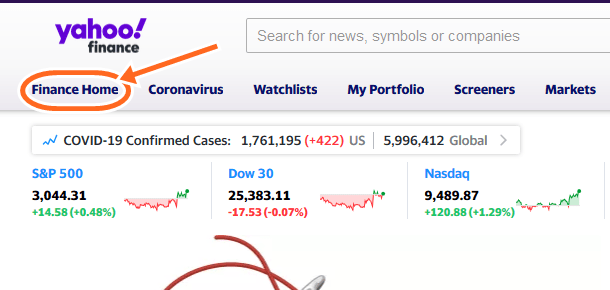How to verify Whatsapp Phone Number on Android device | Whatsapp Verification Code – whatsapp being a messenger which is widely use for chatting requires an active phone number to create an account, this phone number is just like the gate pass into whatsapp itself, Whatsapp Verification Code will determine if you can continue with it’s terms and conditions or not.
Before reading further please know that you cannot verify a mobile number that is not yours, You must make sure you are able to receive phone calls and SMS on the mobile number you are trying to verify.
Read: Mtn Social Media Bundle subscription for Whatsapp
How to verify Whatsapp Phone Number on Android device
A code is used to verify your whatsapp account, the code is usually six numbers, which is either sent to you by sms or on call.
To verify your mobile number, you have to follow the instructions below;
- Make sure that you have a working internet data connection or Wi-Fi service. If you are roaming or have a bad connection, verification may not work.
- Enter your mobile number in the correct format ( remember: You cannot verify a mobile number that is not yours.)
- Choose your country from the drop down list. This will automatically fill your country code on the left.
- Enter your mobile number in the box on the right. Please do not put any 0 before your mobile number.
- Tap Next to have the code sent to you.
- Enter the 6-digit code which was sent to you by SMS.
- If you did not receive the SMS, you might have a bad connection. Please wait for the progress bar to finish and retry verification. This may take up to 10 minutes, so please be patient.
- Please DO NOT guess the code, this will lock you out of the verification process for a period of time.
- If the timer runs out before you receive the code, an option will appear to request a phone call. Choose the Call me option to request the call, and wait a few seconds for your phone to ring.
- When you answer the call, an automated voice will tell you the 6-digit code, Type it in.
Now your phone number has be verified.
please read:
If you are having issues with verification, try the following:
- Reboot your phone (To reboot your phone, turn it off, wait for 30 seconds, and turn it back on).
- Delete and reinstall the latest version of Whatsapp.
See How to change Whatsapp profile Picture.
If you’re still unable to verify. please contact us and we will be in touch with you shortly and also for suggestions and recommendations on How to verify Whatsapp Phone Number on Android device | Whatsapp Verification Code,use the COMMENT BOX below. THANKS