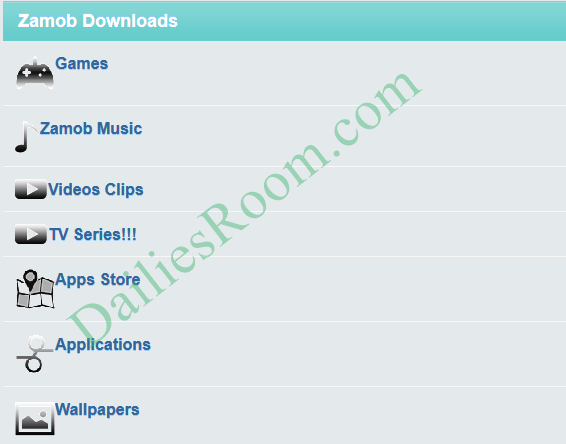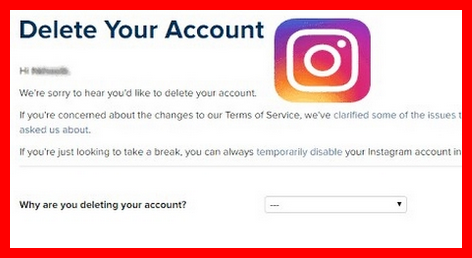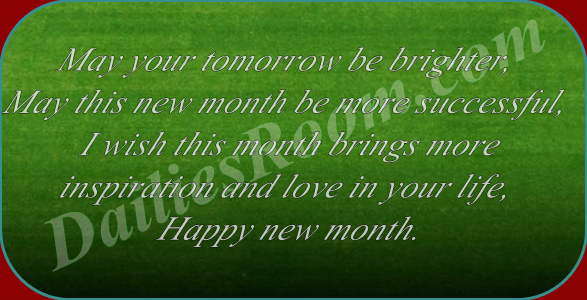Facebook is rolling out this little avatar inside of the Facebook app. In this video below, I’m going to show you How To Create and Use Facebook Avatars for iOS or Android Device (YouTube Video) and also show you how to post avatars as your profile pictures or just as your regular post on your Facebook page, and then I want to show you how to use avatars to respond in the comment session with avatar stickers.
And if you’ve ever used bitmoji, is a little bit similar to what bitmoji looks like basically animated stickers of yourself that you could customize and you can use in a different part of Facebook like inside of comments or inside of Facebook stories.
Table of Contents
VIDEO: How To Create and Use Facebook Avatars for iOS or Android Device (YouTube Video)
So let me explain all that i just said in the video above. we start first by showing you how to create it and let me show you how to use it
- So jump into the Facebook app. You have to do this on the Facebook app on your iOS or Android device and then you will have it available to you on Facebook.com
- Here you need to go to the settings page, so press the three lines to come to this page and scroll down here and press “see more”
- Expand that, and inside of the see more menu, You should see “Avatars”. If you don’t see it, go ahead and update your Facebook app and if you still don’t see it, you will just have to wait for a few days for this to roll out to more accounts.
- Click Avatars here, and then you should see this page to personalize your avatar, so press “Next”
- Press “Get started” and you have to kind of customize this page to whatever you want your avatar to look like so go ahead and choose your skin tone here, choose your hairstyle so you could do short, medium, young and there are all these options available for different hairstyles you already choose your gender form, an using male as my gender, but then you have a bunch of customization options here to go through, so eye shape, face shape, eyebrows, eyes wear, and each one of them as long as they have the option for color, that will be the little icon next to it
- So when you pick an eye shape for example, then you will pick the eye color and you could get this as close as you want and there are also outfits to choose from if you want to choose from an outfit like this and when once you are satisfied and you want to complete, just press the checkmark right on top and right here this is your avatar, it going to be ready in a few seconds and then press Next
- hen you could use this inside of the comment sessions, I will show you that in a second
How To EDIT FACEBOOK AVATAR
Anytime I could jump in here now and edit so that’s the edit option where I could just change any of the selections that I chose before, let me press go back,
DON’T MISS: How To Delete Facebook Avatar | FB Avatar Deletion Page – Remove Facebook Avatar
You also have the sticker option, select that and you will see your avatar with all these different types of sticker you could choose from
So for example, if you want to use this sticker, you could click it and you could send it in a messenger as a message and if you press the more option it will let you copy it and text it and so on.
let me go back here and let me press the arrow on top to share it to my feed or you could set it as your profile picture
FACEBOOK AVATAR FOR NEWS FEED
I’m going to share it to my feed, and just like that they say share your avatar by creating a post, so you can choose from the different poses here and then you could go ahead and press share right here to share it on your Facebook feed
FACEBOOK AVATAR FOR COMMENT
And now to use it inside as a comment, you could jump into a comment of any post on Facebook and press the comment session here and you should see the little smiling face inside the comment and here on the very bottom as long as an avatar is activated on your Facebook click this option and it shows you all those different avatar stickers so you could go ahead and select one of those and it will create an avatar response and could just press “send” and it will go ahead and create a comment just like this where other people could see your comment.
Hope this was helpful and you could benefit from Facebook Avatars