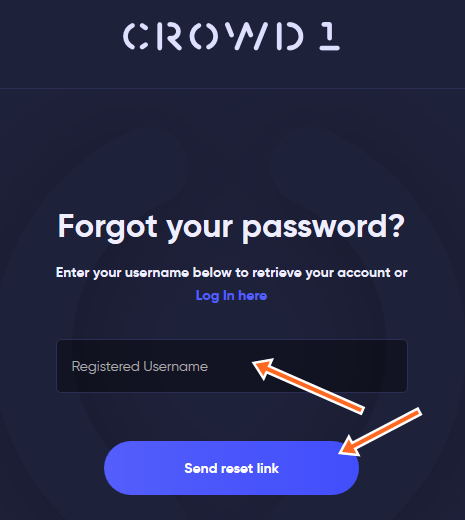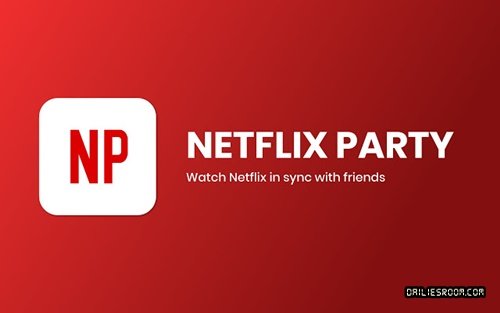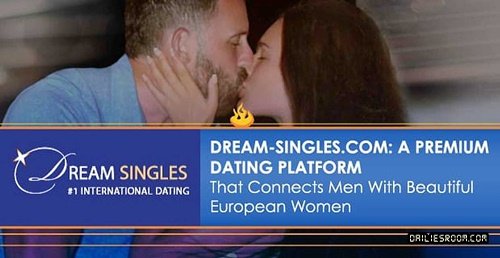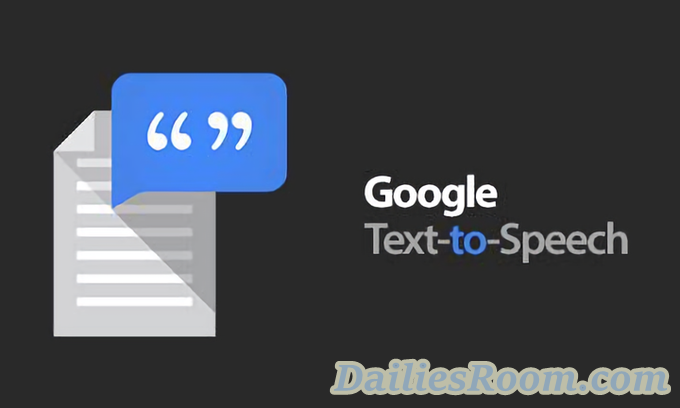Amazon Password reset steps are easy for anyone who has forgotten how to access his or her account due to the fact that you forgot your password. As it is, Amazon knows you are human and that you can most times forget your password and that is why it has provided a means through which you can easily reset it without stress.
In a previous article, I taught you about the Amazon Password Requirements For New Amazon Account Sign Up and I guess it was really helpful, you can let me know through the comment box below. In that article, I taught you on how that your password must not be easy to guess by a third party, how it has to contain the combination of numbers and letters.
Also, your password must be at least 6 characters and more. Now, after passing through those requirements and you have your password created. What if then you can no longer remember it? Does that mean you have to create a new Amazon account?
Well, in as much as it will be easy to just create a new amazon account, you can as well reset your password and save your self the stress of going through the sign-up process and looking for a new email address to make use of in signing up.
READ NOW: www.pay.amazon.com Payment Portal – Amazon Pay Account Sign Up
Table of Contents
Requirements Needed To Reset Your Password
To successfully reset your amazon password, you will need the following
- Email address or phone number associated with your Amazon account
- One time password (OTP). This is normally sent to your email or phone number depending on the method you choose
Amazon Password Reset – How To Reset Your Password
Follow the steps below to reset your password without stress and still keep that Amazon account.
- Go to the Password assistance page
- Then enter the email address or phone number associated with your Amazon account in the space provided for it and click on “Continue”
- You will be sent an email or SMS containing a One time password (OTP) depending on the verification method you choose
- Enter the OTP in the space provided and click on “Continue”

- Enter and re-enter your new password and click on “Save Changes And Sign-in”
You will get a message on the screen to show that your password has been changed successfully and you will be prompted to sign-in to your Amazon account with your new password.
it is as simple as that. Your new password is for all Amazon related accounts associated with the same email address.
Meanwhile, when you are in the quest of resetting your password, you will have some tips to guide you on how to create your new secure password, and I have outlined the tips for you below.
Amazon Secure Password Tips
- Make sure to use at least eight (8) characters
- Let your password have a combination of numbers and letters.
- Do not use the same password you have used on Amazon previously.
- Make sure you do not use dictionary words, your name, email address, mobile phone number, or other personal information that can be easily obtained b a third party.
- Make sure you do not use the same password for multiple online accounts like Facebook, Twitter, and more.
How To Update Your Amazon Password
If you want to update your Amazon password once in a while, you must be able to login to your account and follow the steps below.
- In your account, select “Login & Security”
- Then select Edit that is located next to Password
- Now, follow the onscreen instructions and “Save Changes” when you are done.
Do you have any questions on this Amazon Password Reset guideline? Feel free to relate it with DailiesRoom.com via the comment box below. Also, don’t forget to share this article on your social media account so that others can know about it.