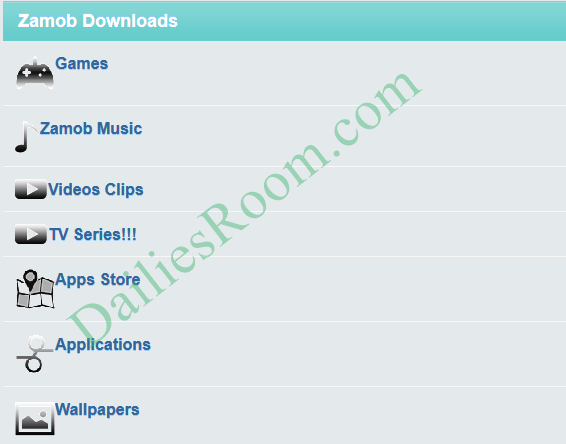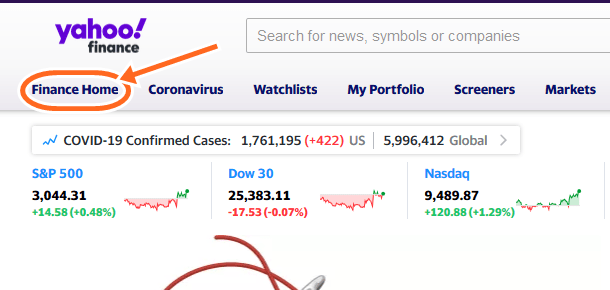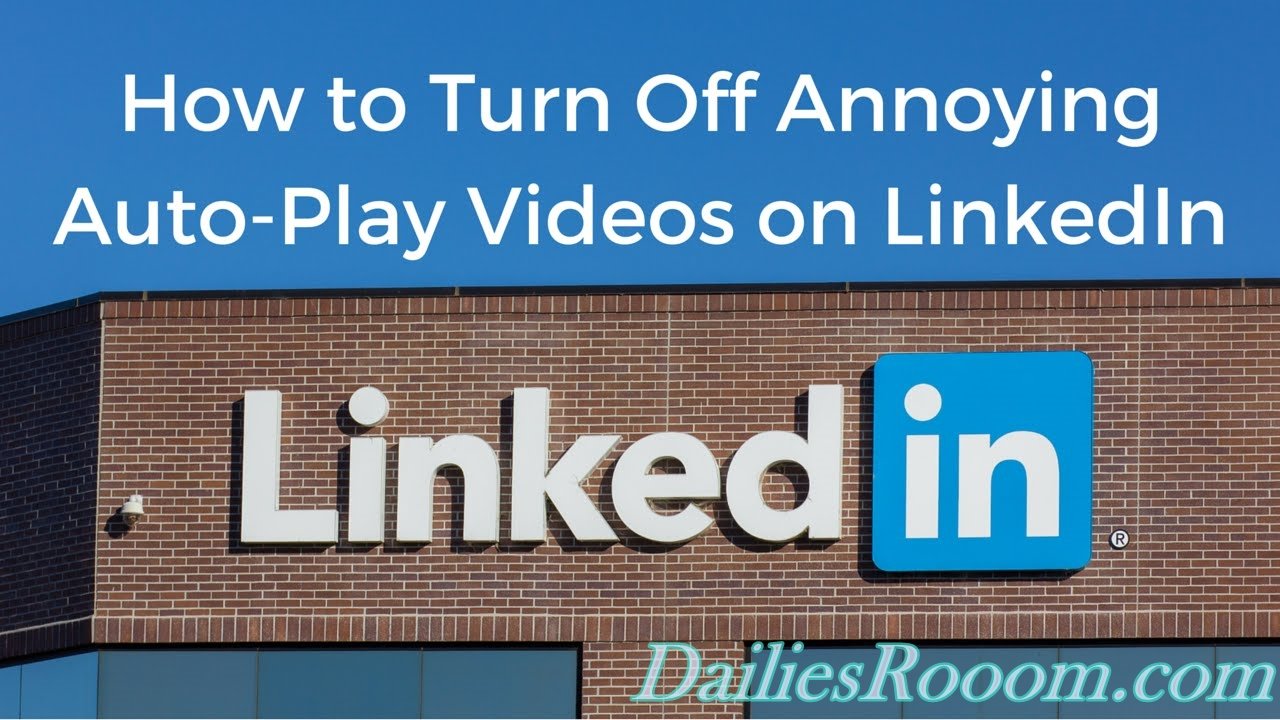Looking for the easy steps to cancel Zoom Subscription? Well, Welcome as we take you through the Process you need to Cancel your Paid Membership on Zoom. Cancelling your Zoom Subscription does not mean you are deleting your account.
Zoom is the leader in modern enterprise video communications, with an easy, reliable cloud platform for video and audio conferencing, collaboration, chat, and webinars across mobile devices, desktops, telephones, and room systems.
But if you no longer want to Subscribe to get more features, then you are free to cancel your subscription and remain with a fewer features. You can cancel your Zoom subscription or add-ons at anytime, All you need to do is to follow the steps we’ve given below.
Table of Contents
How To Cancel Zoom Subscription
There are two types of subscription on Zoom that you can cancel, All depending on you.
- Pro (Paid) Subscription
- Add-on (Paid) Subscription
To cancel any of the aforementioned subscription, See the Steps given below.
To Cancel Pro (Paid) Subscription
- Go to Zoom Web portal at www.zoom.us
- Enter your Login Details

- On your Dashboard, navigate to Billing.
- Next, On the Current Plans tab, click Cancel Subscription to stop your subscription’s automatic renewal.
- Confirm your request by selecting Cancel Subscription.
- Choose why you would no longer like to renew your subscription.
- Once complete, click Submit
Your Plan Status will be Updated to cancelled. Your account will still be active with a basic (free) Zoom license
READ THIS: How To Delete Uservoice Account – Cancel Uservoice Admin Profile
To Cancel Add-on (Paid) Subscription
In cancelling this type of Subscription, the Simple Steps below should be taken;
- Go to Zoom Web portal at www.zoom.us
- Enter your Login Details
- On your Dashboard, navigate to Billing.
- Then, On the Current Plans tab, click Cancel Subscription next to the add-on you would like to stop auto renewal for.
- Your subscription will remain active for the remainder of time you have already paid for.
Hope This Was helpful?
Share This Method To Cancel Zoom Subscription on your Social Media Account So that others can still know about it.