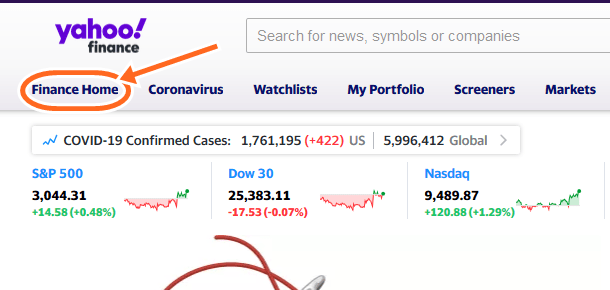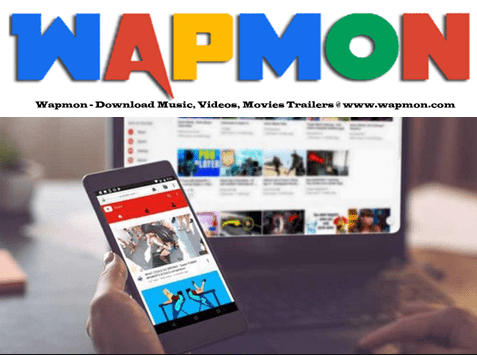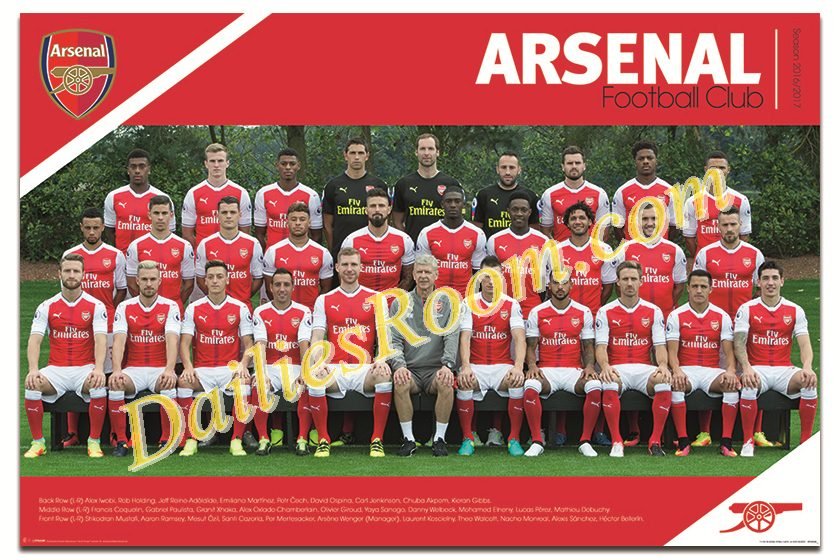When your phone begins to prove hard to start An app or Hooks when you are still operating it, one thing is certain, it’s malfunctioning and i guess it’s time for a factory data reset or maybe you forgot your password and wish to format or reset the phone, Then this post is gonna give you the necessary steps to reset Android device.
By performing a factory data reset, all data like your apps, photos, and music will be wiped from the device. Any data stored in your Google Account will be restored when you sign in, but all apps and their data will be deleted and cannot be restored.
Steps to Reset Android device
We will be taking you on two methods that you can use to reset your android.
-
Using the setting Menu to reset data.
Follow the steps below to perform a factory reset using the setting menu;
- On your Android device, open the Settings menu
.
- Then Under “Personal,” tap on Backup & reset (You may need to enter your pattern, PIN, or password).

- Now under “Personal data,” tap on Factory data reset.

- An information comes up on the screen, Read it and tap Reset phone.
 If you have a screen lock, you’ll need to enter your pattern, PIN, or password.
If you have a screen lock, you’ll need to enter your pattern, PIN, or password. - Then tap Erase everything to erase all data from your device’s internal storage.

- Select the option to reboot your device, after the erasing is done.
-
Using Recovery mode to Reset Device.
Follow the steps below to perform a factory reset using Recovery Mode;
- Turn your phone off, if it is on.

- Now Press and hold the Volume up button and the Power button at the same time until the device turns on.

- Press the Volume down button to select “Recovery mode.” (If you need to navigate to the “Recovery mode” option, use the Volume up button to move the arrow and the Volume down button to select it.)
- An Image of an Android robot with a red exclamation mark and the words “No command” will be displayed.

- Now while holding down the Power button, press the Volume up button and release it.
- You can Use the volume buttons to scroll to “wipe data/factory reset” and press the Power button to select it.

- Scroll down to “Yes, erase or delete all user data” and press the Power button to select it.

Now you have reset your Android device, You’ll see the Welcome screen just as you did when you turned the device on for the first time.
Please contact us for any issues and kindly SHARE this Post and improve us better on Steps to Reset Android device with your suggestions and opinions by using the COMMENT BOX below.THANKS